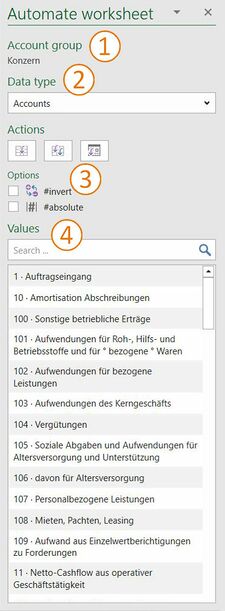Automate worksheet: Unterschied zwischen den Versionen
Keine Bearbeitungszusammenfassung |
Keine Bearbeitungszusammenfassung |
||
| Zeile 42: | Zeile 42: | ||
[[Datei:Navigation_hoch.svg|link=]] [[Automated_worksheet|Automated worksheet]] <br> | [[Datei:Navigation_hoch.svg|link=]] [[Automated_worksheet|Automated worksheet]] <br> | ||
[[Datei:Navigation_rechts.svg|link=]] [[Insert_autotable|Insert autotable]] <br> | |||
[[Datei:Navigation_rechts.svg|link=]] [[Edit_automated_worksheet|Edit automated worksheet]] <br> | [[Datei:Navigation_rechts.svg|link=]] [[Edit_automated_worksheet|Edit automated worksheet]] <br> | ||
[[Datei:Navigation_rechts.svg|link=]] [[Detach_automated_worksheet|Detach automated worksheet]] <br> | [[Datei:Navigation_rechts.svg|link=]] [[Detach_automated_worksheet|Detach automated worksheet]] <br> | ||
{{MoreContent}} | {{MoreContent}} | ||
[[Kategorie:English-Excel Automate-worksheet]] | [[Kategorie:English-Excel Automate-worksheet]] | ||
Version vom 2. Oktober 2020, 09:45 Uhr
Insert accounts or account calculations from the MeetingPoint into the master value column on the automated worksheet. Based on the assignment of key dates for each column, the corresponding account or account calculation values are inserted. The worksheet is now linked to the master values and any changes to the values are implemented directly in the table by synchronisation.
<imagemap>Datei:EN_Excel Menüband Inhalt Zentralwerte Bearbeiten.jpg|center|1200px
desc none
</imagemap>
Automate worksheet
To automate a worksheet, click the "Insert" button in the "Master values" group on the "*Contents" menu bar and select "Automate worksheet" in the dialogue box. The following task pane opens:
 Account group
Account group
Displays the selected account group from which key date data is inserted in the number columns. The account group can be subsequently changed for the automated worksheet.
 Data type
Data type
Displays the data types that can be inserted from the MeetingPoint. Accounts and account calculations are currently available.
 Actions & Options
Actions & Options
Actions and options are available to insert master values from the MeetingPoint into the master value column on the automated worksheet.
Actions
- Insert master value - Inserts the selected account or account calculation in the master value column. The values for the respective key dates are automatically added to the number columns.
- Insert master value and description - Inserts the selected account or account calculation in the master value column. The values for the respective key dates are automatically supplemented in the number columns; the description is also inserted in the text column.
- Keydate - Inserts the hashtag #keydate into the master value column. The key dates are automatically inserted as dates in the number columns
Options
- # invert - Activates the #invert option If an account is inserted in the master value column, the hashtag #invert is inserted after the master value.
Numbers in the number columns exchange their signs. The option is deactivated again after the insertion. - # absolute - Activates the option #absolute. If an account is inserted in the master value column, the hashtag #absolute is also inserted after the master value.
Numbers in the number columns are thus displayed without signs. The option is deactivated again after the insertion.
The accounts or the account calculations can also be entered directly in the master value column. This also applies to the options # invert and # absolute.
 Values
Values
Lists all selected data types from the account group in the MeetingPoint alphabetically. In addition, the master values can also be found using the search bar.
See also
![]() Automated worksheet
Automated worksheet
![]() Insert autotable
Insert autotable
![]() Edit automated worksheet
Edit automated worksheet
![]() Detach automated worksheet
Detach automated worksheet