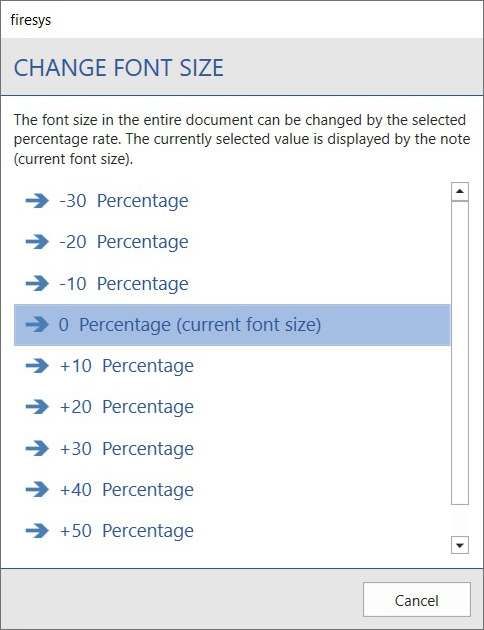Other functions: Unterschied zwischen den Versionen
Keine Bearbeitungszusammenfassung |
Keine Bearbeitungszusammenfassung |
||
| Zeile 2: | Zeile 2: | ||
[[Datei: | [[Datei:EN_Menüband_Word_firesys-layout.jpg|center|1000px|]] | ||
Version vom 31. März 2021, 14:26 Uhr
firesys layout contains many useful functions for editing your data in this area of the software.
The functions
 Layout-Manager
Layout-Manager
→ Go to the main article on the layout manager
Create a new colour scheme or edit an existing one.
 Apply
Apply
Select an existing colour scheme and apply it to the current document.
Datei:RxbtnGeneral InsertA3LandscapePage 16.png Insert landscape page
With this function you can insert an A3 page, in landscape format, into any position in the report. A page is inserted with dummy text which can subsequently be changed.
Datei:RxbtnGeneral HeaderStyleRef 16.png Edit header
Change the header of your report as you require. Three segments are available in which you can choose one of the various header levels. They can be assigned via the current section or the entire document.
 Change font size
Change font size
Change the font size for the entire document with just one click. You can select the values -30% to +60 %. The size change affects all text and table formats. Graphics are not affected by the change.
 Numbered list
Numbered list
 Restart
Restart
Restart numbering.
 Continue
Continue
Continue numbering.
 Change column width
Change column width
In firesys layout you can optimise how tables that are particularly detailed or extensive are displayed. You have two options here:
 To the largest number in the table
To the largest number in the table
The width of the numerical column is determined depending on the “largest” number. The widths of the columns are then formatted according to this value.
 To the largest number in the column
To the largest number in the column
Each numerical column is formatted individually to the “largest” number. This results in an unequal column width, although this avoids any empty spaces.
 Align element
Align element
Aligns wide tables and margins with the type area that is configured throughout the document.
Good to know
| |
|---|---|
The firesys layout tab is displayed only if you are in firesys layout. |
New format templates in firesys layout
firesys layout is constantly being developed by firesys. This means that we will provide you with new format templates over the course of the year as necessary. We save these in the “Styles&Blocks” file in the MeetingPoint. All format templates that can be used for firesys layout are available here. When you open a document with firesys layout, a comparison is made with this file. If there are any deviations, the firesys user will be informed
- that a new format template is available
- which format template has been newly added to the current report
- whether they wish to carry out an update
If a user confirms the question, the document is updated and the new format templates are copied into the document.
Highlighting
The following options are available for highlighting in firesys layout:
- Previous year: Allocate “Previous year” highlighting to the selected table column.
The highlighting of text in the column is grey, as is the graphic element in the table header and at the end of the table. - Current year: Allocate “Current year” highlighting to the selected table column.
The highlighting of text in the column is black, as is the graphic element in the table header and at the end of the table. - Forecast: Allocate “Forecast” highlighting to the selected table column.
The highlighting of text in the column is black, the graphic element in the table header and at the end of the table is shaded. - Budget: Allocate “Budget” highlighting to the selected table column.
The highlighting of text in the column is black and the graphic element in the table header and at the end of the table is double underlined. - No highlighting: Allocate no highlighting to the selected table column.
The highlighting of text in the column is black, the graphic element in the table header and at the end of the table is not highlighted.
Apply type area
We have integrated functions for creating a layout with facing pages in firesys layout. To simplify working with such a layout, the following design processes have been automated:
- Automatic alignment of oversized tables
- Automatic alignment of margins
- Automatic insertion and alignment of header lines
See also
![]() Design content in Word
Design content in Word
![]() The typography functions in Word
The typography functions in Word
![]() The firesys layout functions
The firesys layout functions
![]() Format texts in Word
Format texts in Word
![]() Design tables in Word
Design tables in Word