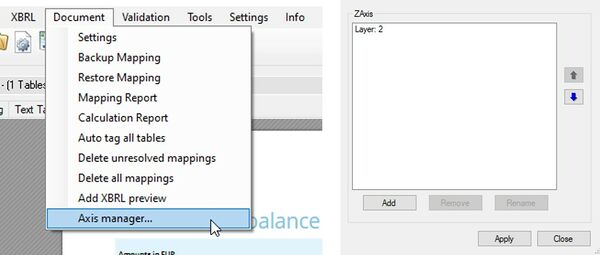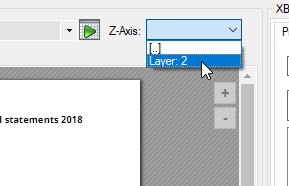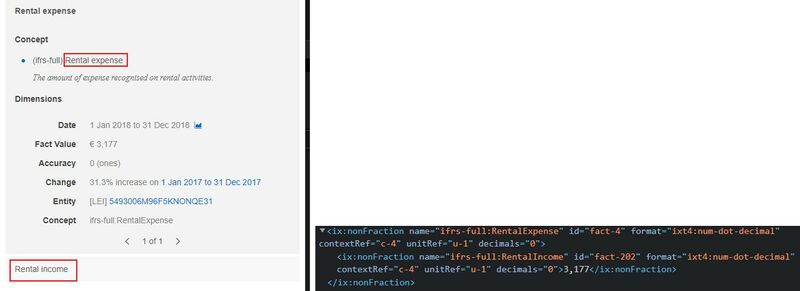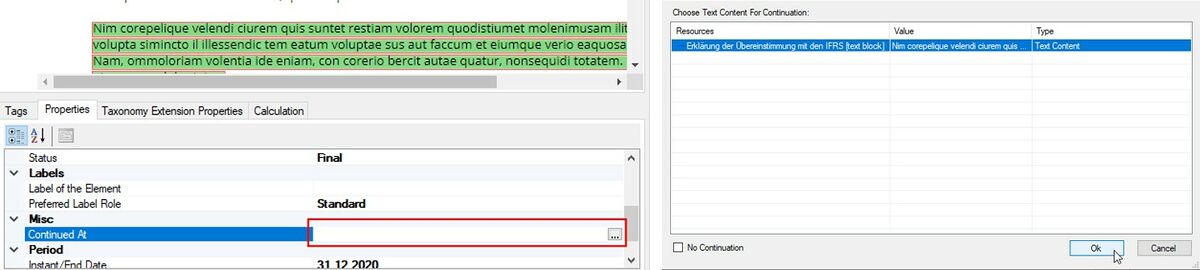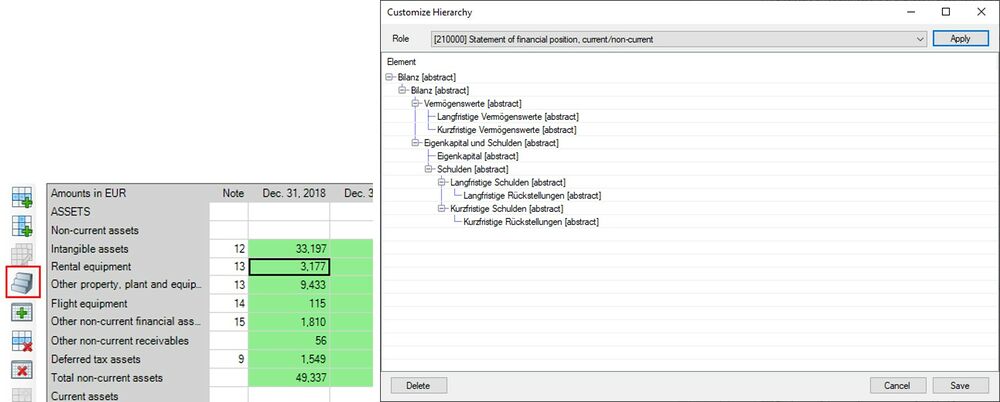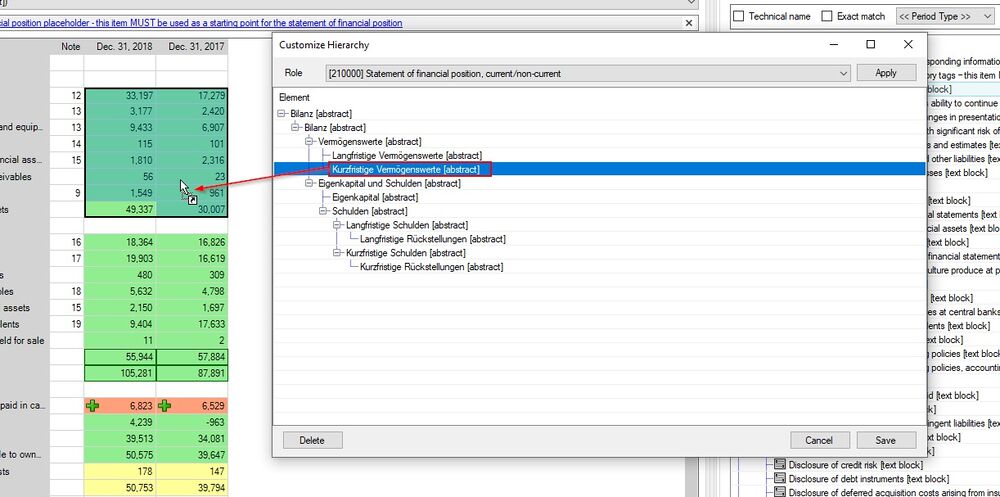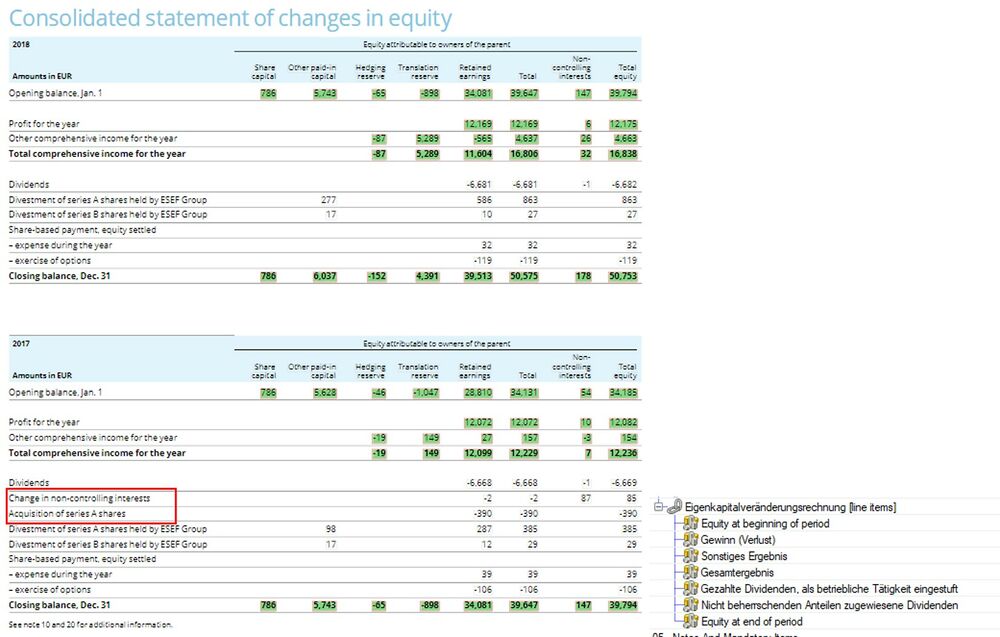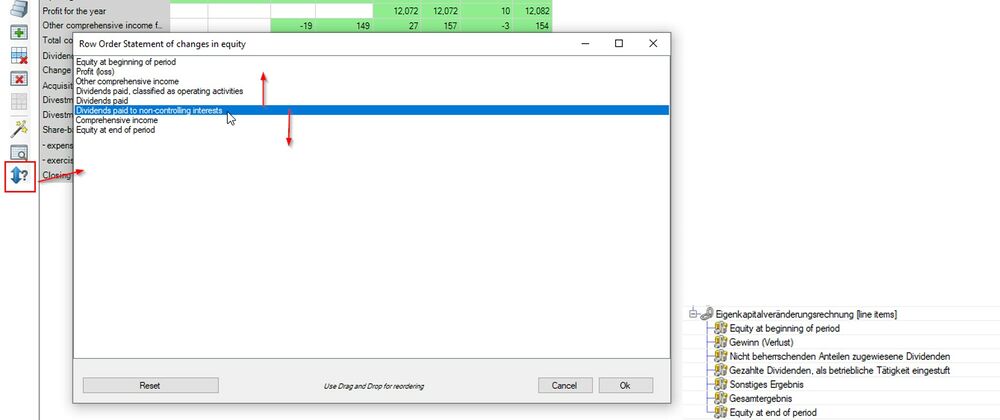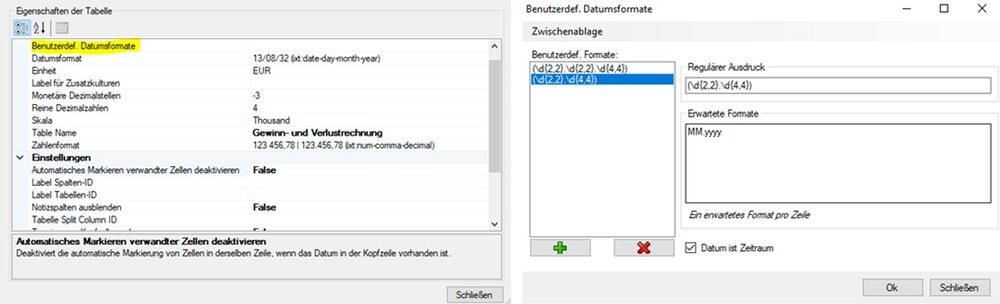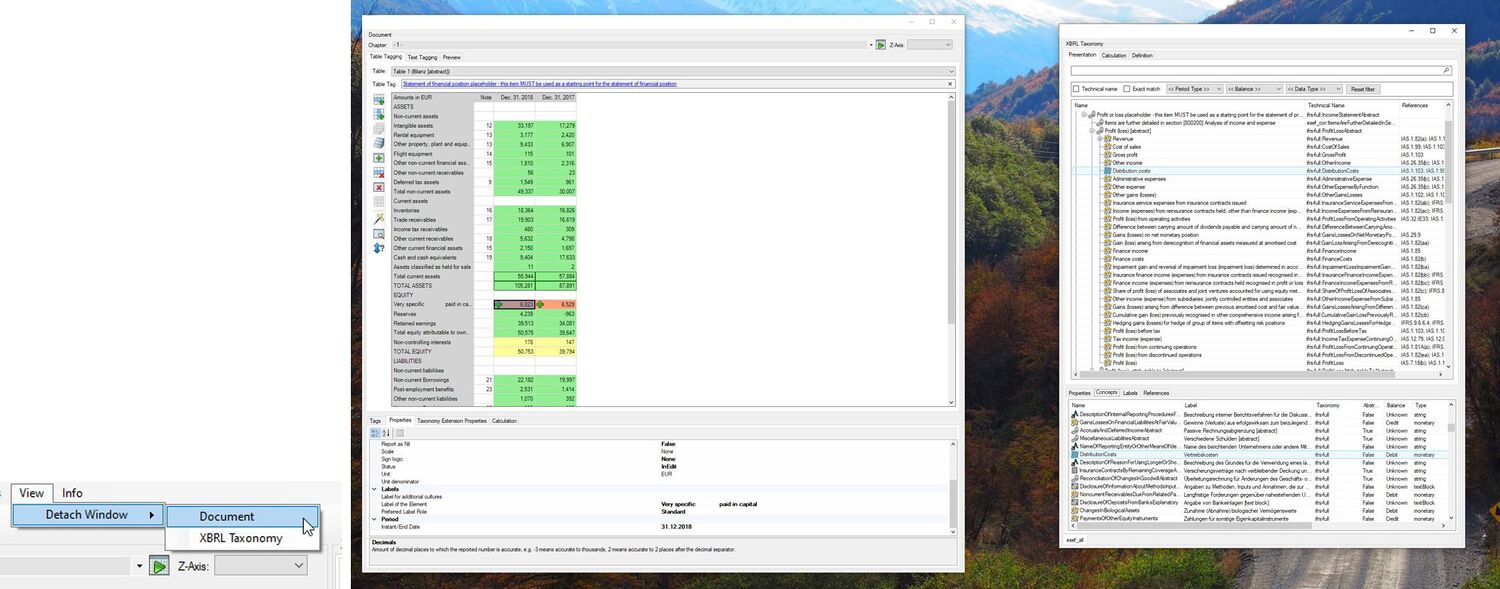New Features: Unterschied zwischen den Versionen
Keine Bearbeitungszusammenfassung |
Keine Bearbeitungszusammenfassung |
||
| Zeile 145: | Zeile 145: | ||
=== Tag PDF documents with TextBlocks from tagged Word documents === | === Tag PDF documents with TextBlocks from tagged Word documents === | ||
For many issuers a report creation process begins with a Word document | For many issuers a report creation process begins with a Word document. While the report itself is being created in Word, the final document is, for layout reasons, sometimes a PDF. While tagging text blocks in Word and maintaining those tags through different versions is very reliable, doing so in PDF is technically more challenging. | ||
PLATZHALTER BILD | PLATZHALTER BILD | ||
If your working document is a Word document but your final document to be tagged and published is a PDF, from | If your working document is a Word document but your final document to be tagged and published is a PDF, from firesys version 22.3.1 onwards we can offer a reliable way to restore all tagged text blocks from a Word document to the PDF. This even works with nested tags. When the time has come to tag the PDF, open it in the toolsxbrl, set the default settings and then choose the "Import Word document text blocks" option from the "Tools" section: | ||
PLATZHALTER BILD | PLATZHALTER BILD | ||
Choose your tagged Word document and the Tagger will apply all text block tags to the PDF. Make sure you apply the Word document to a PDF document based on the same version of the content. Once | Choose your tagged Word document and the Tagger will apply all text block tags to the PDF. Make sure you apply the Word document to a PDF document based on the same version of the content. Once toolsxbrl is done applying the tags you can see them as usual in both the Preview and the Text Tagging tab. | ||
PLATZHALTER BILD | PLATZHALTER BILD | ||
| Zeile 159: | Zeile 159: | ||
=== Copy Textblock Tags through the Mapping Clipboard === | === Copy Textblock Tags through the Mapping Clipboard === | ||
The Mapping Clipboard is a powerful tool to work with your report and also transfer tags from one version of a tagged document to another. So far it only supported tags in tables, from 1 | The Mapping Clipboard is a powerful tool to work with your report and also transfer tags from one version of a tagged document to another. So far it only supported tags in tables, from firesys version 22.3.1 onwards it also supports text block tags. | ||
PLATZHALTER BILD | PLATZHALTER BILD | ||
| Zeile 177: | Zeile 177: | ||
PLATZHALTER BILD | PLATZHALTER BILD | ||
toolsxbrl now allows the issuer to select the references which are material to the report, and then the validation will show a warning for all the tags that are actually referenced by that selection. To enable this feature, just go to the document settings and select the three dots for the "References to Check" property in the Options. | |||
PLATZHALTER BILD | PLATZHALTER BILD | ||
| Zeile 191: | Zeile 191: | ||
== Information about Reportwide Calculations == | == Information about Reportwide Calculations == | ||
Reportwide calculations created a headache for some issuers in the last reporting period | Reportwide calculations created a headache for some issuers in the last reporting period. We have now improved toolsxbrl to make it clearer how and where those reportwide calculations affect the report: | ||
PLATZHALTER BILD | PLATZHALTER BILD | ||
| Zeile 199: | Zeile 199: | ||
=== Improvements for table tags === | === Improvements for table tags === | ||
toolsxbrl now has a new smart AI-powered feature that will help you selecting tables in PDF documents. While you had to manually select tables in prior versions, you can now click the "Automatically select table area" button in the upper left corner of the preview pane: | |||
PLATZHALTER BILD | PLATZHALTER BILD | ||
Version vom 7. Oktober 2022, 09:15 Uhr
firesys-Version 21.3.1
Double/Multiple Tagging for PDF documents
In some reports some content has to be tagged more than once. This can be two tags for the same table cell, two tags for the same text or a text block around a table that is already tagged. With the firesys-Version 21.3.1 we are adding tagging layers to PDF documents. Each layer can then be tagged independently. When creating a result document, all the tags will be merged according to the iXBRL specifications.
To get started, first load your document as usual and then add a new layer via the axis manager:
While one additional layer is enough for most reports, it is possible to add more than that. After clicking on apply you can select the new layer in the Z-Axis dropdown, with "[..]" being your default layer:
Once you switch the layer, you will see that all current tags have been hidden in the other layer and you can tag on a blank page.
- If you want to tag the same table cell twice, just tag the table again and then the desired cell (you don't have to tag the whole table again in Layer 2)
- If you want to create an additional textblock tag around the table, just select the table and tag the textblock
- If you want to tag the same text twice, just select and tag it in both layers
When you now create a result document and select the double tagged cell in the preview, the viewer will show two tags and the tags are properly nested in the document:
Continuations
In reporting text that belongs to a single XBRL textblock or text tag might be in several places in the document. XBRL has a mechanism called continuation for this case that essentially tells the XBRL processors to merge all the content that has been tagged with this tag and is part of the continuation for the output. From firesys-Version 21.3.1 the places to continue a tag can not explicitly be selected:
Abstract hierarchy customizer
In addition to the Dimension Hierarchy Customizer (Document_Tagging#Customizing_the_dimensional_hierarchy) firesys-Version 21.3.1 adds a similar feature for Abstract Hierarchies. If the hierarchy of a statement in your report does not resemble the one in the ESEF taxonomy, you can now rearrange the positions and levels, add additional abstracts from the taxonomy and remove abstracts that are part of the default:
Just select the hierarchy customizer for your table, select the role from which you want to copy the initial hierarchy and then drag and drop abstracts to this hierarchy. Once your are done, you drag and drop the abstract for a specific tag from this dialog onto the relevant tags, just as you did before from the taxonomy:
Rearranging the row order
It is important to bear in mind, that the structure of statements in your company specific XBRL taxonomy extension will differ from what you have in the report. One such case is for example the following Statement of Changes in Equity. In the example report we can find two separate tables, one for each year. In the resulting taxonomy we will only have one combined table, with the period being selectable. In the below example we can further see that the table for 2017 has two rows more than the one for 2018. Where exactly these two rows are supposed to be placed in a combined table is up to the Filer and/or Auditor. Per default they will just be added at the end, as shown below.
With the new custom row ordering feature, this can easily be changed by you, just click on the highlighted button and rearrange the rows to your requirements, the result in the extension taxonomy will change accordingly:
Custom date formats
There are countless ways to represent a date, it is challenging to support all formats automatically in toolsxbrl. If a date is not recognized by default, from firesys-Version 21.3.1 a custom format description can be created for the table in question.
Click on the table properties after selecting the table in question. The following window opens with a new setting ("Custom date formats"). Click in the right empty cell. A button appears. This opens the editor for user-defined date formats.
Add a new format using the + Button, this opens the editor for user-defined date formats. It is possible to add multiple formats for a table if necessary. All formats have to be described by regular expressions. A good introduction can be found here: https://github.com/ziishaned/learn-regex/blob/master/translations/README-de.md.
New Settings
Three further new features can be enabled or disabled from the toolsxbrl Settings:
Readonly Properties
If this is set to read only, changing tagging properties for cells that have been set to the Final status can no longer be changed. To change these cells revert to status to In Edit or Review Pending.
Document View Type
It is now possible to define the view type for converted Word documents. The available options are FullScreen, Manuscript and Pages. Just try them out to see what fits your report best.
Auto Save
toolsxbrl has now an Auto Save feature to prevent accidental loss of work. If your PC crashes and you have not saved your work, you will get a prompt on the next load of the document if you want to restore the latest auto save backup rather then the original mapping file. This option deactivates this mechanism if it is not desired.
Two new features have been added to the Document Settings:
Roll Forward
toolsxbrl usually detects changes in table headers during a roll forward and adjusts the mapping periods accordingly. For tables that don't have the date explicitly in the header, for example Statement of Changes in Equity, this option moves the mapping periods forward according to the date set in the document settings. Just select "Yes" and click on OK for a roll forward. This option will always be "No" by default and also after a roll forward.
Table Order
Usually the table order in the extension taxonomy should resemble the order of tables in the actual report. In some jurisdictions or auditors' opinions it has to exactly resemble the order in the original taxonomy. To achieve this just enable this option.
Calculation Validation
Failed calculations in XBRL are often just rounding errors, and thus ignored by most filers and regulators. Sometimes the actual delta between the calculated value and the tagged value is so too big to be a rounding error, so it would make more sense to be an error than a warning. This behavior can now be changed in the XBRL Processor settings:
You can enable or disable this functionality and also set the threshold for when a calculation warning should become an error.
Detach Controls
With the firesys-Version 21.3.1 you can now make full usage of multiple displays while tagging. Simply use the Detach Controls feature and independently move the windows around your desktops:
See also
![]() The Toolsxbrl Functions
The Toolsxbrl Functions
![]() First Steps
First Steps
![]() Interface and toolsxbrl Settings
Interface and toolsxbrl Settings
![]() Document Tagging
Document Tagging
![]() Validation
Validation
![]() Generate an XBRL Document
Generate an XBRL Document
![]() IXBRL Taxonomies, Reports, and Common Errors
IXBRL Taxonomies, Reports, and Common Errors