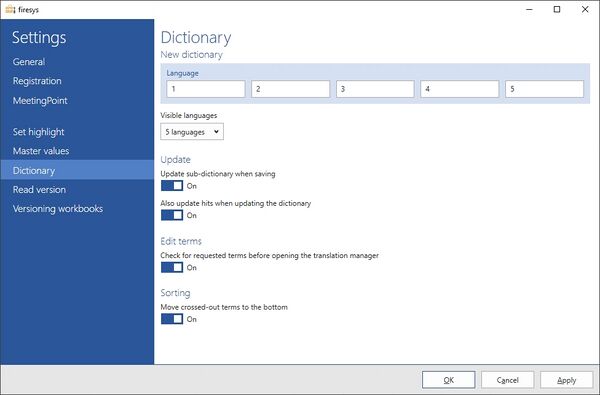Settings in Excel – dictionary: Unterschied zwischen den Versionen
Keine Bearbeitungszusammenfassung |
Keine Bearbeitungszusammenfassung |
||
| (Eine dazwischenliegende Version von einem anderen Benutzer wird nicht angezeigt) | |||
| Zeile 1: | Zeile 1: | ||
== New dictionary == | == New dictionary == | ||
[[Datei: | [[Datei:EN Excel Einstellungen Wörterbuch.jpg|mini|upright=2.0|The view of the dictionary settings in Excel]] | ||
=== Language === | === Language === | ||
| Zeile 46: | Zeile 46: | ||
== See also == | == See also == | ||
[[Datei:Navigation_hoch.svg|link=]] [[The_translation_manager|The translation manager]] <br> | [[Datei:Navigation_hoch.svg|link=]] [[The_translation_manager|The translation manager]] <br> | ||
[[Datei:Navigation_hoch.svg|link=]] [[Settings_in_Excel| | [[Datei:Navigation_hoch.svg|link=]] [[Settings_in_Excel|Settings in Excel]] <br> | ||
[[Datei:Navigation_rechts.svg|link=]] [[Settings_in_Excel_–_transmitter_values| | [[Datei:Navigation_rechts.svg|link=]] [[Settings_in_Excel_–_transmitter_values|Settings in Excel – transmitter values]] <br> | ||
[[Datei:Navigation_rechts.svg|link=]] [[Settings_in_Excel_–_read_version| | [[Datei:Navigation_rechts.svg|link=]] [[Settings_in_Excel_–_read_version|Settings in Excel – read version]] <br> | ||
{{MoreContent}} | {{MoreContent}} | ||
[[Kategorie:English-Excel Dokument-Übersetzungen-Übersetzungs-Manager]] | [[Kategorie:English-Excel Dokument-Übersetzungen-Übersetzungs-Manager]] | ||
Aktuelle Version vom 26. April 2023, 12:13 Uhr
New dictionary
Language
Here you can determine the languages which, when a new dictionary is created, will be allocated to the respective columns in the dictionary. To do this, simply enter the desired language in the corresponding field.
Visible language
If you use fewer than five languages in your Excel file, hiding the unused columns will make the file appear more organized. Simply select the number of visible languages.
Good to know
| |
|---|---|
To change the names of the languages later on, or to reduce the number of languages shown, on the “*Translation” ribbon in the “Dictionary” group, under “Translation Manager”, click on the drop-down menu and select “Configuration”. |
Update
Update sub-dictionary when saving
The sub-dictionary will be automatically updated when it is saved.
Also update hits when updating the dictionary
If the name of a worksheet is changed in the course of the project, the names of the hyperlinks that refer to hit(s) will have to be adjusted accordingly. This is done automatically during updates if the “Review and update hits” setting is activated.
For very large workbooks, the dictionary updates can be accelerated by deactivating the “Review and update hits” function. In this case, you can manually update the adjustment of the hyperlinks by clicking “Update” in the “Hits” group.
Edit terms
Check for requested terms before opening the translation manager
This function ensures that no requested terms are missed. Each time you enter the translation manager, it is checked for requested terms. If there are requested terms, the “Requested terms” dialog opens automatically.
Sorting
Move crossed-out terms to the bottom
If a dictionary term is not used in any sheet and thus does not have any more hits in the dictionary, it is displayed as crossed-out in the main language.
If this has been ticked, the unused terms will be moved to the end of the dictionary when sorting a language.
See also
![]() The translation manager
The translation manager
![]() Settings in Excel
Settings in Excel
![]() Settings in Excel – transmitter values
Settings in Excel – transmitter values
![]() Settings in Excel – read version
Settings in Excel – read version