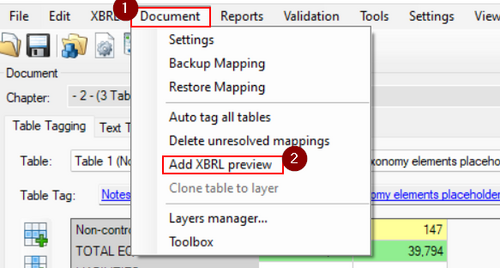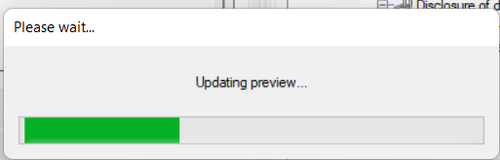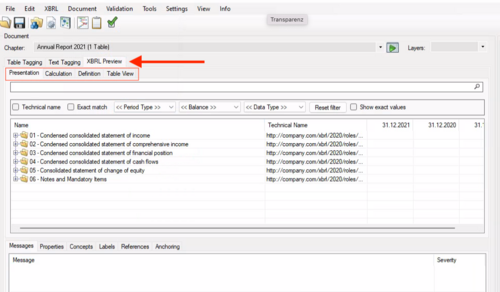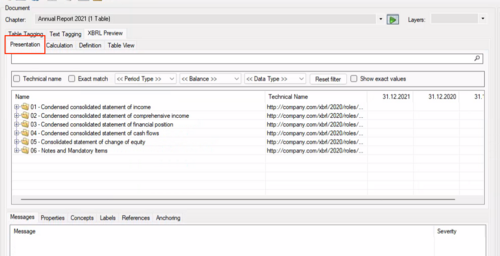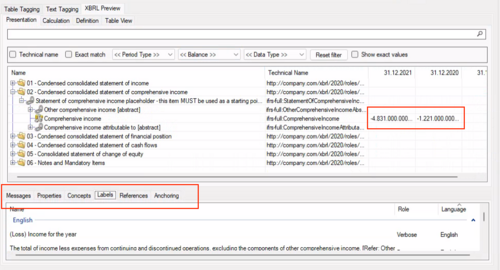XBRL Preview: Unterschied zwischen den Versionen
Keine Bearbeitungszusammenfassung |
Keine Bearbeitungszusammenfassung |
||
| Zeile 2: | Zeile 2: | ||
To open the preview, go to “Document” → “Add XBRL Preview”. | To open the preview, go to “Document” → “Add XBRL Preview”. | ||
[[Datei:XBRL Preview1.png|center|500px]] | |||
<br> | |||
[[Datei:XBRL Preview2.png|center|500px]] | |||
Once loaded, the XBRL Preview tab will appear next to the Text Tagging tab or the Preview tab. It may take a few seconds for the tab to load. | Once loaded, the XBRL Preview tab will appear next to the Text Tagging tab or the Preview tab. It may take a few seconds for the tab to load. | ||
[[Datei:XBRL Preview3.png|center|500px]] | |||
==Presentation== | ==Presentation== | ||
| Zeile 10: | Zeile 16: | ||
You can use the search bar to search for specific items in your structure. | You can use the search bar to search for specific items in your structure. | ||
[[Datei:Presentation1.png|center|500px]] | |||
You can also check the labels, anchoring, values and sign logic. | You can also check the labels, anchoring, values and sign logic. | ||
[[Datei:Presentation2.png|center|500px]] | |||
==Calculation== | ==Calculation== | ||
Version vom 23. Oktober 2023, 10:12 Uhr
Add XBRL Preview
To open the preview, go to “Document” → “Add XBRL Preview”.
Once loaded, the XBRL Preview tab will appear next to the Text Tagging tab or the Preview tab. It may take a few seconds for the tab to load.
Presentation
Under "Presentation", your own taxonomy structure is shown, including the created labels, extensions and properties.
You can use the search bar to search for specific items in your structure.
You can also check the labels, anchoring, values and sign logic.
Calculation
The defined totals are displayed under "Calculation". Under the columns "Weight" and "Balance Type" you will find further information on the stored Calculation.
Definition
Under Definition, the dimensional tables are listed in a technical display.
Table View
This is the "Auditor View". In this view the tables are displayed in XBRL format. First, select the desired table from the drop-down menu, and the table will appear.
Please, note that no editing takes place in the XBRL preview. This function is only used to check the report. If you would like to make edits to the table, please go the Table Tagging tab.
“Edit Aspects” Button
Even if no editing can be performed in the XBRL preview, you do have an option to edit how the table appears visually by editing what you see on the X, Y and Z axes. This function will not edit the content of the tables, but will only reformat the view of the table.
Properties
Under "Properties" you will find all the information about the tags.
Concepts
Under "Concepts" you can see the stored tags with all their properties. As soon as you select a number, the corresponding tag is displayed in the dialogue.
Labels
Under "Labels" you can see the labels in each language that you have stored.
References
The properties stored in the taxonomy for the respective tag are displayed under the "References" tab.
Siehe auch
Weitere Inhalte
→ Webseite
→ Kundenbereich
→ YouTube