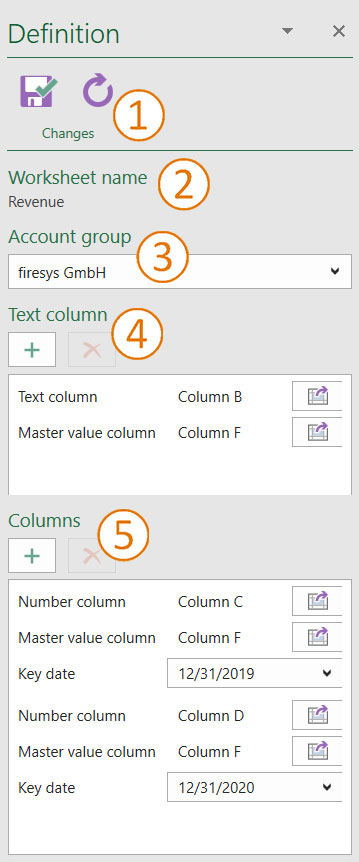Edit automated worksheet: Unterschied zwischen den Versionen
Keine Bearbeitungszusammenfassung |
Keine Bearbeitungszusammenfassung |
||
| Zeile 1: | Zeile 1: | ||
Text | Processes the automated worksheet. Text and number columns and other master value columns can be added. The definition of the columns on the worksheet can also be adjusted. | ||
| Zeile 7: | Zeile 7: | ||
</imagemap> | </imagemap> | ||
[[Datei:EN_Excel_Inhalt_Automatisiertes_Arbeitsblatt_bearbeiten.jpg|upright=2.0]]<br/> | == Definition == | ||
To edit an automated worksheet subsequently, click on the “*Contents” menu on the “Edit” button in the “Master values” group. The following task pane opens: | |||
[[Datei:EN_Excel_Inhalt_Automatisiertes_Arbeitsblatt_bearbeiten.jpg||mini|upright=2.0|The task pane of editing automated worksheets.]]<br/> | |||
=== [[File:Firesys Icons BubbleTransparent 1 white background.png|link=|24px]] Ribbon === | |||
==== Save and close ==== | |||
Saves the changes, updates the worksheet and closes the task pane. | |||
==== Update task pane ==== | |||
Updates the contents of the task pane if changes have been made to the worksheet subsequently. | |||
=== [[File:Firesys Icons BubbleTransparent 2 white background.png|link=|24px]] Worksheet name === | |||
Displays the name of the automated worksheet. | |||
=== [[File:Firesys Icons BubbleTransparent 3 white background.png|link=|24px]] Account group === | |||
Displays the selected account group from which key date data is inserted in the number columns. | |||
The account group can be subsequently changed for the automated worksheet. | |||
=== [[File:Firesys Icons BubbleTransparent 4 white background.png|link=|24px]] Text column === | |||
==== Add text column ==== | |||
Add the column selected in the worksheet as a text column. | |||
A set of two pieces of information is created, which can be defined subsequently. | |||
==== Remove text column ==== | |||
Removes the selected text column from the definition. | |||
==== List area ==== | |||
Displays the defined text columns. Two parameters belong to each text column. | |||
* <b>text column</b> - column in which the texts are displayed on the worksheet. | |||
* <b> master value column</b> - master value column from which the numbers are to be provided. | |||
By clicking on the button the selection can be taken over on the worksheet as text or master value column. | |||
=== [[File:Firesys Icons BubbleTransparent 5 white background.png|link=|24px]] Columns === | |||
==== Add column of numbers ==== | |||
Add the column selected in the worksheet as a column of numbers. | |||
A set of three pieces of information is created, which can be defined subsequently. | |||
==== Remove column of numbers ==== | |||
Removes the selected text column from the definition. | |||
==== List area ==== | |||
Displays the defined number columns. There are three parameters for each number column: | |||
* <b>number column</b> - column in which the numbers are displayed on the worksheet. | |||
* <b> master value column</b> - master value column from which the numbers are to be provided. | |||
* <b> key date</b> - Shows the key date from which the values are to be provided in the number columns. | |||
By clicking on the button, the selection can be taken over on the worksheet as numbers or master value column; in addition, the key date can be adjusted per number column. | |||
== See also == | == See also == | ||
Version vom 2. Oktober 2020, 11:46 Uhr
Processes the automated worksheet. Text and number columns and other master value columns can be added. The definition of the columns on the worksheet can also be adjusted.
<imagemap>Datei:EN_Excel Menüband Inhalt Zentralwerte Bearbeiten.jpg|center|1200px
desc none </imagemap>
Definition
To edit an automated worksheet subsequently, click on the “*Contents” menu on the “Edit” button in the “Master values” group. The following task pane opens:
 Ribbon
Ribbon
Save and close
Saves the changes, updates the worksheet and closes the task pane.
Update task pane
Updates the contents of the task pane if changes have been made to the worksheet subsequently.
 Worksheet name
Worksheet name
Displays the name of the automated worksheet.
 Account group
Account group
Displays the selected account group from which key date data is inserted in the number columns. The account group can be subsequently changed for the automated worksheet.
 Text column
Text column
Add text column
Add the column selected in the worksheet as a text column. A set of two pieces of information is created, which can be defined subsequently.
Remove text column
Removes the selected text column from the definition.
List area
Displays the defined text columns. Two parameters belong to each text column.
- text column - column in which the texts are displayed on the worksheet.
- master value column - master value column from which the numbers are to be provided.
By clicking on the button the selection can be taken over on the worksheet as text or master value column.
 Columns
Columns
Add column of numbers
Add the column selected in the worksheet as a column of numbers. A set of three pieces of information is created, which can be defined subsequently.
Remove column of numbers
Removes the selected text column from the definition.
List area
Displays the defined number columns. There are three parameters for each number column:
- number column - column in which the numbers are displayed on the worksheet.
- master value column - master value column from which the numbers are to be provided.
- key date - Shows the key date from which the values are to be provided in the number columns.
By clicking on the button, the selection can be taken over on the worksheet as numbers or master value column; in addition, the key date can be adjusted per number column.
See also
![]() Automated worksheet
Automated worksheet
![]() Insert automated worksheet
Insert automated worksheet
![]() Automate worksheet
Automate worksheet
![]() Detach automated worksheet
Detach automated worksheet