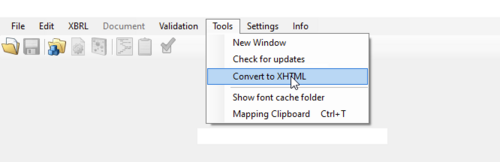Convert Documents to XHTML: Unterschied zwischen den Versionen
Zur Navigation springen
Zur Suche springen
Keine Bearbeitungszusammenfassung |
Keine Bearbeitungszusammenfassung |
||
| Zeile 2: | Zeile 2: | ||
Just start toolsxbrl and click on "Convert to XHTML" in the "Tools" menu. Select the file and click on "Create XHTML Document". | Just start toolsxbrl and click on "Convert to XHTML" in the "Tools" menu. Select the file and click on "Create XHTML Document". | ||
[[Datei:Convert Documents to XHTML1.png|center|500px]] | |||
<div style="margin:0px; padding:0.7em 1em 0.7em 1em; background-color:#f6f4f2;border:1px solid #e67d05"> | <div style="margin:0px; padding:0.7em 1em 0.7em 1em; background-color:#f6f4f2;border:1px solid #e67d05"> | ||
Version vom 23. Oktober 2023, 14:11 Uhr
It is possible to convert a PDF or Word Document to XHTML without tagging them.
Just start toolsxbrl and click on "Convert to XHTML" in the "Tools" menu. Select the file and click on "Create XHTML Document".
Good to know
| |
|---|---|
With this process, you will not get a validation file but only a convertion of your document. |
Siehe auch
Weitere Inhalte
→ Webseite
→ Kundenbereich
→ YouTube