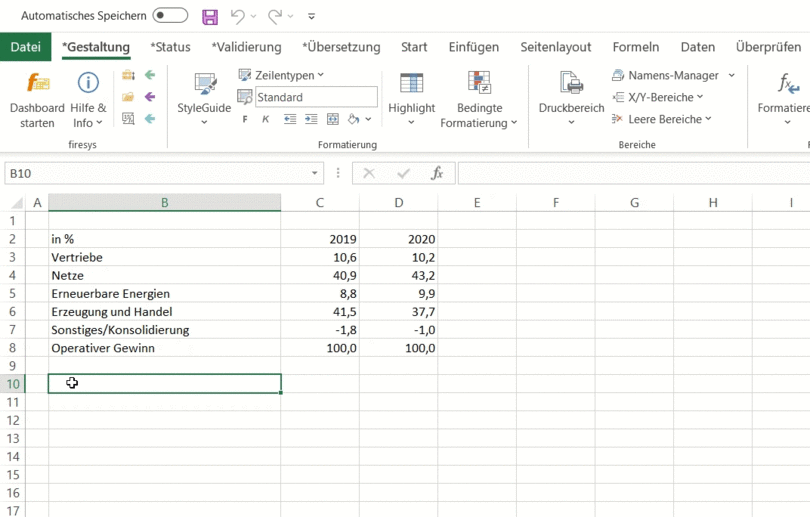Vorlage:Video-Tabelle formatieren-English
This is how you can assign ranges to a table in Excel:
-
So that you can insert a table in Word, the table requires an assigned name or print area. To do this, select the entire range of the table in your Excel document.
-
In the “*Layout” menu ribbon, in the “Areas” group, you can automatically define the print area you require for the previously defined selection by using the “Print area” function.
-
So that you can assign a line type, you have to select the corresponding line or a cell from this line.
-
In the “*Layout” menu ribbon, in the “Formatting” group you can use the “Line types” function to assign the various line types – such as “Single table header” for the table header.
-
To use one of the predefined column highlighting options predefined by firesys, select the column you want to highlight.
-
In the “*Layout” menu ribbon, in the “Formatting” group, click on the “Highlight” menu and select a highlight from the drop-down menu.
Assign a line type:
Assign column highlighting: