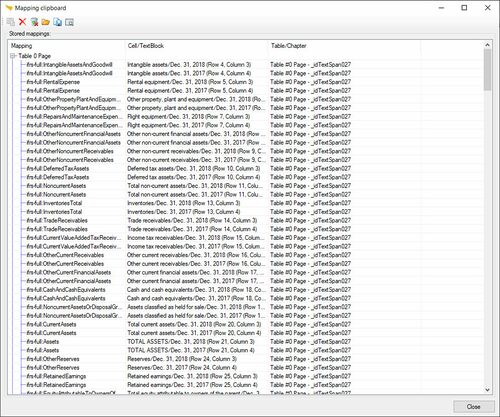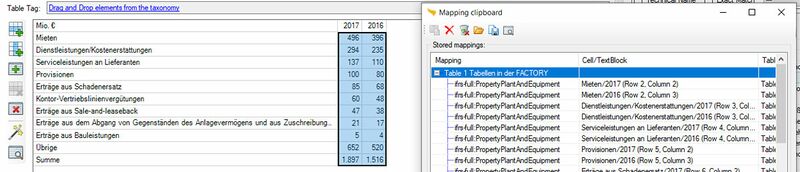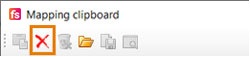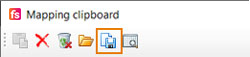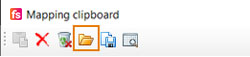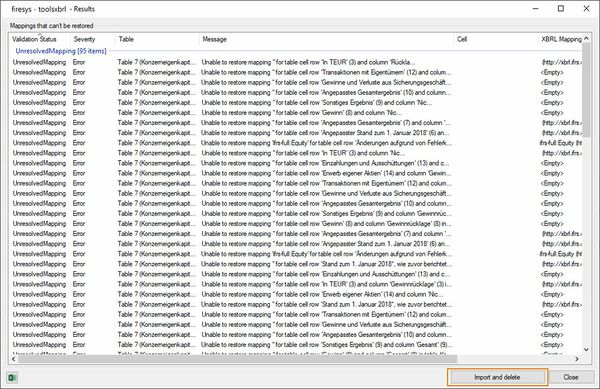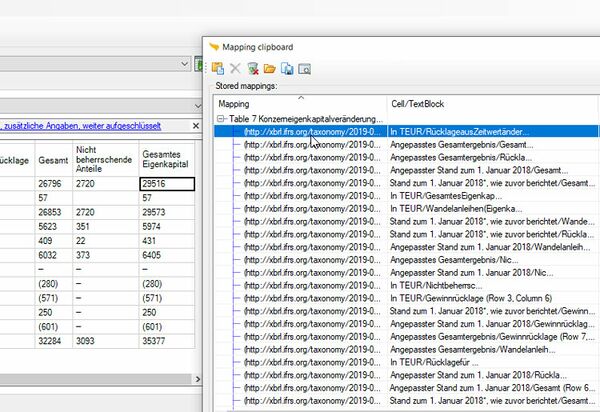Clipboard Manager (EN)
With the Clipboard Manager, we are introducing a powerful new tool which can be used to solve a multitude of tasks:
- Cut, copy and paste of existing tags (including undo) using the keyboard shortcuts like Ctrl+c and Ctrl+v
- Backup and reuse tags from other documents, especially extensions
- Reassign backed up mappings that could not be restored
- Restore mappings from another document type
The Clipboard-Manager
The clipboard manager can always be opened in the toolsxbrl menu:
All items that have been added to the clipboard so far, for example by using Ctrl+c, are listed here:
Restore tags
To restore tags from the clipboard, simply select the cell in which the tag is to be restored and double-click on the tag in the clipboard:
If you want to restore an entire table or a group of cells, select all the cells you want to select, as in the image below, and double-click the corresponding group on the clipboard:
Click Yes to confirm and all the cells will be tagged with only one click.
Good to know
| |
|---|---|
Note that groups can only be restored to selections of the same size. For example, it is not possible to select four cells, copy the selections with Ctrl+C and paste them onto a selection of six cells. |
Remove tags
To remove one or more selected tags from the list, click the "Remove selected" icon:
To remove all tags, click the "Remove all" button to the right.
Save tags
To save the current state of the clipboard to a tagger clipboard file (*.tcf), use the "Save" button.
Use external files
With a click on Load existing mapping file, tags can also be loaded from external sources:
The sources are:
- Files that have tags (.pdf, .word, .html)
- Backed up tags (.etm, .ixbak)
- Saved tagger clipboard files (.tcf)
This enables the Tagger to reuse tags already created in different documents, which comes in handy if want to reuse basic extensions. Simply create a base report or add all extensions to the clipboard and save the state to an external file. This is functionality also allows to restore tags from other formats (for example .word to .epub).
Unresolved Mappings
If there are unresolved mappings because the structure of the report changed too much, they can now be imported into the Clipboard Manager:
From there you can restore or delete them:
See also
![]() The_toolsxbrl_functions
The_toolsxbrl_functions
![]() The toolsxbrl interface
The toolsxbrl interface
![]() First steps in toolsxbrl
First steps in toolsxbrl
![]() Overview of the toolsxbrl manager
Overview of the toolsxbrl manager