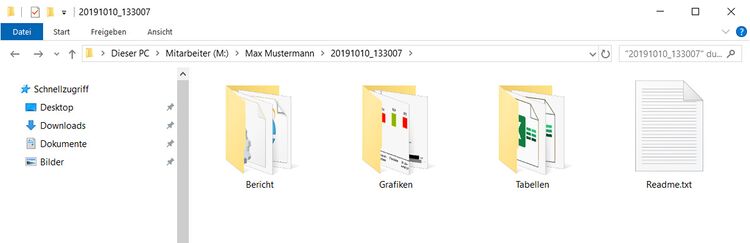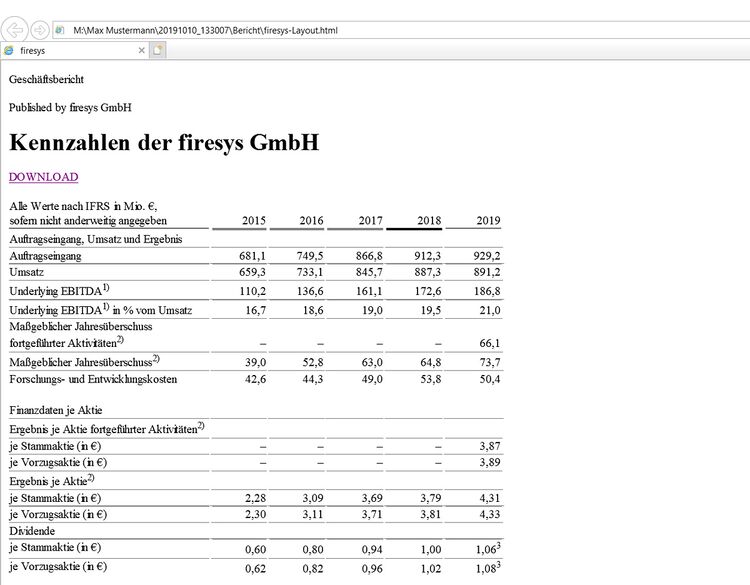Prepare web version
Toolsweb enables you to automatically create an html document of your financial report with just one click. if desired, you can export all your tables in one file or in individual files.
The functions in detail
Prepare web-version
Define what will happen when a web version is created.
Good to know
| |
|---|---|
The exported tables in your corporate design can be made directly available for the online version of your report. |
Web-version
Output directory
Determine which folder the documents will be saved in.
Document
The entire document will also be created as an HTML document.
Tables
Export all tables into an Excel spreadsheet
The table export saves all tables including the allocated footnotes in your word document in one Excel file. If an HTML document was also created, a download link to each table is automatically generated.
Export each table into an individual Excel spreadsheet
The table export saves all tables including the associated footnotes in your Word document in in-dividual Excel files. If an HTML document was also created, a download link to each table is au-tomatically generated.
Document
Document
The entire report will be converted into HTML document(s). Each paragraph is enclosed by so-called Tags . These are extremely useful for further processing by the web agency. You have the choice between:
- Do not split document: The entire report is converted to one HTML document
- Split document after titles: Select a title where you would like to split the HTML document. Individual HTML documents will be created for this.
- Convert document for online first: Please select the levels at which you would like to cre-ate individual HTML documents
Graphics
This option exports all graphics which appear in the report as graphic files, which can then be used in the online report. If an HTML document was also created, a download link to each graphic is automatically generated.
Good to know
| |
|---|---|
Only graphics which have been inserted using linkgraphics are exported. |
Tables
Sheet title
Insert a general sheet title
Define a sheet title, which will be displayed on all Excel worksheets.
Insert individual sheet subheading
Uses the table title (provided that it has been entered with linktables) or the previous title before the table in the document as a subtitle in the export file.
Insert logo graphic
Decide whether you would like to show your company’s logo on the first worksheet or on every Excel worksheet.
Additional table options
Apply fonts
Transfers the fonts from the Word file to Excel when exporting.
Transfer number format
Transfers the correct number format for the numbers in the tables and in body text when export-ing.
Ignore dummy rows and columns
Ignores all rows and columns during export, which firesys only requires in Word for table design (dummy rows and columns).
Format tables as text
Formats the entire range of the table as text in Excel. Note that after the Web Export, the numbers in the output Excel file will no longer contain formulas.
Web-Export
The web export is created in the previously defined folder and includes the following three folders and one text file (“read me”):
Report
This folder contains the HTML documents of your report.
Graphics
This folder contains the exported graphics of your report.
Tables
The folder contains the exported tables of your report.
Readme
This file contains information on the web export.
See also
![]() Publish Word contents
Publish Word contents
![]() Prepare contents for the export for the translator
Prepare contents for the export for the translator
![]() The toolsxbrl functions
The toolsxbrl functions