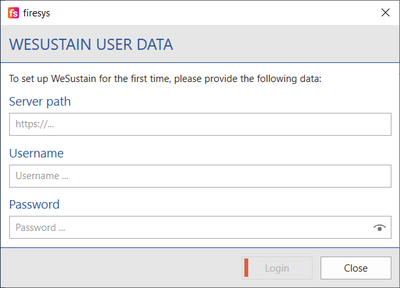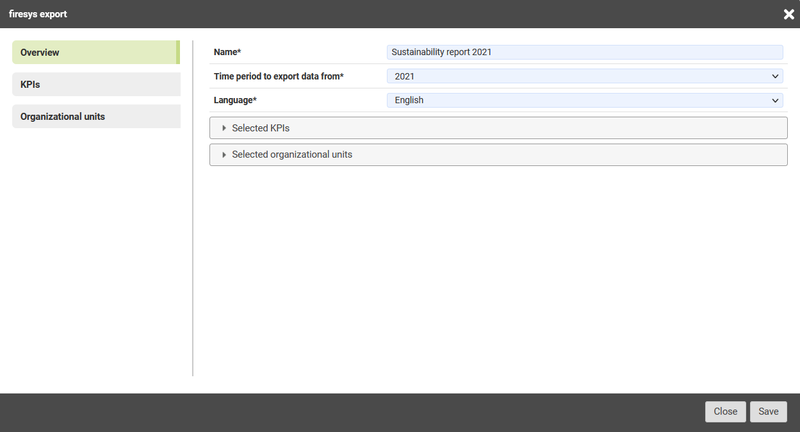Insert contents from WeSustain
Zur Navigation springen
Zur Suche springen
Login
If you work with text KPIs from WeSustain, authentication at the WeSustain server is required. In your Word document, click on the button “firesys settings” on any firesys tab in the group “*firesys” and select the tab “Registration”. In the “WeSustain Authentication” Ranges, click on the “Edit” button.
A dialogue opens in which the server path, the user name and the password must be stored.
Tables
In WeSustain it is possible to export numerical KPIs from WeSustain with the help of a “firesys Export”. The following steps are necessary for this:
- Login and authentication at the WeSustain server
- Open the firesys export dialogue
- A new dialogue opens
- Select the option “Create new firesys export”
- Another dialogue opens in which indicators and organisational units must be selected
- By assigning a name, the export is saved in the system and can be used again in case of changes in the figures
- The export *.csv file can then be downloaded
- The export is imported by firesys using the Data import. The numerical KPIs can be used in Excel through the Manual values function or the Automate worksheet function. In the Data import manager, you can recognise the imports from WeSustain via the WeSustain icon
See also
![]() External services
External services
![]() Insert contents from Envoria
Insert contents from Envoria