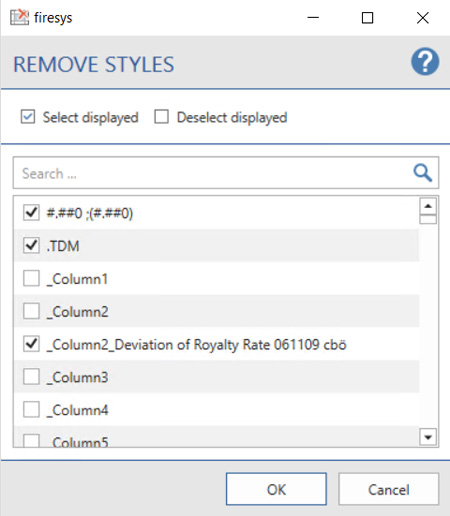Remove styles: Unterschied zwischen den Versionen
Keine Bearbeitungszusammenfassung |
Keine Bearbeitungszusammenfassung |
||
| Zeile 26: | Zeile 26: | ||
{{Vorlage:Video- | {{Vorlage:Video-Formatvorlagen_entfernen_Links-English}} | ||
Version vom 10. Juli 2020, 08:43 Uhr
When you work with firesys in Excel, over time a document can sometimes end up with a large number of styles, which can result in unmanageable files or cause Excel to work more slowly.
<imagemap>Datei:EN Excel Gestaltung Formatvorlagen-entfernen.jpg|center|1200px rect 0 70 69 162 Overview_of_the_dashboard rect 71 69 175 162 The_basic_functions_of_firesys rect 180 69 247 162 The_StyleGuide_in_Excel rect 251 70 406 163 Design_texts_in_Excel rect 400 70 468 162 Design_texts_in_Excel#Highlighting rect 471 68 562 161 Design_texts_in_Excel#Conditional_formatting rect 566 69 645 162 Excel-areas#Print_area rect 648 70 795 89 Excel-areas#Name_manager rect 647 93 796 113 Excel-areas#X.2FY_ranges rect 647 115 796 136 [[Excel-areas#Empty_areas|]] rect 802 70 964 159 Formulas rect 969 71 1093 162 Views_and_comments_in_Excel#View rect 1105 72 1363 161 Views_and_comments_in_Excel#Comments_in_Excel
desc none </imagemap>
The function
With the “Remove styles” function you can remove styles that are no used in your Excel document.
How to remove superfluous styles:
-
In the “*Layout” menu ribbon, in the “Formatting” group, click on the lower half of the “StyleGuide” button and choose “Remove styles”.
-
A dialog opens. Note: If there are no unused styles in your document, an information dialog is displayed.
-
In the dialog, select the styles that you want to remove...
-
either individually and manually from the list of displayed styles.
-
or use the “Select visible” function to select all styles that are currently displayed. Note: You can use the search function at any time to filter the styles that are displayed according to your requirements.
-
Click “OK” to confirm your selection.
-
A final result report shows an overview of the number of styles that were removed
Good to know
| |
|---|---|
All styles that you have linked to other styles with the “Configure line types” function are not displayed in the overview list of those styles that are not used. |
See also
![]() An overview of the StyleGuide functions
An overview of the StyleGuide functions
![]() The StyleGuide
The StyleGuide
![]() Configure line types with firesys
Configure line types with firesys