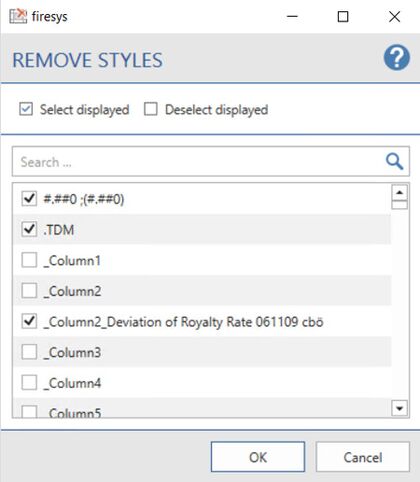Remove styles
When you work with firesys in Excel, over time a document can sometimes end up with a large number of styles, which can result in unmanageable files or cause Excel to work more slowly.
The function
With the “Remove styles” function you can remove styles that are no used in your Excel document.
How to remove superfluous styles:
-
In the “*Layout” menu ribbon, in the “Formatting” group, click on the lower half of the “StyleGuide” button and choose “Remove styles”.
-
A dialog opens. Note: If there are no unused styles in your document, an information dialog is displayed.
-
In the dialog, select the styles that you want to remove...
-
either individually and manually from the list of displayed styles.
-
or use the “Select visible” function to select all styles that are currently displayed. Note: You can use the search function at any time to filter the styles that are displayed according to your requirements.
-
Click “OK” to confirm your selection.
-
A final result report shows an overview of the number of styles that were removed
Good to know
| |
|---|---|
All styles that you have linked to other styles with the “Configure line types” function are not displayed in the overview list of those styles that are not used. |
See also
![]() The StyleGuide in Excel | An overview of the StyleGuide functions
The StyleGuide in Excel | An overview of the StyleGuide functions
![]() The StyleGuide
The StyleGuide
![]() Configure row types
Configure row types