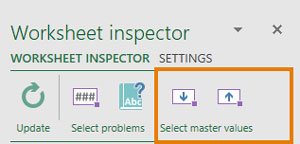Insert transmitter values: Unterschied zwischen den Versionen
Keine Bearbeitungszusammenfassung |
Keine Bearbeitungszusammenfassung |
||
| Zeile 67: | Zeile 67: | ||
== See also == | == See also == | ||
[[Datei:Navigation_hoch.svg|link=]] [[Insert_values_in_Excel|Insert values | [[Datei:Navigation_hoch.svg|link=]] [[Insert_values_in_Excel|Insert values in Excel]] <br> | ||
[[Datei:Navigation_rechts.svg|link=]] [[Insert_manual_values|Insert manual values]] <br> | [[Datei:Navigation_rechts.svg|link=]] [[Insert_manual_values|Insert manual values]] <br> | ||
[[Datei:Navigation_rechts.svg|link=]] [[Insert_account_values|Insert account values]] <br> | [[Datei:Navigation_rechts.svg|link=]] [[Insert_account_values|Insert account values]] <br> | ||
[[Datei:Navigation_rechts.svg|link=]] [[Insert_an_account_calculation|Insert an account calculation]] <br> | [[Datei:Navigation_rechts.svg|link=]] [[Insert_an_account_calculation|Insert an account calculation]] <br> | ||
[[Datei:Navigation_rechts.svg|link=]] [[Synchronise_and_detach|Synchronise and detach values]] <br> | [[Datei:Navigation_rechts.svg|link=]] [[Synchronise_and_detach|Synchronise and detach values]] <br> | ||
[[Datei:Navigation_rechts.svg|link=]] [[Additional_functions_in_the_master_value_manager| | [[Datei:Navigation_rechts.svg|link=]] [[Additional_functions_in_the_master_value_manager|Additional functions in the master value manager]] <br> | ||
{{MoreContent}} | {{MoreContent}} | ||
[[Kategorie:English-Excel Werte einfügen]] | [[Kategorie:English-Excel Werte einfügen]] | ||
Version vom 5. August 2020, 09:58 Uhr
When you work in firesys with numerical values in Excel, you can use what are called transmitter values. A transmitter value is the value of an Excel cell that is transferred to the firesys MeetingPoint that is connected to Excel. This value can subsequently be used by all other Excel workbooks, for example for cross-file validation.
<imagemap>Datei:EN_Excel Menüband Inhalt Zentralwerte Senderwerte einfügen.jpg|center|1200px
desc none </imagemap>
Definition
| |
|---|---|
A transmitter value contains a numerical value which is found at a different location in the workbook, or in a different Excel workbook (transmitter values cannot be created in workbooks that are created by firesys). |
The description of the individual components when working with transmitter values
The schematic view
The diagram explains the interaction of the different components that are required for working with master values. You can create a new transmitter value by using the “New transmitter value” function in the “Master values” group. The starting point is the currently selected Excel cell that is used as the transmitter value and thus permanently makes your current value (changes to the value of the transmitter cells are recognised by firesys when the workbook is saved) available to the firesys MeetingPoint. The transmitter value is saved in the MeetingPoint and when the “Insert” function is used, it can be inserted in the same group into any cell that is not locked or contains a different master value.
Good to know
| |
|---|---|
Always bear in mind the difference between a transmitter value that acts as a transmitter, and a transmitter value that receives the corresponding numerical value and displays it at a different location in your workbook. The worksheet inspector provides the “Transmitter value (transmitter cell)” and “Transmitter value (recipient cell)” overviews for this purpose. If a transmitter cell does not exist (any more), you can define an existing recipient value as a new transmitter cell at any time. |
Working with transmitter values
Case study - Create a transmitter value
Vorlage:Video- Senderwert erstellenENG
Case stury - Insert a transmitter value
Vorlage:Video- Senderwert einfügenENG
Additional functions
Select master values/transmitter cells
You can automatically select all master values or transmitter cells in your worksheet. To do this, open the worksheet inspector and in the header area in the “Select master values” group, use the two icons either to select all master values that obtain information from the MeetingPoint, or all transmitter values that transfer information to the MeetingPoint.
Good to know
| |
|---|---|
You can select either all transmitter values, or all master values. You cannot select both value types at the same time. |
Vorlage:Zentralwerte hervorhebenENG
See also
![]() Insert values in Excel
Insert values in Excel
![]() Insert manual values
Insert manual values
![]() Insert account values
Insert account values
![]() Insert an account calculation
Insert an account calculation
![]() Synchronise and detach values
Synchronise and detach values
![]() Additional functions in the master value manager
Additional functions in the master value manager