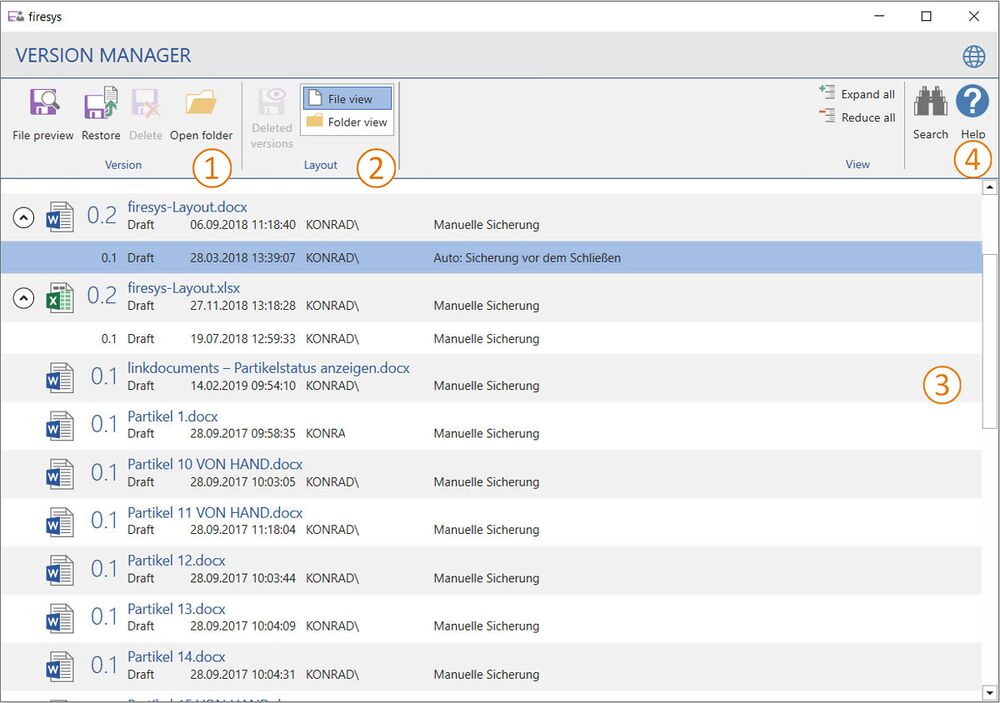Version manager overview: Unterschied zwischen den Versionen
Keine Bearbeitungszusammenfassung |
Keine Bearbeitungszusammenfassung |
||
| Zeile 51: | Zeile 51: | ||
== [[File:Firesys Icons BubbleTransparent 4 white background.png|link=|24px]] View - Search & Help == | == [[File:Firesys Icons BubbleTransparent 4 white background.png|link=|24px]] View - Search & Help == | ||
==== [[Datei: | ==== [[Datei:Image.Common.Manager.AllItems.Expand.16.png|link=|16px]]/ [[Datei:Image.Common.Manager.AllItems.Reduce.16.png|link=|16px]] Expand all / Reduce all ==== | ||
Expands or reduces all objects in the list. This makes more information available to you. | Expands or reduces all objects in the list. This makes more information available to you. | ||
=== [[Datei: | === [[Datei:Image-Common-SearchGlass.png|link=|16px]] Search === | ||
Opens the search field in order to search the list for certain information. | Opens the search field in order to search the list for certain information. | ||
=== [[Datei: | === [[Datei:Image-Help.png|link=|16px]] Help === | ||
Opens the help area which supports you while working. | Opens the help area which supports you while working. | ||
=== [[Datei: | === [[Datei:Image.Common.Globe.16.png|link=|16px]] Open firesys help portal === | ||
Opens the main page of the firesys help portal in your browser. | Opens the main page of the firesys help portal in your browser. | ||
Version vom 16. April 2021, 07:54 Uhr
The version manager displays who entered which content when, and who changed it. If required, you can restore earlier versions at any time. Versioning applies to your current Word document and the relevant external data sources.
Good to know
| |
|---|---|
You can determine which files are saved and when they are saved in the firesys settings „Settings in Word – version“. |
 Version
Version
 File preview
File preview
Opens the older version of a file write-protected and read-only.
 Restore
Restore
Makes the selected file the latest version. The current status of the file is be versioned first.
 Delete
Delete
Deletes files or versions that are no longer needed in order to save storage space. To delete ver-sions, please use this button only.
 Open folder
Open folder
Opens the folder in the file system in which the selected version is stored.
 Layout
Layout
 Deleted versions
Deleted versions
Deleted versions can be shown, but can no longer be edited or restored.
 File view
File view
The file view shows you the latest version of all files of the publication. Double-click on a file to list all the versions that have been created from this file.
 Folder view
Folder view
In the folder view, the versions are displayed in chronological order. Double-clicking on a version lists all files which have also been versioned when this version was created.
 The list
The list
This list provides you with an overview of all versions of your files. Clicking on the left arrow ex-pands the object and shows previous versions or other files, depending on the view.
 View - Search & Help
View - Search & Help
 /
/  Expand all / Reduce all
Expand all / Reduce all
Expands or reduces all objects in the list. This makes more information available to you.
 Search
Search
Opens the search field in order to search the list for certain information.
 Help
Help
Opens the help area which supports you while working.
 Open firesys help portal
Open firesys help portal
Opens the main page of the firesys help portal in your browser.
See also
![]() Versioning in firesys
Versioning in firesys
![]() Create versioning
Create versioning
![]() Compare documents
Compare documents
![]() Settings in Word – version
Settings in Word – version