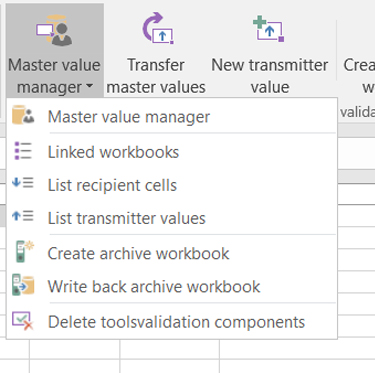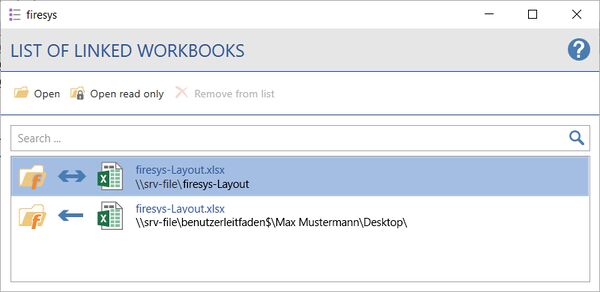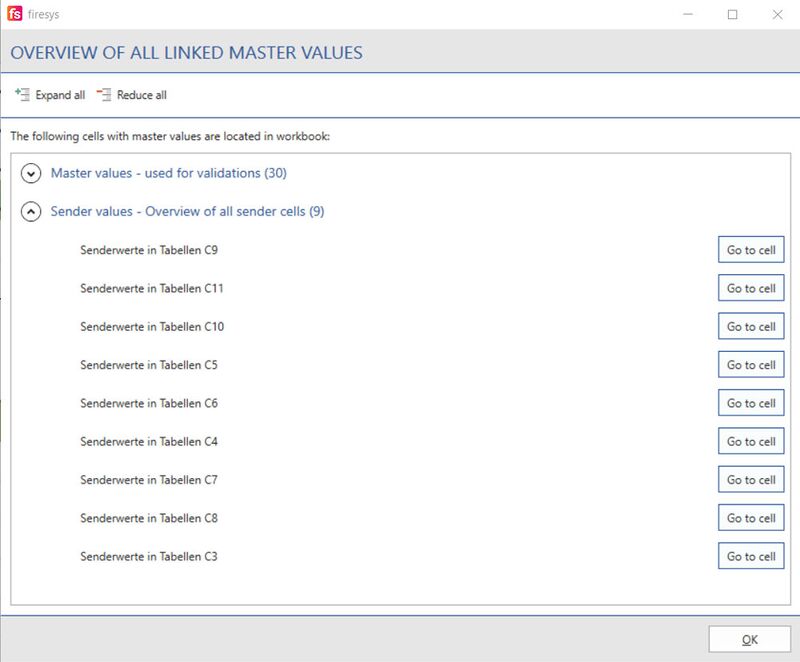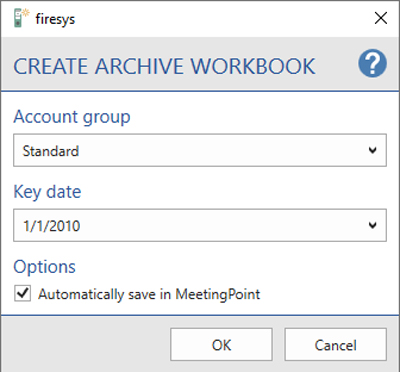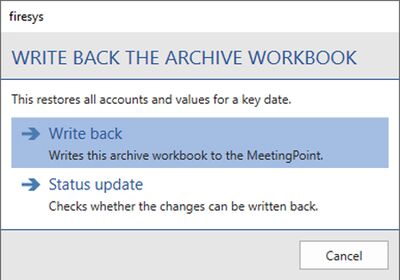Additional functions in the master value manager: Unterschied zwischen den Versionen
Keine Bearbeitungszusammenfassung |
Keine Bearbeitungszusammenfassung |
||
| (11 dazwischenliegende Versionen von 2 Benutzern werden nicht angezeigt) | |||
| Zeile 1: | Zeile 1: | ||
[[Datei:EN_Menüband_Excel_Inhalt_Zentralwerte_Zentralwert-Manager.jpg|1200px|center]] | |||
| Zeile 27: | Zeile 18: | ||
[[Datei:EN Excel Validierung | [[Datei:EN Excel Validierung Liste-Arbeitsmappen.jpg|center|600px]] | ||
| Zeile 33: | Zeile 24: | ||
[[Datei:EN Excel Validierung | [[Datei:EN Excel Validierung Verbundene-Arbeitsmappen Info.jpg|center|600px]] | ||
| Zeile 45: | Zeile 36: | ||
}} | }} | ||
=== [[Datei: | === [[Datei:Zentralwerte.png|link=|16px]] Linked master values === | ||
Lists all master values that are used in your workbook. The individual master values are shown categorised by their respective master value types. Use the “Expand all” or “Collapse all” functions to navigate in the list area more quickly or to obtain information about the individual entries. | Lists all master values that are used in your workbook. The individual master values are shown categorised by their respective master value types. Use the “Expand all” or “Collapse all” functions to navigate in the list area more quickly or to obtain information about the individual entries. | ||
| Zeile 51: | Zeile 42: | ||
Each individual master value is displayed as a list entry and contains information about the name of the Excel worksheet in which the master value occurs (in this example, “Overview P&L” and subsequently the position of the individual cells (such as cells “E21” or “E22”) | Each individual master value is displayed as a list entry and contains information about the name of the Excel worksheet in which the master value occurs (in this example, “Overview P&L” and subsequently the position of the individual cells (such as cells “E21” or “E22”) | ||
[[Datei:EN_Excel_Werte-einfügen_ÜbersichtVerbundeneZentralwerte.jpg|center|800px]] | |||
| Zeile 58: | Zeile 53: | ||
[[Datei:EN | [[Datei:EN Excel Validierung Archivmappe-erstellen.jpg|center|400px]] | ||
| Zeile 66: | Zeile 61: | ||
[[Datei:EN | [[Datei:EN Excel Validierung Archivmappe-zurückschreiben.jpg|center|400px]] | ||
| Zeile 76: | Zeile 71: | ||
== See also == | == See also == | ||
[[Datei:Navigation_hoch.svg|link=]] [[The_functions_of_the_master_value_manager| | [[Datei:Navigation_hoch.svg|link=]] [[The_functions_of_the_master_value_manager|The functions of the master value manager]] <br> | ||
[[Datei:Navigation_rechts.svg|link=]] [[The_master_value_manager|The master value manager | [[Datei:Navigation_rechts.svg|link=]] [[The_master_value_manager|The master value manager]] <br> | ||
{{MoreContent}} | {{MoreContent}} | ||
[[Kategorie:English-Excel Dokument-Zentralwerte-Content]] | [[Kategorie:English-Excel Dokument-Zentralwerte-Content]] | ||
Aktuelle Version vom 19. November 2021, 12:58 Uhr
Additional functions in the master value manager
 Master value manager
Master value manager
→ An overview of the functions of the master value manager
Open the master value manager and manage the values which were prepared in the MeetingPoint.
 Linked workbooks
Linked workbooks
Lists all linked Excel workbooks which also validate with master values and/or make master values available for cross-file validations for the MeetingPoint. Here you can open the respective files or open them as write-protected and use the search function to quickly find the Excel workbook you are looking for.
If one or more Excel workbooks are no longer available, or if they have been renamed or moved, an information icon is displayed.
You can now use the “Remove from list” function to remove the relevant workbooks from the list.
Good to know
| |
|---|---|
If links to Excel workbooks with cross-file validations have got lost, the original path of the file is always displayed in the list area. |
 Linked master values
Linked master values
Lists all master values that are used in your workbook. The individual master values are shown categorised by their respective master value types. Use the “Expand all” or “Collapse all” functions to navigate in the list area more quickly or to obtain information about the individual entries.
Each individual master value is displayed as a list entry and contains information about the name of the Excel worksheet in which the master value occurs (in this example, “Overview P&L” and subsequently the position of the individual cells (such as cells “E21” or “E22”)
 Create archive workbook
Create archive workbook
Here you can create a workbook out of the MeetingPoint. The required account group can be listed with all accounts and values for a selected key date. Optionally, you can specify whether the information should be automatically saved in the MeetingPoint.
 Write back archive workbook
Write back archive workbook
Writes this archive workbook back to the MeetingPoint. This restores all accounts and values for a key date.
The “Write back” function, which writes back the archive workbook to the MeetingPoint and the “Status update” function are available for checking whether the changes made can be transferred.
 Remove toolsvalidation components
Remove toolsvalidation components
Removes all components that are required for toolsvalidation from the current workbook.
See also
![]() The functions of the master value manager
The functions of the master value manager
![]() The master value manager
The master value manager