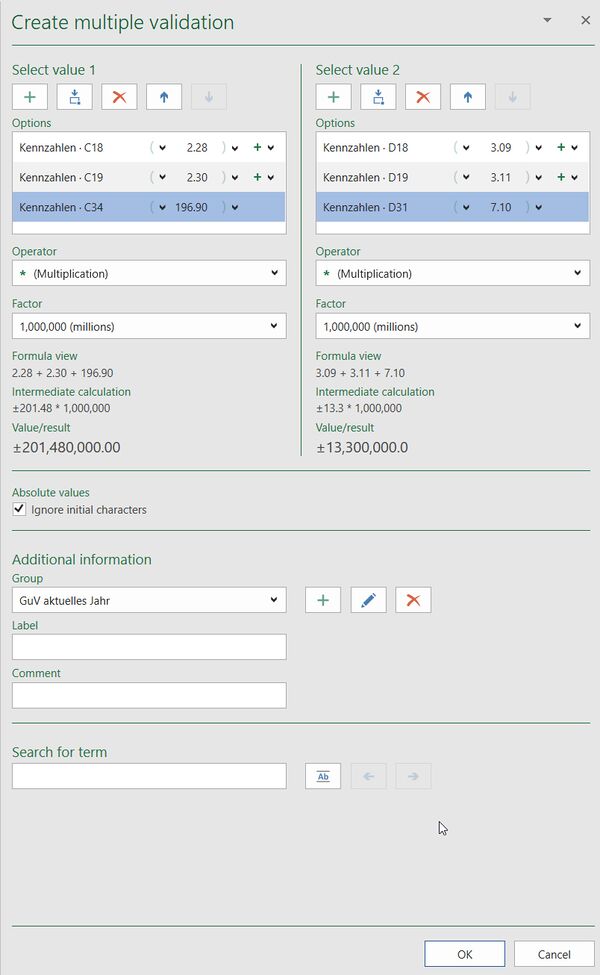Create multiple validations: Unterschied zwischen den Versionen
Keine Bearbeitungszusammenfassung |
Keine Bearbeitungszusammenfassung |
||
| (8 dazwischenliegende Versionen von 2 Benutzern werden nicht angezeigt) | |||
| Zeile 1: | Zeile 1: | ||
With a so-called multiple validation you create a validation with firesys where you can summarize several values in formulas and thus represent more complex connections. You find the function multiple validation in the menu tape "Content" in the group "Validation" in the function "Insert". | With a so-called multiple validation you create a validation with firesys where you can summarize several values in formulas and thus represent more complex connections. You find the function multiple validation in the menu tape "Content" in the group "Validation" in the function "Insert". | ||
[[Datei:EN_Menüband_Excel_Inhalt_Validierungen_Erstellen.jpg|1200px|center]] | |||
| Zeile 42: | Zeile 40: | ||
=== Additional settings === | === Additional settings === | ||
<b>Absolute values</b> | |||
This function displays the end result of the multiple validation as an absolute value without signs. | This function displays the end result of the multiple validation as an absolute value without signs. | ||
| Zeile 50: | Zeile 48: | ||
Supplement your validation with additional valuable information: | Supplement your validation with additional valuable information: | ||
<b>Group </b> | |||
You can use a drop-down menu to add your validation to a previously created or newly created group. You can also edit existing groups. | You can use a drop-down menu to add your validation to a previously created or newly created group. You can also edit existing groups. | ||
| Zeile 63: | Zeile 61: | ||
<b> Description</b> | |||
Here you can provide a description containing explanatory, additional information about the validation. | Here you can provide a description containing explanatory, additional information about the validation. | ||
| Zeile 69: | Zeile 67: | ||
{{ | {{ | ||
Vorlage: | Vorlage:GoodtoKnowSmall | ||
|Gutzuwissen = Starting from the selected cell, firesys automatically searches for a description and proposes this in the corresponding field. | |Gutzuwissen = Starting from the selected cell, firesys automatically searches for a description and proposes this in the corresponding field. | ||
| Zeile 76: | Zeile 74: | ||
<b>Comment</b> | |||
You can add a comment on the current validation here. | You can add a comment on the current validation here. | ||
| Zeile 90: | Zeile 88: | ||
[[Datei:Image-Common-ArrowRight.png|16px|link=]] Next hit: Use the arrows to start the search and navigate through the individual hits and to the next hit. | [[Datei:Image-Common-ArrowRight.png|16px|link=]] Next hit: Use the arrows to start the search and navigate through the individual hits and to the next hit. | ||
==Case study: Create a multiple validation== | |||
{{Vorlage:Video-Validierung erstellen Mehrfach-English}} | |||
== See also == | == See also == | ||
[[Datei:Navigation_hoch.svg|link=]] [[The_validation_basic_functions| | [[Datei:Navigation_hoch.svg|link=]] [[The_validation_basic_functions|The validation basic functions]] <br> | ||
[[Datei:Navigation_rechts.svg|link=]] [[Create_validations|Create validations]] <br> | [[Datei:Navigation_rechts.svg|link=]] [[Create_validations|Create validations]] <br> | ||
[[Datei:Navigation_rechts.svg|link=]] [[Auto-validations_in_firesys| | [[Datei:Navigation_rechts.svg|link=]] [[Auto-validations_in_firesys|Auto-validations in firesys]] <br> | ||
[[Datei:Navigation_rechts.svg|link=]] [[Edit_validations|Edit validation]] <br> | [[Datei:Navigation_rechts.svg|link=]] [[Edit_validations|Edit validation]] <br> | ||
[[Datei:Navigation_rechts.svg|link=]] [[Delete_validations|Delete validation]] <br> | [[Datei:Navigation_rechts.svg|link=]] [[Delete_validations|Delete validation]] <br> | ||
Aktuelle Version vom 19. November 2021, 13:13 Uhr
With a so-called multiple validation you create a validation with firesys where you can summarize several values in formulas and thus represent more complex connections. You find the function multiple validation in the menu tape "Content" in the group "Validation" in the function "Insert".
Create a multiple validation
Select a value
The underlying data source of the respective validation values is displayed in the “Selection” field. Use the green icon to add the required comparative figures to the list (these can be changed in the validation work area at any time). Use the drop-down menu next to the individual validation values to add operators such as brackets, “+”, “-”, or “/”. Once you have added up all cells for comparison correctly, confirm the dialog with “OK”. In the “Validation” worksheet, the multiple validation will be carried out accordingly:
Operator
You can define the mathematical operator multiplication or division for your validation value.
Factor
If you have selected an operator, you can select the decimal powers 1,000/1,000,000 or 1,000,000,000 as the factor for calculating your validation of firesys.
formula view
Depending on the operators that were defined beforehand, the underlying calculation for the current multiple validation is displayed here.
Intermediate calculation
The previously configured calculation of the validation value is displayed written out in an intermediate calculation.
Value/result
Here you always see the current calculation of the previously selected validation and the corresponding operator and factor.
Additional settings
Absolute values
This function displays the end result of the multiple validation as an absolute value without signs.
Additional information
Supplement your validation with additional valuable information:
Group
You can use a drop-down menu to add your validation to a previously created or newly created group. You can also edit existing groups.
Good to know
| |
|---|---|
When you create or edit a validation, if you enter and confirm a group name that is already being used, both validation groups can be combined into a group. However, this step cannot be reversed. |
Description
Here you can provide a description containing explanatory, additional information about the validation.
Good to know
| |
|---|---|
Starting from the selected cell, firesys automatically searches for a description and proposes this in the corresponding field. |
Comment
You can add a comment on the current validation here.
Search for terms
Here you can search all worksheets for a term with the following options:
![]() The option “Compare entire content of cells” enables you to limit the search further. Example: When searching for the term “EBITDA”, firesys finds all cells in which the term “EBITDA” is used. The term “EBITDA” + the option (“Compare entire content of cells”) only finds cells containing exclusively “EBITDA”.
The option “Compare entire content of cells” enables you to limit the search further. Example: When searching for the term “EBITDA”, firesys finds all cells in which the term “EBITDA” is used. The term “EBITDA” + the option (“Compare entire content of cells”) only finds cells containing exclusively “EBITDA”.
![]() Previous hit: Use the arrows to start the search and navigate through the individual hits and to the previous hit.
Previous hit: Use the arrows to start the search and navigate through the individual hits and to the previous hit.
![]() Next hit: Use the arrows to start the search and navigate through the individual hits and to the next hit.
Next hit: Use the arrows to start the search and navigate through the individual hits and to the next hit.
Case study: Create a multiple validation
To insert a new validation in Excel:
-
Click on the "Create validation" button in the "*Content" ribbon in the "Validations" group.
→ A selection dialogue opens that shows you the different validation types. -
Select the "Single validation" function.
→ The validation task pane is added to your Excel worksheet. -
Use the mouse pointer to select the cell for which the validation is to be created and press the "Take value from cell" button in the "Select value 1" range.
-
Now select the cell in your Excel workbook that contains the second value of the validation and press the button "Take value from cell" in the range "Select value 2".
-
Confirm the entry by clicking on "Ok".
→ An information dialogue confirms the creation of the validation. You can then use the function "switch to validation sheet" to open the validation sheet where your validation is displayed.
See also
![]() The validation basic functions
The validation basic functions
![]() Create validations
Create validations
![]() Auto-validations in firesys
Auto-validations in firesys
![]() Edit validation
Edit validation
![]() Delete validation
Delete validation
![]() Approve deviations
Approve deviations