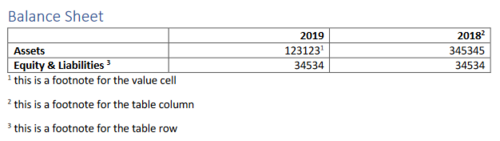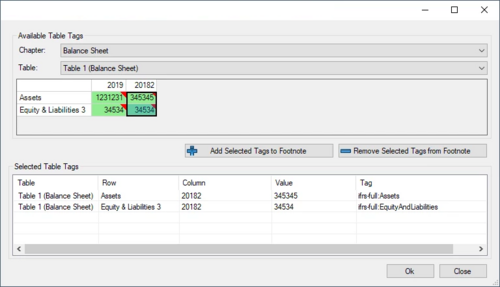Tagging of Footnotes: Unterschied zwischen den Versionen
Keine Bearbeitungszusammenfassung |
Keine Bearbeitungszusammenfassung |
||
| (8 dazwischenliegende Versionen von 3 Benutzern werden nicht angezeigt) | |||
| Zeile 1: | Zeile 1: | ||
<div style="margin:0px; padding:0.7em 1em 0.7em 1em; background-color:#f6f4f2;border:1px solid #e67d05"> | |||
{| | |||
|- | |||
! rowspan="2" |[[Datei:Glühbirne neu.png|left|link=|center|24px|]] | |||
!<div style="text-align:left; font-size:120%;">Good to know</div> | |||
|- | |||
|<div style="font-size:95%;text-align:left;margin-top:10px;"> | |||
When tagging word files, it is required to tag the appropriate footnotes with a content control or comment, as described [https://hilfe.firesys.de/wiki/Tagging_of_Textblocks_(Notes)_and_Mandatory_Items#Create_a_Content_Control here], before being able to tag them in the Text Content tab. | |||
|} | |||
</div> | |||
</div> | |||
To tag footnotes (additional information for numbers or rows/columns in tables), the corresponding footnote text must be selected in the Preview tab. | To tag footnotes (additional information for numbers or rows/columns in tables), the corresponding footnote text must be selected in the Preview tab. | ||
Then the icon to manage the footnotes for the content has to be clicked . | [[Datei:Icons from Tagger version 1.9.13 9.png|link=|32px]] Then the icon to manage the footnotes for the content has to be clicked . | ||
In the "Manage Footnote" dialogue, all cells related to the footnote have to be selected by selecting the appropriate cell and then click on Add Selected Tags to Footnote. | In the "Manage Footnote" dialogue, all cells related to the footnote have to be selected by selecting the appropriate cell and then click on Add Selected Tags to Footnote. | ||
[[Datei:Tagging of Footnotes1.png|center|300px]] | |||
<br> | |||
[[Datei:Tagging of Footnotes2.png|center|500px]] | |||
<br> | |||
[[Datei:Tagging of Footnotes3.png|center|500px]] | |||
It is required to select multiple table cells for a footnote, which depends on the footnote position: | It is required to select multiple table cells for a footnote, which depends on the footnote position: | ||
* If a footnote is added to a single table value cell, only the table cell has to be selected. | |||
* If a footnote is added to a row header/label, all cells in the row have to be selected. | |||
* If a footnote is added to a column header/label, all cells in the column have to be selected. | |||
* If a footnote is added to the full table (e.g. on the table header), all cells of the table have to selected. | |||
== Siehe auch == | == Siehe auch == | ||
[[Datei:Navigation_hoch.svg|link=]] [[ | [[Datei:Navigation_hoch.svg|link=]] [[Using_toolsxbrl|Using toolsxbrl]] <br> | ||
[[Datei:Navigation_rechts.svg|link=]] [[Getting_Started | Getting Started]] <br> | |||
[[Datei:Navigation_rechts.svg|link=]] [[Tagging_of_Tables| Tagging of Tables]] <br> | |||
[[Datei:Navigation_rechts.svg|link=]] [[Tagging_as_Parentheticals_/_Values_in_Footnotes| Tagging as Parentheticals / Values in Footnotes]] <br> | |||
{{WeitereInhalte}} | {{WeitereInhalte}} | ||
[[Kategorie:Word_Inhalte-veröffentlichen-toolsxbrl-Using_toolsxbrl]] | |||
Aktuelle Version vom 26. Oktober 2023, 09:04 Uhr
Good to know
| |
|---|---|
When tagging word files, it is required to tag the appropriate footnotes with a content control or comment, as described here, before being able to tag them in the Text Content tab. |
To tag footnotes (additional information for numbers or rows/columns in tables), the corresponding footnote text must be selected in the Preview tab.
![]() Then the icon to manage the footnotes for the content has to be clicked .
Then the icon to manage the footnotes for the content has to be clicked .
In the "Manage Footnote" dialogue, all cells related to the footnote have to be selected by selecting the appropriate cell and then click on Add Selected Tags to Footnote.
It is required to select multiple table cells for a footnote, which depends on the footnote position:
- If a footnote is added to a single table value cell, only the table cell has to be selected.
- If a footnote is added to a row header/label, all cells in the row have to be selected.
- If a footnote is added to a column header/label, all cells in the column have to be selected.
- If a footnote is added to the full table (e.g. on the table header), all cells of the table have to selected.
Siehe auch
![]() Using toolsxbrl
Using toolsxbrl
![]() Getting Started
Getting Started
![]() Tagging of Tables
Tagging of Tables
![]() Tagging as Parentheticals / Values in Footnotes
Tagging as Parentheticals / Values in Footnotes
Weitere Inhalte
→ Webseite
→ Kundenbereich
→ YouTube