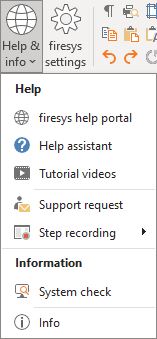The basic functions of firesys: Unterschied zwischen den Versionen
Keine Bearbeitungszusammenfassung |
Keine Bearbeitungszusammenfassung |
||
| (20 dazwischenliegende Versionen von 4 Benutzern werden nicht angezeigt) | |||
| Zeile 1: | Zeile 1: | ||
The basic functions of firesys are always displayed in the “firesys” group in all firesys menu ribbons. | The basic functions of firesys are always displayed in the “firesys” group in all firesys menu ribbons. | ||
== Overview of the basic functions== | == Overview of the basic functions== | ||
| Zeile 9: | Zeile 6: | ||
=== Start dashboard === | === Start dashboard === | ||
[[ | [[Overview_of_the_dashboard|→ Go to the main article about the firesys-Dashboard]] | ||
Starts the firesys dashboard | Starts the firesys dashboard | ||
| Zeile 15: | Zeile 12: | ||
=== The Help & Info menu === | === The Help & Info menu === | ||
[[Datei: | [[Datei:EN Word Menüband Hilfe&Info.jpg|mini|upright=2.0|The view of the Help & Info functions]] | ||
==== Help assistant ==== | ==== Help assistant ==== | ||
| Zeile 22: | Zeile 19: | ||
The help assistant lists the most important functions of firesys in a searchable task area, which you can dock to the Word window or move to any area of the screen. If there is more information about a search term or detailed instructions, then you will find the corresponding link here to the online help. | The help assistant lists the most important functions of firesys in a searchable task area, which you can dock to the Word window or move to any area of the screen. If there is more information about a search term or detailed instructions, then you will find the corresponding link here to the online help. | ||
==== | ==== firesys help portal ==== | ||
Goes to the home page of the firesys help portal. You require an active Internet connection for this. | Goes to the home page of the firesys help portal. You require an active Internet connection for this. | ||
| Zeile 31: | Zeile 28: | ||
==== Support request ==== | ==== Support request ==== | ||
[[ | [[The_firesys_support_%26_system_check|→ Go to the main article about firesys support offerings]] | ||
Submit your support request directly to us. A system check is attached to the support request. It contains information such as the Office and firesys versions that are currently in use. | Submit your support request directly to us. A system check is attached to the support request. It contains information such as the Office and firesys versions that are currently in use. | ||
| Zeile 43: | Zeile 40: | ||
Checks whether the software can run in your system environment and provides a report. | Checks whether the software can run in your system environment and provides a report. | ||
==== | ==== Info ==== | ||
Shows information about your version of firesys, license type and the available modules including version number. | |||
=== | === Settings=== | ||
[[Settings_in_Word|→ Go to the main article about the settings in Word]] | |||
''Keyboard shortcut: Alt + T, S'' | |||
Settings for coupler, baseline grid, Excel data, versioning, etc. | |||
== The basic functions in Word == | == The basic functions in Word == | ||
[[Datei: | [[Datei:EN_Menüband_Word_Gestaltung_firesys_Verknüpfungen.jpg|center|1200px]] | ||
=== Display special characters === | === Display special characters === | ||
| Zeile 59: | Zeile 59: | ||
Shows and hides paragraph marks and other formatting symbols (special characters). | Shows and hides paragraph marks and other formatting symbols (special characters). | ||
=== Show text boundaries === | === Show text boundaries === | ||
| Zeile 93: | Zeile 86: | ||
== The basic functions in Excel == | == The basic functions in Excel == | ||
[[Datei: | [[Datei:EN_Menüband_Excel_Gestaltung_firesys_Verknüpfungen.jpg|center|1200px]] | ||
=== Settings=== | === Settings=== | ||
[[ | [[Settings_in_Excel|→ Go to the main article for the firesys settings in Excel]] | ||
Settings for coloured highlighting, working with the dictionary or transmitter values, etc. | Settings for coloured highlighting, working with the dictionary or transmitter values, etc. | ||
| Zeile 120: | Zeile 113: | ||
Easily navigate from the selected hit to the source in the dictionary. | Easily navigate from the selected hit to the source in the dictionary. | ||
== | == See also == | ||
[[Datei:Navigation_hoch.svg|link=]] [[ | |||
[[Datei:Navigation_rechts.svg|link=]] [[ | [[Datei:Navigation_hoch.svg|link=]] [[Overview_of_the_firesys_basic_functions|The firesys basic functions]] <br> | ||
[[Datei:Navigation_rechts.svg|link=]] [[ | [[Datei:Navigation_rechts.svg|link=]] [[Overview_of_the_dashboard|The firesys dashboard]] <br> | ||
[[Datei:Navigation_rechts.svg|link=]] [[ | [[Datei:Navigation_rechts.svg|link=]] [[The_firesys_support_%26_system_check|The firesys support and system check]] <br> | ||
[[Datei:Navigation_rechts.svg|link=]] [[ | [[Datei:Navigation_rechts.svg|link=]] [[The_context_sensitive_menu_in_firesys|The context sensitive menu of firesys]] <br> | ||
[[Datei:Navigation_rechts.svg|link=]] [[The_settings_in_firesys|The firesys settings in Excel and Word]] <br> | |||
{{MoreContent}} | {{MoreContent}} | ||
[[Kategorie: | [[Kategorie:The firesys basic functions-Content]] | ||
Aktuelle Version vom 29. Mai 2024, 15:05 Uhr
The basic functions of firesys are always displayed in the “firesys” group in all firesys menu ribbons.
Overview of the basic functions
The following elements are always available:
Start dashboard
→ Go to the main article about the firesys-Dashboard
Starts the firesys dashboard
Help assistant
Keyboard shortcut: Alt+T,H
The help assistant lists the most important functions of firesys in a searchable task area, which you can dock to the Word window or move to any area of the screen. If there is more information about a search term or detailed instructions, then you will find the corresponding link here to the online help.
firesys help portal
Goes to the home page of the firesys help portal. You require an active Internet connection for this.
firesys webinar area
Goes directly to the webinar area on our home page in the customer area. This offers you an overview of the webinars relating to firesys that were previously held.
Support request
→ Go to the main article about firesys support offerings
Submit your support request directly to us. A system check is attached to the support request. It contains information such as the Office and firesys versions that are currently in use.
Step recording
The step recording records steps in firesys, includes descriptions for the individual actions and stores screenshots. The recording can subsequently be sent to your firesys account manager.
System check
Checks whether the software can run in your system environment and provides a report.
Info
Shows information about your version of firesys, license type and the available modules including version number.
Settings
→ Go to the main article about the settings in Word
Keyboard shortcut: Alt + T, S
Settings for coupler, baseline grid, Excel data, versioning, etc.
The basic functions in Word
Display special characters
Keyboard shortcut: Ctrl+ Shift + *
Shows and hides paragraph marks and other formatting symbols (special characters).
Show text boundaries
Keyboard shortcut: Alt+ T, G
Switches the table borders and text boundaries on or off.
“Copy links” or “Insert linked data”
You can use both of these functions to copy tables, graphics or data in body text and paste them somewhere else while maintaining a link to the source file.
Page view and printing
Opens the “Preview and printing information” window in Word.
“Undo macro” or “Redo macro”
Keyboard shortcut: Ctrl + Shift + Y or Z
Behind the majority of firesys functions, there are macros that are made up of numerous individual stages. With these two buttons, you can undo or Redo the steps of an entire macro.
Redo last firesys action
Keyboard shortcut: Shift + F4
Redoes the last firesys function such as text formatting, highlighting in tables or “shrinking tables”.
The basic functions in Excel
Settings
→ Go to the main article for the firesys settings in Excel
Settings for coloured highlighting, working with the dictionary or transmitter values, etc.
Open folder
Opens the folder where the currently opened Excel source file is stored.
Show formulas
Shows the formula in place of the result in all empty cells.
Go to StatusCockpit
Navigates you to the “StatusCockpit” worksheet. There you will get detailed information on the status of your Excel file.
Go to validation sheet
Jumps to the validation sheet that will show the number pairs including deviations for comparison.
Go to dictionary
Easily navigate from the selected hit to the source in the dictionary.
See also
![]() The firesys basic functions
The firesys basic functions
![]() The firesys dashboard
The firesys dashboard
![]() The firesys support and system check
The firesys support and system check
![]() The context sensitive menu of firesys
The context sensitive menu of firesys
![]() The firesys settings in Excel and Word
The firesys settings in Excel and Word