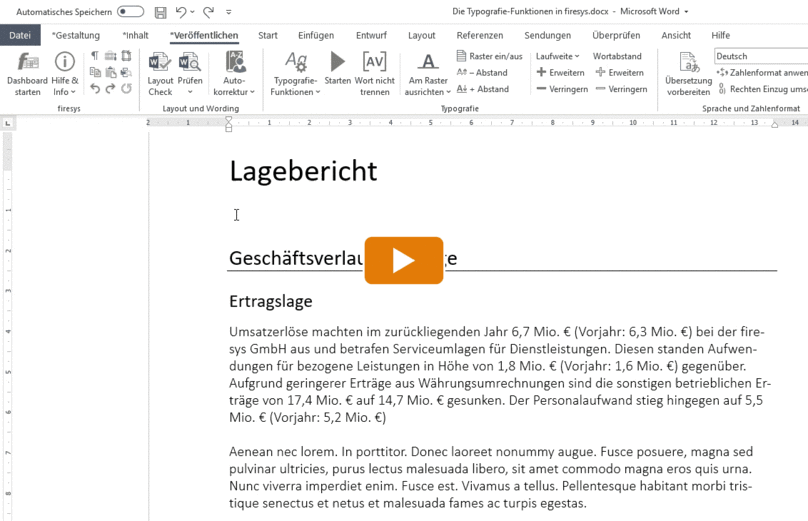The coupler: Unterschied zwischen den Versionen
Keine Bearbeitungszusammenfassung |
Keine Bearbeitungszusammenfassung |
||
| Zeile 76: | Zeile 76: | ||
</div></div> | </div></div> | ||
== See also == | == See also == | ||
| Zeile 84: | Zeile 83: | ||
[[Datei:Navigation_rechts.svg|link=]] [[Hyphenation|Hyphenation]] <br> | [[Datei:Navigation_rechts.svg|link=]] [[Hyphenation|Hyphenation]] <br> | ||
[[Datei:Navigation_rechts.svg|link=]] [[The baseline grid|The baseline grid]] <br> | [[Datei:Navigation_rechts.svg|link=]] [[The baseline grid|The baseline grid]] <br> | ||
{{MoreContent}} | {{MoreContent}} | ||
[[de:Der_Koppler]] | [[de:Der_Koppler]] | ||
Version vom 10. Dezember 2019, 08:35 Uhr
TBD
 The list
The list
The list shows all defined rules.
 Start
Start
This rule carries out all typography functions.
 Rules
Rules
Add
TBD
Edit
Edit an existing rule.
Delete
Deletes the selected rules.
 Filter and Search
Filter and Search
Filters rules according to the following categories.
- Coupled terms
- Closely coupled terms
- Suppressed spacing
- Forced spacing
The filter offers a full text search for available rules.
 Filter and Search
Filter and Search
Select the language for which you would like to define rules (for further information about lan-guages see chapter “Manage different languages” on page TBD).
Add a a new rule
TBD
TBD
Hinweis: TBD TBD.
-
First define the rules according to which non-breaking spaces should be inserted between specific terms (text and/or numbers). Click on the “Typography functions” button in the “Ty-pography” group on the “*Publish” tab.
-
The task field will open.
-
In the task field, select “Add rule” in the following dialogue on the “Coupler” tab. A dialogue will appear.
-
In the dialogue you have the possibility to define the respective elements of the coupler rule in the area "Left" and "Right".
-
Enter the exact text that is situated to the left or right of the non-breaking space or select placeholders:
-
[0-9] for any number
-
[a-z] for any letter
-
Couple: “normal width” non-breaking space; example: EUR 251 million.
-
Closely couple: inserts a narrow non-breaking space to reduce the spacing between the terms; example: 100thinsp;%.
-
Suppress spacing: suppressed space, i.e. no spacing between the terms; particularly suita-ble if different rules apply to different languages; example: the spacing required in German between the number and percent symbol should be suppressed in English
-
Force spacing: non-breaking space, even though it was not entered when the text was in-put; example: “[09]” and “%”.
-
Click “OK” to confirm your selection.
Left / Right [0-9] and [a-z]
“Couple” or “Closely couple” / “Suppress spacing” or “Force spacing”
Select how the two terms should be coupled:
See also
![]() Die Typografie-Funktionen
Die Typografie-Funktionen
![]() Never hyphenate word
Never hyphenate word
![]() Hyphenation
Hyphenation
![]() The baseline grid
The baseline grid