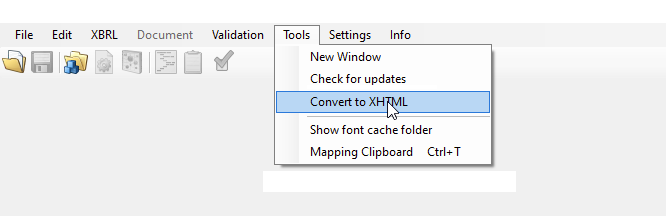Convert Documents to XHTML: Unterschied zwischen den Versionen
Zur Navigation springen
Zur Suche springen
Keine Bearbeitungszusammenfassung |
Keine Bearbeitungszusammenfassung |
||
| Zeile 23: | Zeile 23: | ||
== Siehe auch == | == Siehe auch == | ||
[[Datei:Navigation_hoch.svg|link=]] [[Using_toolsxbrl|Using toolsxbrl]] | [[Datei:Navigation_hoch.svg|link=]] [[Using_toolsxbrl|Using toolsxbrl]] <br> | ||
[[Datei:Navigation_rechts.svg|link=]] [[Getting_Started| Getting Started]] <br> | |||
[[Datei:Navigation_rechts.svg|link=]] [[Validation_Messages| Validation Messages]] <br> | |||
[[Datei:Navigation_rechts.svg|link=]] [[Requirements_for_Source_Documents|Requirements for Source Documents]] | |||
{{WeitereInhalte}} | {{WeitereInhalte}} | ||
[[Kategorie:Word_Inhalte-veröffentlichen-toolsxbrl-Using_toolsxbrl]] | [[Kategorie:Word_Inhalte-veröffentlichen-toolsxbrl-Using_toolsxbrl]] | ||
Aktuelle Version vom 26. Oktober 2023, 09:55 Uhr
It is possible to convert a PDF or Word Document to XHTML without tagging them.
Just start toolsxbrl and click on "Convert to XHTML" in the "Tools" menu. Select the file and click on "Create XHTML Document".
Good to know
| |
|---|---|
With this process, you will not get a validation file but only a convertion of your document. |
Siehe auch
![]() Using toolsxbrl
Using toolsxbrl
![]() Getting Started
Getting Started
![]() Validation Messages
Validation Messages
![]() Requirements for Source Documents
Requirements for Source Documents
Weitere Inhalte
→ Webseite
→ Kundenbereich
→ YouTube