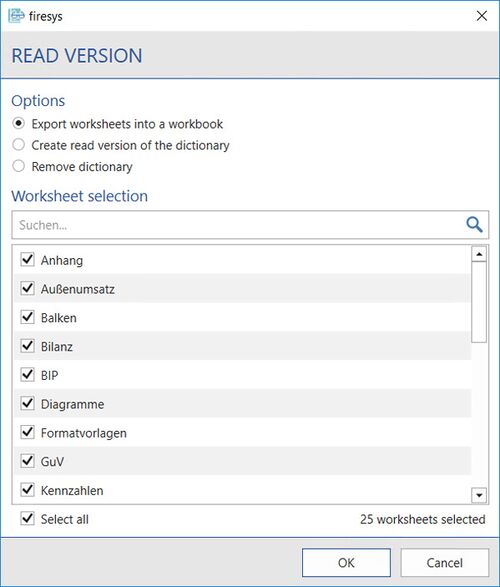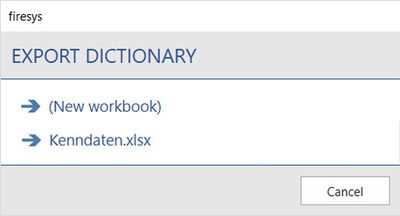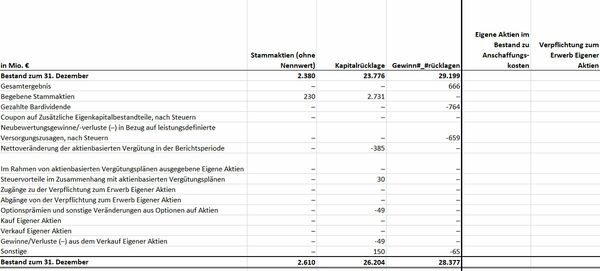Additional export functions: Unterschied zwischen den Versionen
Keine Bearbeitungszusammenfassung |
Keine Bearbeitungszusammenfassung |
||
| (8 dazwischenliegende Versionen von 2 Benutzern werden nicht angezeigt) | |||
| Zeile 2: | Zeile 2: | ||
[[Datei: | [[Datei:EN_Menüband_Excel_Übersetzung_Export.jpg|1200px|center]] | ||
== [[Datei:rxbtnSynopsisExtrasPrintVersion_16.png|link=|16px]] Create a read version == | == [[Datei:rxbtnSynopsisExtrasPrintVersion_16.png|link=|16px]] Create a read version == | ||
A read version is a clean version of your workbook with all control symbols removed or converted; instead of “CO<sub>2<sub>” you see “CO2”. When creating a read version, you can also remove | A read version is a clean version of your workbook with all control symbols removed or converted; instead of “CO<sub>2</sub>” you see “CO2”. When creating a read version, you can also remove | ||
* all formulas, | * all formulas, | ||
| Zeile 12: | Zeile 14: | ||
* all comments. | * all comments. | ||
[[Datei: | |||
[[Datei:EN_Excel_Übersetzung_Export.jpg|center|500px]] | |||
| Zeile 22: | Zeile 25: | ||
[[Datei: | [[Datei:EN_Excel_Übersetzung_Wörterbuch-exportieren.jpg|center|400px]] | ||
{{ | {{ | ||
Vorlage: | Vorlage:GoodtoKnowSmall | ||
|Gutzuwissen = The overview displays all Excel documents that are currently opened which do not yet contain any firesys dictionaries. | |Gutzuwissen = The overview displays all Excel documents that are currently opened which do not yet contain any firesys dictionaries. | ||
| Zeile 42: | Zeile 45: | ||
{{ | {{ | ||
Vorlage: | Vorlage:GoodtoKnowSmall | ||
|Gutzuwissen = A version without numbers can be created only from the Excel documents that contain a firesys dictionary. | |Gutzuwissen = A version without numbers can be created only from the Excel documents that contain a firesys dictionary. | ||
| Zeile 50: | Zeile 53: | ||
== See also == | == See also == | ||
[[Datei:Navigation_hoch.svg|link=]] [[Translations_in_Excel|The translation basic functions | [[Datei:Navigation_hoch.svg|link=]] [[Translations_in_Excel|Translations in Excel | The translation basic functions]] <br> | ||
[[Datei:Navigation_rechts.svg|link=]] [[The_translation_manager| | [[Datei:Navigation_rechts.svg|link=]] [[The_translation_manager|The translation manager]] <br> | ||
[[Datei:Navigation_rechts.svg|link=]] [[The_dictionaries_in_firesys| | [[Datei:Navigation_rechts.svg|link=]] [[The_dictionaries_in_firesys|The dictionaries in firesys]] <br> | ||
[[Datei:Navigation_rechts.svg|link=]] [[The_translation_basic_functions|The translation basic functions]] <br> | [[Datei:Navigation_rechts.svg|link=]] [[The_translation_basic_functions|The translation basic functions]] <br> | ||
[[Datei:Navigation_rechts.svg|link=]] [[The_synopses_worksheet_and_hits|The synopses worksheet and hits]] <br> | [[Datei:Navigation_rechts.svg|link=]] [[The_synopses_worksheet_and_hits|The synopses worksheet and hits]] <br> | ||
Aktuelle Version vom 19. November 2021, 12:37 Uhr
In the “*Translation” menu ribbon, the “Export” group contains additional export functions that enable you to create either special versions of your Excel file, or to export the dictionary that is currently being used for further use.
 Create a read version
Create a read version
A read version is a clean version of your workbook with all control symbols removed or converted; instead of “CO2” you see “CO2”. When creating a read version, you can also remove
- all formulas,
- everything outside of the print areas, and
- all comments.
You can also select a language for your dictionary before creating it. You decide whether all worksheets are consolidated in a single new Excel workbook, or whether each worksheet is saved as its own workbook. The read version of your document then opens in a new Excel document.
 Export dictionary
Export dictionary
You can export the currently linked dictionary from the Excel file (for forwarding to the editor, for example) and move it to a new or existing workbook. A selection dialog opens and displays all Excel files that are available for export.
Good to know
| |
|---|---|
The overview displays all Excel documents that are currently opened which do not yet contain any firesys dictionaries. |
 Create version without numbers
Create version without numbers
Creates a copy of the workbook in which the dictionary is contained, but deletes all numbers. This is useful if you wish to provide your translator with the structure and hits of the tables, for example. Below you see the view of a table which shows a regular display in the first three columns, and the view as a version without numbers in the next two columns.
Good to know
| |
|---|---|
A version without numbers can be created only from the Excel documents that contain a firesys dictionary. |
See also
![]() Translations in Excel | The translation basic functions
Translations in Excel | The translation basic functions
![]() The translation manager
The translation manager
![]() The dictionaries in firesys
The dictionaries in firesys
![]() The translation basic functions
The translation basic functions
![]() The synopses worksheet and hits
The synopses worksheet and hits
![]() Import and export translations
Import and export translations