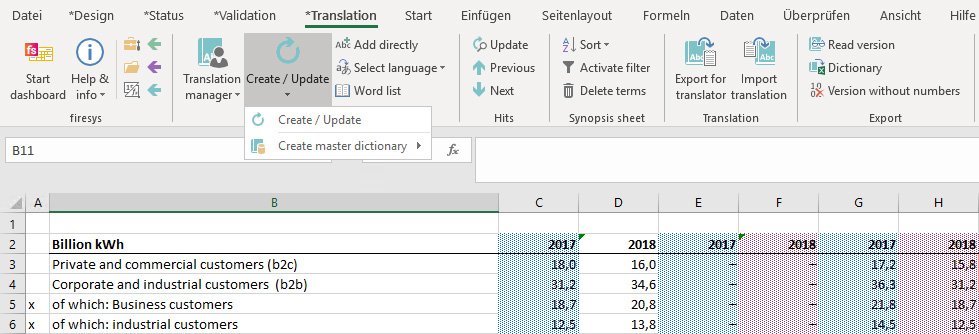The translation basic functions
The translation functions
 Translation-Manager
Translation-Manager
→ Go to the main article about the interface of the translation manager
The control centre for all translations in your Excel file.
 Requested terms
Requested terms
→ Go to the main article about requested terms
Checks whether there are any requested terms and opens dialogue for authorization.
 List sub-dictionaries
List sub-dictionaries
→ Go to the main article about the extended dictionaries-functions in Excel
Lists all sub-dictionaries that are connected to the Master dictionary.
 Connect dictionary
Connect dictionary
→ Go to the main article about the sub-dictionaries in Excel
Link additional Excel files to the Master dictionary. – If an Excel file already contains a dictionary, the terms in the main dictionary are accepted and the dictionary is converted into a sub-dictionary. – If an Excel file does not contain a dictionary, a sub-dictionary will be created in this step „Connecting a sub-dictionary”).
 Detach sub-dictionary
Detach sub-dictionary
Detaches a sub-dictionary from the Master dictionary; the sub-dictionary is converted to an independent dictionary.
 Autocorrect
Autocorrect
→ Go to the main article about the autocorrect function in Excel
Shows you which terms will be automatically replaced and gives you the possibility of editing them. The terms of Autocorrect are listed on a separate worksheet, the “Synopsis tracker”.
 Configuration
Configuration
Define the names of the languages and which of them you would like to find in the dictionary / in the Translation manager.
 Delete languagewords components
Delete languagewords components
All components that are required for translation are removed from the workbook
Create / Update
Creates a dictionary or updates the existing one.
 Create Master dictionary
Create Master dictionary
→ Go to the main article about creating a dictionary
Creates a new master dictionary or creates a master dictionary from an existing "Master" (prior to firesys 2016).
 Add directly
Add directly
Adds the selected term directly to the dictionary. In this way, dates (e.g. 31.12.2030) and years (e.g. 2030/2031) can also be maintained in the dictionary. Please note that the cell must be assigned the "Standard" number format.
 Select language
Select language
Choose the language in which the text in your Excel file should be displayed.
 Word list
Word list
Use the word list to search for terms from the dictionary and insert again.
See also
![]() Translations in Excel
Translations in Excel
![]() The translation manager
The translation manager
![]() The dictionaries in firesys
The dictionaries in firesys
![]() The synopses worksheet and hits
The synopses worksheet and hits
![]() Import and export translations
Import and export translations
![]() Additional export functions
Additional export functions