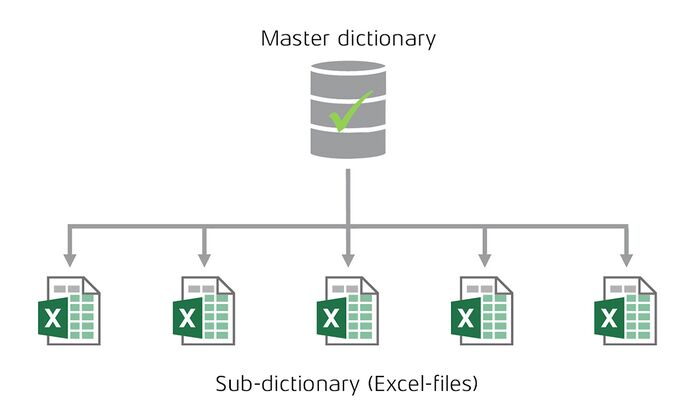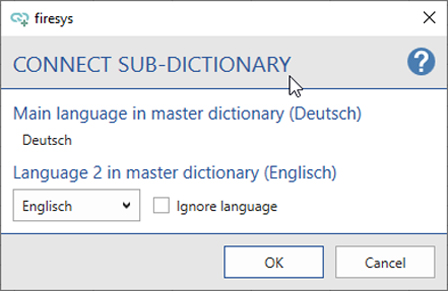Working with the sub-dictionary
Excel workbooks that are linked to a central dictionary are called sub-dictionaries. The sub-dictionaries can access all translations of the central dictionary and the sub-dictionaries contain only the terms and translations that occur in the corresponding Excel file as an extract from the central dictionary. The diagram shows you the dependency in a visualized form:
Connect a sub-dictionary
Before you can work with the Master dictionary, you must connect a sub-dictionary.
Good to know
| |
|---|---|
The sub-dictionary automatically accepts terms including their translations that are already con-tained in the Master dictionary, and new terms are requested. |
If the future sub-dictionary already contains a dictionary, the following dialogue will open:
The individual languages from the future sub-dictionary are assigned to the Master dic-tionary here. Please note that the main language must be identical and cannot be changed. If the order of the languages is to be different in the sub-dictionary, it must be adjusted now. If certain languages are not to be transferred, they can be ignored. Confirm the selection with “OK”. Confirm the following dialogue by clicking on “OK” again.
If data is connected to the Master dictionary, it is initially requested and can then be included in the Master dictionary (see page „Request terms“).
Detach a sub-dictionary
You can only detach a sub-dictionary if it has already been connected to the Master dictionary.
Locking the “synopsis” worksheet in the sub-dictionary
The “Synopsis” sheet is locked in the sub-dictionary for security. The following functions are no longer available:
- Add / delete columns and rows
- Delete contents
- Edit terms and update translations
The word list in the sub-dictionary
The word list in the sub-dictionary contains all terms of the Master dictionary.
See also
![]() The dictionaries in firesys
The dictionaries in firesys
![]() The master dictionary
The master dictionary
![]() Create a dictionary
Create a dictionary
![]() Settings in Excel – dictionary
Settings in Excel – dictionary