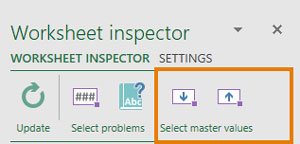Insert account values: Unterschied zwischen den Versionen
Keine Bearbeitungszusammenfassung |
Keine Bearbeitungszusammenfassung |
||
| Zeile 1: | Zeile 1: | ||
When you work in firesys with numerical values in Excel, you can use what are called account values. An account value represents a data record (consisting of a value, a corresponding name, an account and a key date) which is transferred to the firesys MeetingPoint that is connected to Excel. This account value can then be used by all other Excel workbooks for cross-file validation, for example. | When you work in firesys with numerical values in Excel, you can use what are called account values. An account value represents a data record (consisting of a value, a corresponding name, an account and a key date) which is transferred to the firesys MeetingPoint that is connected to Excel. This account value can then be used by all other Excel workbooks for cross-file validation, for example. You can also use the "Master values history" button to display the history of your account values. | ||
Version vom 17. März 2021, 09:20 Uhr
When you work in firesys with numerical values in Excel, you can use what are called account values. An account value represents a data record (consisting of a value, a corresponding name, an account and a key date) which is transferred to the firesys MeetingPoint that is connected to Excel. This account value can then be used by all other Excel workbooks for cross-file validation, for example. You can also use the "Master values history" button to display the history of your account values.
<imagemap>Datei:EN_Excel Menüband Inhalt Zentralwerte Einfügen.jpg|center|1200px
desc none </imagemap>
Definition
| |
|---|---|
An account value is a data record in the firesys MeetingPoint that must contain a numerical value, a name, an associated account and a key date - it can also contain an optional free text. |
The description of the individual components when working with manual values
The schematic view
The first diagram shows the context of the individual components that are required for creating an account value:
By using the “Insert” function in the “Management” group in the master value manager, you can create an account group (if one does not already exist) which is required as the central management unit of all account values. By using the “Create” function (in the “*Content” menu ribbon in the “Account workbook” group), you can create an account workbook that references the previously created account group. In this account workbook (an Excel worksheet that opens), you can define the individual components of the individual account values. Here, it is important that a unique combination of the assigned account and key date is used for each individual account value. All account values can then be transferred to the firesys MeetingPoint by using the “Transfer” function (in the “*Content” menu ribbon in the “Account workbook” group).
The second diagram shows the context of working further with account values once the account values have been created in the master value manager:
You can use the “Transfer” function (in the “*Content” menu ribbon in the “Account workbook” group) to transfer all account values to the firesys MeetingPoint. The firesys MeetingPoint is used here as the central organisational unit and collection point of all master values. The account values that exist in the MeetingPoint can subsequently be inserted into any cell that is not locked or which contains a different master value by using the “Insert” function (in the “*Content” menu ribbon in the “Master values” group).
Good to know
| |
|---|---|
Account values can (but do not have to) contain different numerical values for different key dates. An account value and its corresponding key date always map unique information. |
Create and insert an account value
Example
Vorlage:Video- Kontowerte erstellenENG
Vorlage:Video-Tabellenassistent - Kontowerte einfügenENG
Additional functions
Select master values/transmitter cells
An option is available for selecting all master values or transmitter cells automatically on your worksheet. To do this, you can open the worksheet inspector and in the header area in the “Select master values” group, use the two icons to select either all master values that obtain information from the MeetingPoint or all transmitter values that transmit information to the MeetingPoint.
Good to know
| |
|---|---|
You can select either all transmitter values, or all master values. You cannot select both value types at the same time. |
Vorlage:Zentralwerte hervorhebenENG
See also
![]() Insert values in Excel
Insert values in Excel
![]() Insert transmitter values
Insert transmitter values
![]() Insert manual values
Insert manual values
![]() Insert an account calculation
Insert an account calculation
![]() Synchronise and detach values
Synchronise and detach values
![]() Additional functions in the master value manager
Additional functions in the master value manager