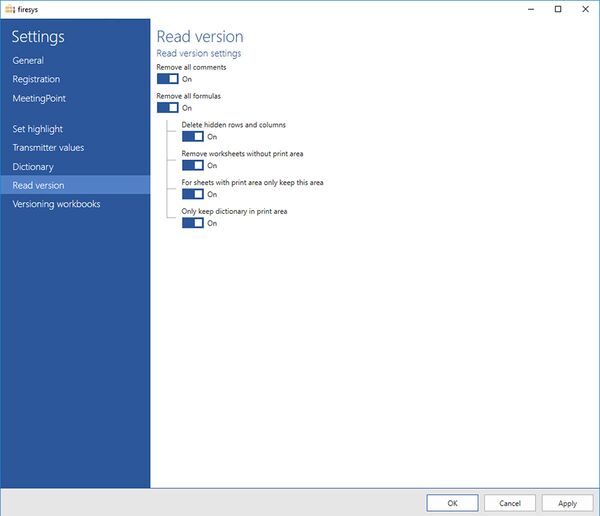Settings in Excel – read version: Unterschied zwischen den Versionen
Keine Bearbeitungszusammenfassung |
Keine Bearbeitungszusammenfassung |
||
| Zeile 1: | Zeile 1: | ||
Here you determine the properties of the read version (see Create read version). The following settings are available: | Here you determine the properties of the read version (see Create read version). The following settings are available: | ||
== Read version settings == | == Read version settings == | ||
Version vom 3. Januar 2020, 09:43 Uhr
Here you determine the properties of the read version (see Create read version). The following settings are available:
Read version settings
Remove all comments
Removes comments that were entered via Excel’s editing/commenting function.
Remove all formulas
Activate this function if you want to remove the calculations, rounding and links in the tables and only want the numbers in the tables. The formulas for the dictionary are always removed when creating a read version.
Hidden rows and columns within the print area are not imported but deleted when uploading Excel tables to Word.
Remove worksheets without print area
Removes worksheets without a print area. Since print areas are required for the dictionary, such sheets usually do not contain any tables that are appropriate for display.
Sheets with print area only keep print area
Removes all cells of a sheet except the print area.
Only keep dictionary in print area
Removes all numbers and replaces them with Xs in the print area of a sheet.
See also
![]() The setting menus in firesys
The setting menus in firesys
![]() The firesys settings in Excel
The firesys settings in Excel
![]() The dictionary settings in firesys
The dictionary settings in firesys
![]() The versioning settings in Excel
The versioning settings in Excel