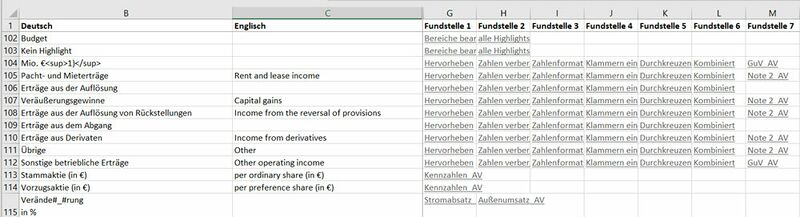The synopses worksheet and hits: Unterschied zwischen den Versionen
Keine Bearbeitungszusammenfassung |
Keine Bearbeitungszusammenfassung |
||
| Zeile 50: | Zeile 50: | ||
In firesys, terms in newly added worksheets are accepted into the dictionary or linked with already existing terms provided they occur within the print area. If a worksheet is deleted, the hits for the terms used there are removed and, if the term is no longer used in the entire workbook, it is displayed as crossed out. | In firesys, terms in newly added worksheets are accepted into the dictionary or linked with already existing terms provided they occur within the print area. If a worksheet is deleted, the hits for the terms used there are removed and, if the term is no longer used in the entire workbook, it is displayed as crossed out. | ||
If the name of a worksheet is changed, the references in the dictionary to the hits must be adjusted. This is done automatically if the “Check and update hits” option is selected (additional information is available in Settings in the “dictionary” in Excel). If the “Review and update hits” option is deactivated, you can update the hits manually. To do this, click on the “Update” button. | If the name of a worksheet is changed, the references in the dictionary to the hits must be adjusted. This is done automatically if the “Check and update hits” option is selected (additional information is available in [[Einstellungen_in_Excel_-_Wörterbuch|Settings in the “dictionary”]] in Excel). If the “Review and update hits” option is deactivated, you can update the hits manually. To do this, click on the “Update” button. | ||
=== [[Datei:rxbtnSynopsisPrevious_16.png|link=|16px]] / [[Datei:rxbtnSynopsisNext_16.png|link=|16px]] Previous hit/next hit === | === [[Datei:rxbtnSynopsisPrevious_16.png|link=|16px]] / [[Datei:rxbtnSynopsisNext_16.png|link=|16px]] Previous hit/next hit === | ||
Version vom 17. Juli 2020, 09:01 Uhr
When you work with firesys in Excel, the translation function is one of the central components. firesys has therefore created a dictionary with approximately 50,000 translations containing terms from the world of finance. If you are using the translation manager in firesys, you can check whether any missing translations for your terms exist in the firesys dictionary. These are then automatically added to your terms from the firesys dictionary. To make working with translations in your document easier, the synopses worksheet was created which displays all available translation elements in your document on a worksheet. Furthermore, it displays the cell in your document in which the translation element is used, called hits.
<imagemap>Image:EN_Excel_Menüband_Übersetzung_SynopsenFundstellen.jpg|1200px|center
rect 3 80 208 194 The_basic_functions_of_firesys
rect 214 82 296 196 The_translation_manager
rect 299 79 569 195 The_dictionaries_in_firesys
rect 571 78 818 196 The_synopses_worksheet_and_hits
rect 825 78 984 196 Import_and_export_translations
rect 990 77 1202 193 Additional_export_functions
desc none
</imagemap>
 The synopses worksheet
The synopses worksheet
The synopses worksheet is automatically created by firesys when you add translations to your Excel document. The synopses worksheet is therefore inserted in the document in first place in the tab. When working with firesys, you can also use the turquoise arrow called “Switch to dictionary” in the “firesys” group to open the synopses worksheet.
Datei:RxdmnuSynopsisManageSort 16.png Sort
You can sort existing entries in the dictionary/translation manager in alphabetic order in the language you selected.
 Activate filter
Activate filter
Activates the Excel function “Filter” for filtering by specific terms on the synopses worksheet. You can this change how the dictionary contents are displayed according to your requirements.
 Delete terms
Delete terms
Deletes unused (crossed out) terms from the dictionary. A query dialog appears beforehand, stating the number of terms to be deleted.
Good to know
| |
|---|---|
Before using the “Delete terms” function, you should first use the “Update hits” function to see the current status of your translation elements. |
 Hits
Hits
 Update
Update
You need this function when you delete or rename worksheets, or if you have removed translation elements from your document and you want to have a current view of the translation elements on the synopses worksheet.
In firesys, terms in newly added worksheets are accepted into the dictionary or linked with already existing terms provided they occur within the print area. If a worksheet is deleted, the hits for the terms used there are removed and, if the term is no longer used in the entire workbook, it is displayed as crossed out. If the name of a worksheet is changed, the references in the dictionary to the hits must be adjusted. This is done automatically if the “Check and update hits” option is selected (additional information is available in Settings in the “dictionary” in Excel). If the “Review and update hits” option is deactivated, you can update the hits manually. To do this, click on the “Update” button.
 /
/  Previous hit/next hit
Previous hit/next hit
Navigate from hit to hit from the currently selected translations in your document without having to switch to the dictionary and search for the individual hits yourself.
See also
![]() The translation basic functions in Excel
The translation basic functions in Excel
![]() An overview of the translation manager functions
An overview of the translation manager functions
![]() An overview of the firesys dictionaries
An overview of the firesys dictionaries
![]() The translation basic functions
The translation basic functions
![]() Import and export translations
Import and export translations
![]() The translation export functions in Excel
The translation export functions in Excel