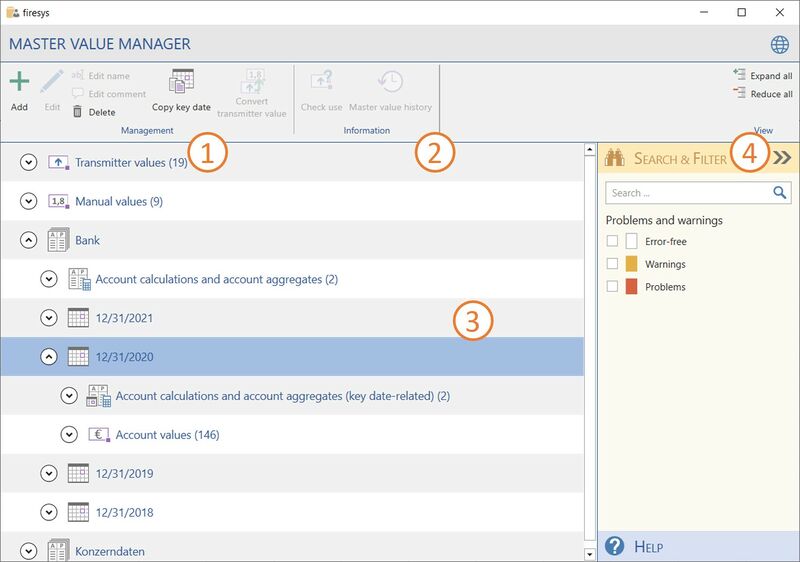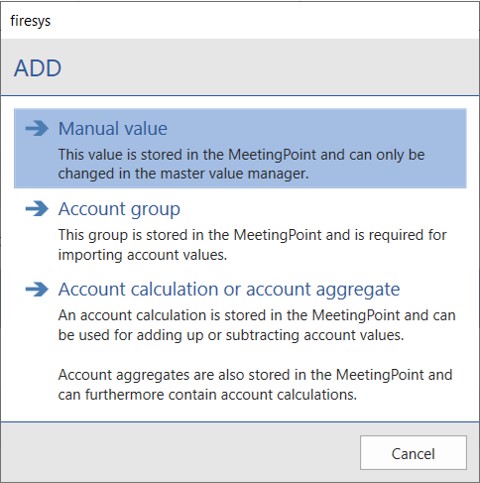The master value manager
The master value manager is the “control centre” for all master values. Keep an overview of which master values are stored in the MeetingPoint. Here you can also create manual values and use these for cross-file validations later on. So that you can continue working in the Excel document, you must close the master value manager.
<imagemap>Image:EN_Excel Menüband Inhalt Zentralwerte Zentralwert-Manager.jpg|1200px|center
desc none </imagemap>
The master value manager interface
The interface of the master value manager displays all important information and tools so you can work easily with master values.
 Management
Management
Add
Here you can add a manual master value, an account calculation or an account group to the MeetingPoint.
Manual value
A manual value is stored in the MeetingPoint and can only be changed in the master value manager. So that validations can be structured better, you have to give the value a name, enter a number and you also have the option of saving a comment.
Good to know
| |
|---|---|
You can only enter numbers in the “Value” field. If a letter or special character occurs in the number (provided it does not occur at the first location), these characters are removed when you click “OK”. |
Account group
New account groups can also be added. To do this, you merely need to assign a name. Values from account workbooks can be assigned to newly created account groups later on.
Account calculation
You can create an account calculation in which you add or subtract account values. It is necessary to give the account calculation a name.
Edit
Change the selected manual master value.
Edit name
Edit the name of the selected master value.
Edit comment
Create or edit a comment which is displayed in the master value manager.
Delete
Deletes the selected master values from the MeetingPoint.
Convert transmitter value
Converts the selected transmitter value into a manual master value.
Check use
Checks whether a transmitter value is used in cross-file validation. The list of recipient files then indicates in which files this transmitter value is used.
 The list
The list
The list view displays all master values and account groups that are currently saved in the MeetingPoint. You can expand and reduce the individual manual and account values by using the button on the side. Presentation of all master values in the MeetingPoint.
 View
View
Expand all/reduce all
Expands or reduces all objects in the list. This makes more information available to you.
Search & filter
Opens the search field to search the object list for certain information. Determine which objects are shown in the list. You can also filter by transmitter values, manual master values, error-free objects, warnings and problems. Multiple filters can be combined. The view can be reset by choosing “Remove filter”.
Help
Opens the help area which supports you as you work.
Display central value history
How to display the master value history for manual, transmitter and account values:
-
In the "*Content" ribbon, in the "Master values" group, click the "Master value manager" button.
→ The Master value manager opens. -
Select a value.
-
In the Master value manager, in the "Information" group, click the "Master value history" button.
→ A results dialog opens that shows you the history of the values.
See also
![]() The functions of the master value manager
The functions of the master value manager
![]() Additional functions in the master value manager
Additional functions in the master value manager
![]() Working with master values
Working with master values
![]() Insert transmitter values
Insert transmitter values