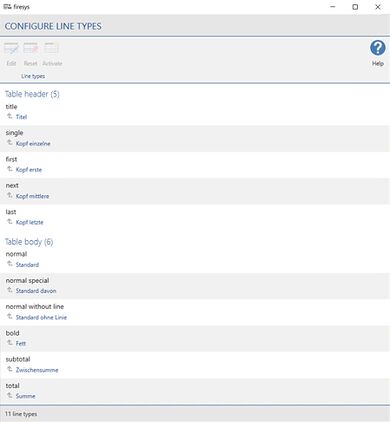Configure row types
firesys uses its own styles for implementing the tables in Excel. If these formats are not applied to tables, an error message will appear when updating. In the “Configure line types” dialogue, you can assign additional Excel styles to the firesys line types.
<imagemap>Datei:EN Excel Gestaltung Zeilentypen konfigurieren.jpg|center|1200px
rect 0 70 69 162 Overview_of_the_dashboard
rect 71 69 175 162 The_basic_functions_of_firesys
rect 180 69 247 162 The_StyleGuide_in_Excel
rect 251 70 406 163 Design_texts_in_Excel
rect 400 70 468 162 Design_texts_in_Excel#Highlighting
rect 471 68 562 161 Design_texts_in_Excel#Conditional_formatting
rect 566 69 645 162 Excel-areas#Print_area
rect 648 70 795 89 Excel-areas#Name_manager
rect 647 93 796 113 Excel-areas#X.2FY_ranges
rect 647 115 796 136 [[Excel-areas#Empty_areas|]]
rect 802 70 964 159 Formulas
rect 969 71 1093 162 Views_and_comments_in_Excel#View
rect 1105 72 1363 161 Views_and_comments_in_Excel#Comments_in_Excel
desc none </imagemap>
The function
 Edit formats
Edit formats
Assign any Excel styles to a table format. Example: The format “Sum, Sum_2, Sum, ...” in Excel becomes the formatting “Table body total” in Word.
 Reset
Reset
Resets the selected line types to the delivery status.
 Activate
Activate
Reactivates line types and the assigned Excel styles that were not required due to a redesign in a previous version.
Good to know
| |
|---|---|
As of firesys 2018, erroneous row formats are highlighted line-by-line in Word. This makes it much easier to identify formatting errors. |
See also
![]() The StyleGuide in Excel
The StyleGuide in Excel
![]() The StyleGuide
The StyleGuide
![]() Remove styles
Remove styles