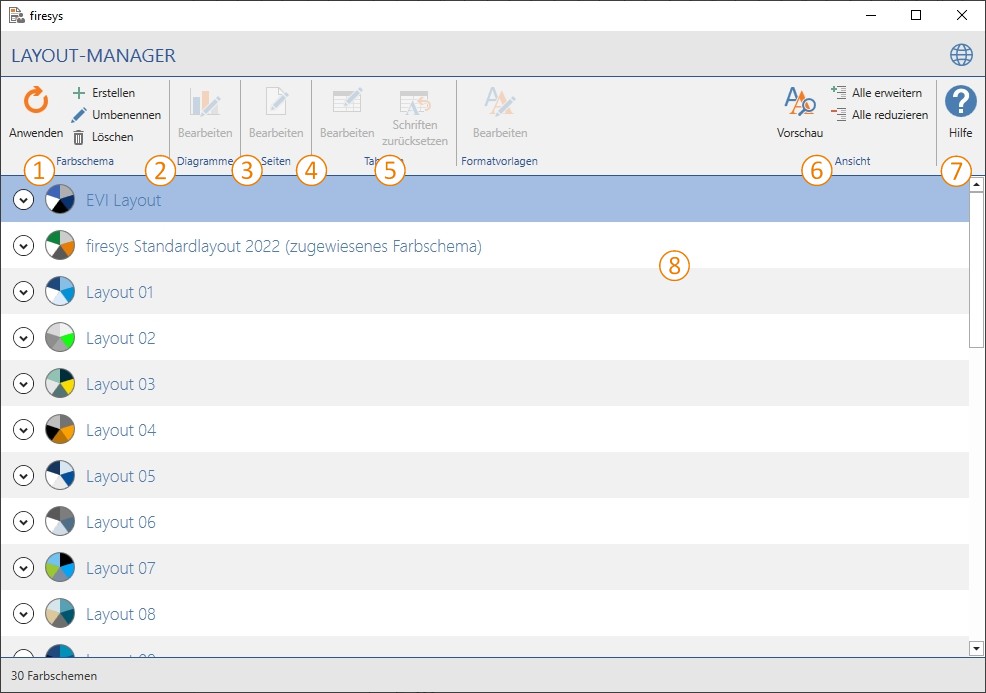The interface of the layout manager
You use the layout manager to create a colour scheme, edit or delete an existing scheme, or to apply the selected colour scheme to the current document.
 The list
The list
Here you see information about all available colour schemes. The pie chart displays a preview of the colours. By clicking on the arrow icon you open the detailed view of the colour scheme. There are three different categories: diagrams, tables and texts (see below). You must close the layout manager to continue working in the Word document.
 Colour scheme
Colour scheme
Apply
Select a colour scheme that you want to apply to the current document. All tables and texts in the document are formatted automatically. The colour scheme can be applied to diagrams only when they are updated. A corresponding “Update all graphics” option is available for this.
Create
To create a new colour scheme, you simply need to assign a name. The newly created colour scheme is based optionally on the currently existing colour scheme or the firesys layout colour scheme.
Rename
Give the selected colour scheme a new name.
Delete
Delete the selected colour scheme.
 Diagrams
Diagrams
The firesys layout is supplied with a number of diagram templates. These can be changed as follows:
- Axis and data labelling: Font colour and font type
- Colour of the diagram elements
Good to know
| |
|---|---|
You can also use this function with Excel diagrams that you created yourself. The prerequisite for this is that the colours used in the diagram are based on the Office design colours. |
 Tables
Tables
Edit
You have the option of designing your tables individually. The column highlighting and the bar colour can be configured for all highlighting variants (previous year, current year, forecast and budget).
 Texts
Texts
Adapt the standard report to your corporate design. You can change an extensive range of styles. This includes all texts, heading and table styles. Changes can be made to the following parameters:
 View
View
Edit
Preview
The preview window gives a first impression of the styles. The preview window appears at the bottom of the layout manager.
Expand all/reduce all
Expands or reduces all objects in the list. This makes more information available to you.
 Help
Help
Opens the help area which supports you as you work.
See also
![]() Design content in Word
Design content in Word
![]() An overview of the firesys layout
An overview of the firesys layout