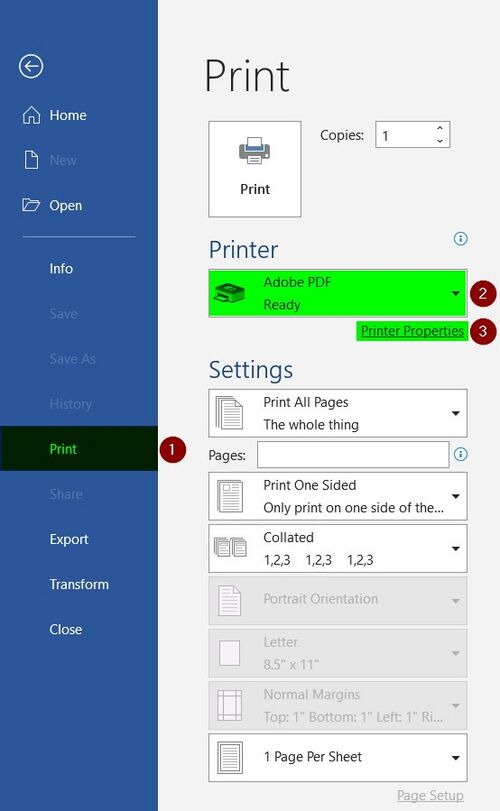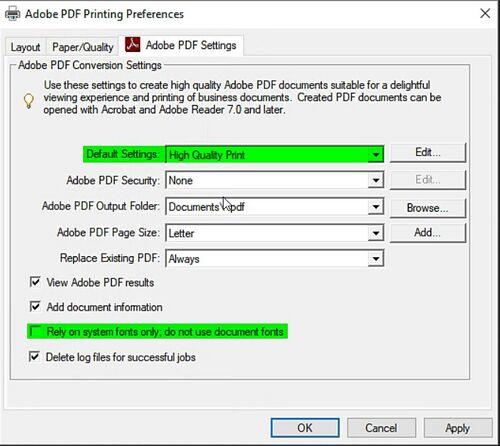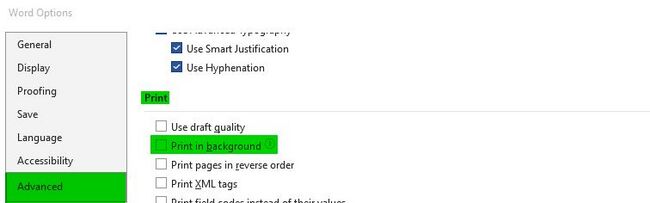PDF creation
Overview
The report is written by you in-house using Microsoft Word©. After completion, a PDF is generated. firesys recommends the use of Adobe Acrobat (version 8 upwards) for PDF creation.
How to create the PDF with Adobe Acrobat
- Open the "Print" function in the "File" menu in Word and select "Adobe PDF" as the printer
- Click on "Print properties" to open the menu shown below (see screenshot).
- Select the "High quality print" setting in the standard settings.
- Also deactivate the option "Only use system fonts, no document fonts", so that the fonts used are also integrated in the PDF.
PDFs without Adobe Acrobat
If alternative options are used to create PDFs, we cannot guarantee that they will be displayed correctly. Nevertheless, we would like to provide you with the following assistance:
- Please ensure that your font is not displayed as a bitmap in the PDF. To do this, you can enlarge the view in the PDF and check whether the font is still displayed with sharp edges.
- Check whether the number of pages in Word matches the number of pages in the PDF.
- Check whether the content and placement on a page in Word matches the content in the PDF.
- Check whether the fonts are embedded
- Please check the resolution of any existing graphics and illustrations
Problem solution
If the PDF creation is very slow or aborts, please deactivate the following setting in Word and try again.
Option 1:
File menu → Options → Advanced → Print → Print in background
Option 2:
Try saving/printing the PDF to a local path, for example to your desktop or to your "Documents" directory.
Good to know
| |
|---|---|
In certain constellations, it may be necessary to create PDFs using the ‘Create PDF’ function. This may be necessary, for example, if numbers or letters are not displayed correctly. In this case, please contact your firesy contact person. |
See also