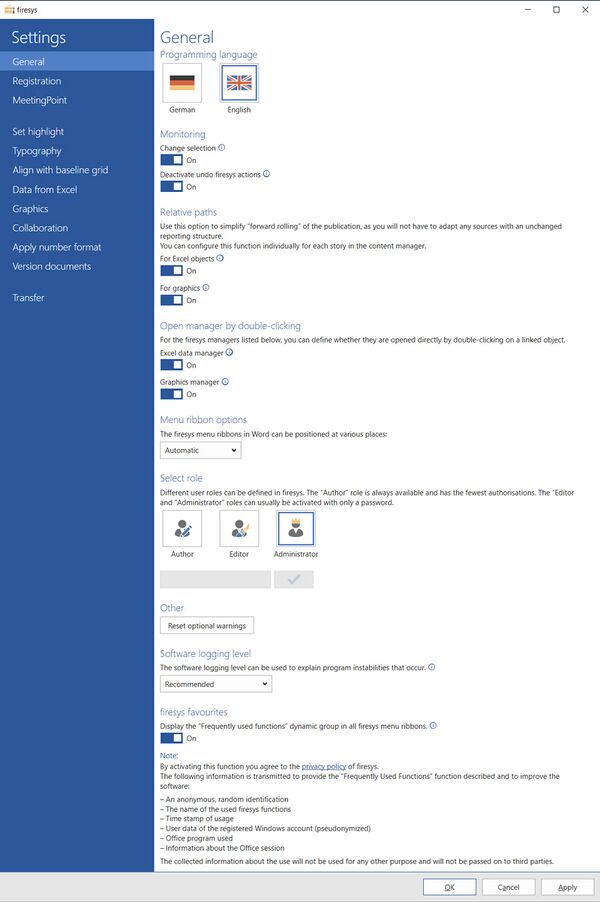Settings in Word – general
Programmsprache
Select the program language for the firesys software display.
Monitoring
Change selection
So that firesys does not request information regarding the selection when text is highlighted, this option can be activated in order to speed up editing. Among other things, this deactivates the style display in the ribbon and in the StyleGuide. This setting is user-specific and can be separately activated by everyone working with firesys.
Good to know
| |
|---|---|
The settings for “Change the selection” are synchronised in Word and Excel. |
Undo firesys actions
Deactivates the undo/redo button for the last firesys action.
Relative paths
Use this option to simplify the “scrolling” of publications, as you do not have to adapt sources with unchanged reporting structure.
Für Excel-Objekte
Use relative paths for all Excel objects.
For graphics
Use relative paths for all graphics.
Open manager by double-clicking
Determine whether the Excel data manager and/or the graphics manager should be opened directly by double-clicking a linked object.
Menu ribbon options
Define the positioning of the firesys menu ribbons in Word. The following options are available:
- Automatic
The position of the firesys menu ribbons depends on the software that is used. firesys standalone: Before the Word menu ribbons firesys with SmartNotes: After the Word menu ribbons
- Before
Choose this option to show firesys before the Word menu ribbons.
- After
Choose this option to show firesys after the Word menu ribbons.
Select role
Select your user role here. Different firesys functions are available depending on the role. Editors and administrators generally require a password, which you will receive from your in-house firesys contact.
Other
Reset optional warnings
Resets optional firesys warnings, which were hidden via the “don’t show again” notification.
Software logging level
Determine the setting regarding which details are stored in the log files. The automatic setting “Recommended” strikes a balance between logging and performance. We recommend making changes to the settings only in consultation with your account manager. To send us the log, choose "Support Request" in the "Help & Info" menu on the menu ribbon.
firesys Favourites
Select whether you want to use what are called firesys Favourites. As soon as you activate this function, the firesys ribbon is extended with the “Frequently used functions” group. In this group, the five functions that you used most frequently over the past three days are displayed as an icon. The two most frequently used functions are displayed as a large icon, the other three are displayed with a small icon.
Good to know
| |
|---|---|
The setting is switched off when firesys is delivered. The required information is not collected until you have manually activated the function. This is why it may take some time before content is displayed in the “Frequently used functions” group |
See also
![]() The setting menus in firesys
The setting menus in firesys
![]() The firesys settings in Word
The firesys settings in Word
![]() The registration settings in firesys
The registration settings in firesys