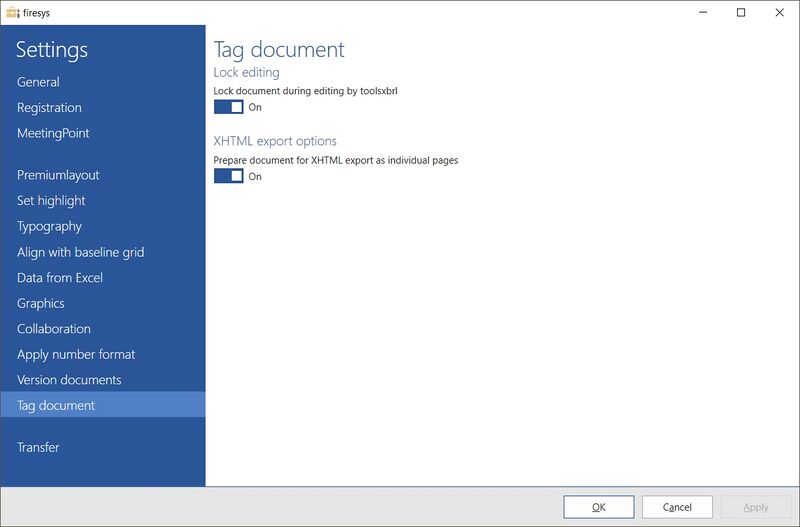Settings in Word - Tagging
Zur Navigation springen
Zur Suche springen
When working with toolsxbrl, you can make default settings in Word.
Lock editing
To prevent unintentional changes being made to a document that you are currently editing in toolsxbrl, you have the option of blocking editing for the duration of editing in toolsxbrl. To do this, proceed as follows:
- Click on
 "firesys settings" in the "firesys" group on the "*Design" tab.
"firesys settings" in the "firesys" group on the "*Design" tab.
→ The firesys settings open. - Click on the "Tag document" tab in the menu bar.
- Set the toggle button under "Lock editing" to "On".
⇒ You have locked the document during editing with toolsxbrl.
XHTML export options
You have the option of displaying iXBRL exports in page format. To do this, you must make a default setting in Word. Proceed as follows:
- Click on
 "firesys settings" in the "firesys" group on the "*Design" tab.
"firesys settings" in the "firesys" group on the "*Design" tab.
→ The firesys settings open. - Click on the "Tag document" tab in the menu bar.
- Set the toggle button under "XHTML export options" to "On".
⇒ You have made the necessary default settings in Word to be able to display an iXBRL export in page format.
See also
![]() The setting menus in firesys
The setting menus in firesys
![]() The firesys settings in Word
The firesys settings in Word
![]() The highlighting settings in Word
The highlighting settings in Word
![]() The align with base grid settings in Word
The align with base grid settings in Word