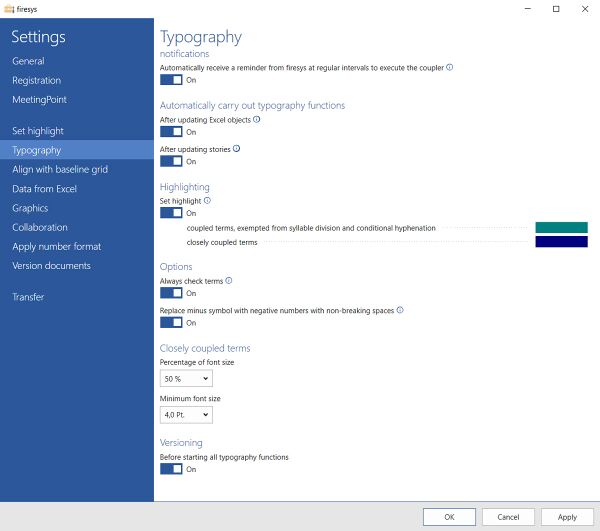Settings in Word - typography
Notifications
Receive an automated reminder from firesys to execute the coupler.
A supporting function in firesys is activated that automatically checks when the coupler was last executed. If this date is longer than seven days ago , a notification bar appears automatically set below the ribbon. Here you can determine whether you want to execute the coupler now, later on (the notification bar appears again in 24 hours), or not at all.
Automatically carry out typography functions
After updating Excel objects
Automatically starts the typography functions once the updated Excel objects have been updated.
After updating stories
Automatically sets the typography functions for the updated stories.
Highlighting
Set highlighting
Highlights coupled terms and words, which have been exempted from syllable division and conditional hyphenation, in colour. For more information, see the Highlighting typography functions page.
Options
Always check terms
If this option is activated, then all typography functions are carried out again, even if they have already been set. Deactivate no longer checks the set functions.
Replace minus symbol with negative numbers with non-breaking spaces
With negative numbers, this function is used to set a non-breaking hyphen instead of a minus symbol and ensures that the symbol and number are not separated at the end of a line. (Does not function with dashes or spaces between the symbol and number).
Closely coupled terms
Percentage of font size
The percentage set here determines the size of the reduced coupler based on the font size at the affected position. Example: “8 pt. font size” is reduced to “4 pt.” at 50 percent.
Minimum font size
Shows the minimum font size that can be set for a reduced coupler.
Versioning
Creates a version before the typography functions are manually started. “Automatically version” must be activated under “Version documents”.
See also
![]() The setting menus in firesys
The setting menus in firesys
![]() The firesys settings in Word
The firesys settings in Word
![]() The highlighting settings in Word
The highlighting settings in Word
![]() The align with base grid settings in Word
The align with base grid settings in Word