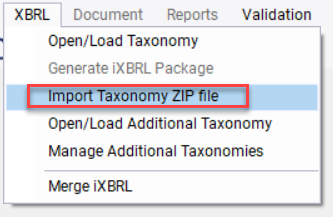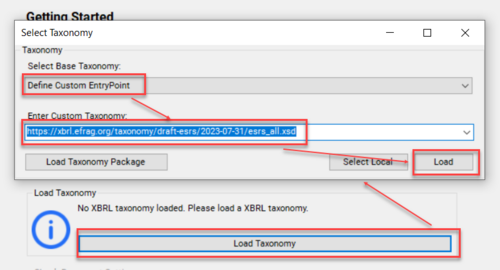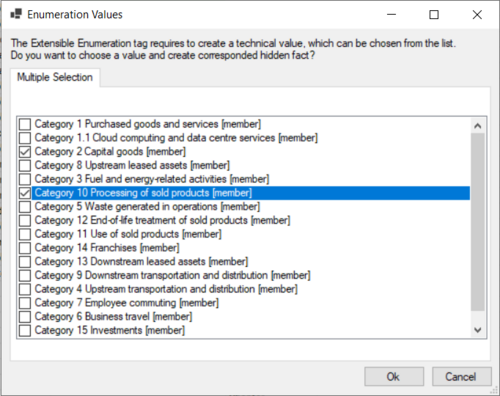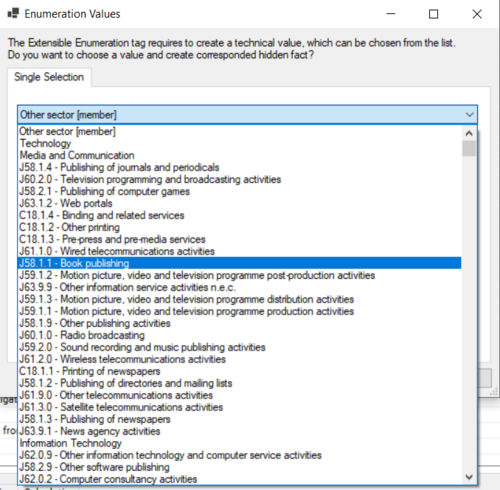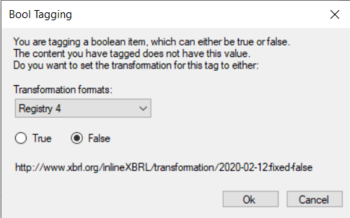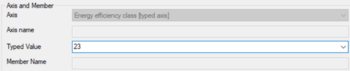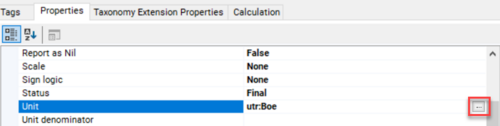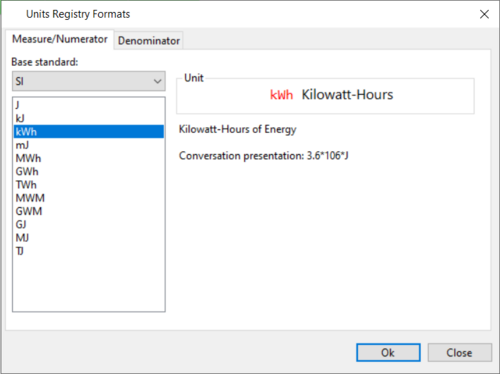Using the ESRS Draft Taxonomy
EFRAG released the full ESRS XBRL Draft Taxonomy for public consultation. It is possible to use this taxonomy right away in the XBRL Tagger. In this article we will show you how, and what has changed from your ESEF tagging experience.
Adding and loading the taxonomy
- Make sure you have the latest version of the XBRL Tagger installed.
- Download the taxonomy zip package following this link.
- Add the taxonomy to your local cache by selecting the below menu item and then selecting the downloaded zip file:
- Now you can load the taxonomy in the Tagger by clicking on Load Taxonomy, selecting “Define Custom EntryPoint” and then entering the following URL into the field: https://xbrl.efrag.org/taxonomy/draft-esrs/2023-07-31/esrs_all.xsd
The taxonomy
Now the taxonomy is loaded, and you can see the tree structure on the right-hand side of the Tagger. You can now start exploring the taxonomy. In comparison to ESEF you will see several new types that can be tagged, for example:
| emissions | |
| enumerations (lists of predefined values) | |
| energy | |
| water | |
| area | |
| boolean (yes or no selection) | |
| Typed Axis | |
| mass |
The taxonomy also contains direct references from a taggable element to the respective section in the ESRS:
Tagging the new item types
Now you can simply load a Word or PDF file in addition, and you can already start tagging. As with ESEF we are trying to make your tagging life as easy as possible, which is why we added some new functionality when using the new item types.
Enumerations
![]() Enumerations are tags with predefined values.
Enumerations are tags with predefined values.
The taxonomy contains a list of possible values for each tag. When you tag an enumeration item on content in your report, you will be presented with a dialog letting you select the desired value. The tagged value will be independent from the content it has been tagged on. You can view and change your choice in the Hidden Elements tab of the Tagger.
Enumeration items allow for both multiple and single selection.
Booleans
![]() Boolean tags represent yes or no answers to specific items phrased like for example:
Boolean tags represent yes or no answers to specific items phrased like for example:
"Administrative, management and supervisory bodies are informed about material impacts, risks and opportunities, implementation of due diligence, and results and effectiveness of policies, actions, metrics and targets adopted to address them"
Whenever you select a boolean tag from the taxonomy tree and tag it on content in your report, you will get a window asking you if you want to respond to this item with yes (true) or no (false). The tagged value is independent from the tagged content.
Typed Axis
![]() A typed axis lets you define the values for a dimension of a table. In this case it is not necessary to create member extensions, you can simply add the desired value to the axis.
A typed axis lets you define the values for a dimension of a table. In this case it is not necessary to create member extensions, you can simply add the desired value to the axis.
When tagging an element with a typed axis to your report, a dialog will show up letting you type in your desired value:
New value types and units
emissions, energy, water, mass, area and others are XBRL item types that have not previously been used in the ESEF taxonomy. Each type comes with a range of possible units that can be used when using the tag in your report.
When you tagged the element, select the unit field in the tagging properties and you will be presented with a list of compatible units for the tagged item type.
For a full overview and mapping of units to XBRL item type please refer to the Unit Type Registry (xbrl.org).