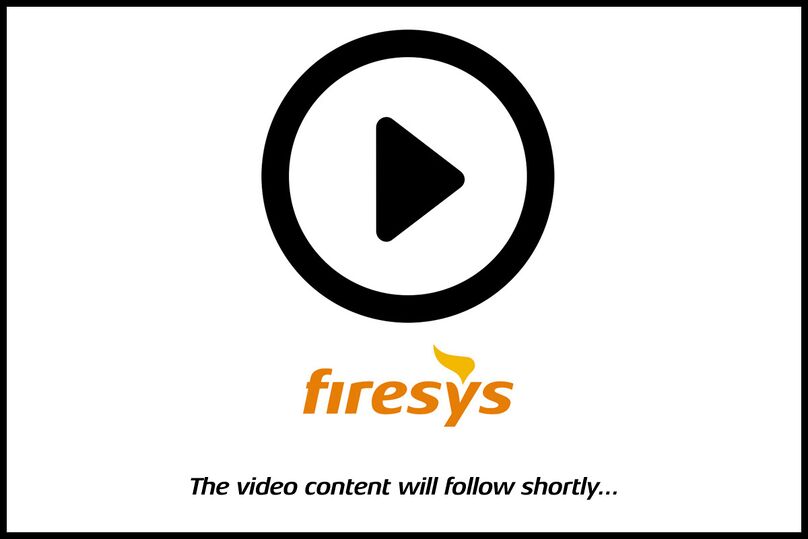Insert a story: Unterschied zwischen den Versionen
Keine Bearbeitungszusammenfassung |
Keine Bearbeitungszusammenfassung |
||
| Zeile 25: | Zeile 25: | ||
== See also == | == See also == | ||
[[Datei:Navigation_hoch.svg|link=]] [[ | [[Datei:Navigation_hoch.svg|link=]] [[Teamwork_in_firesys|An overview of the content of the content manager]] <br> | ||
[[Datei:Navigation_rechts.svg|link=]] [[ | [[Datei:Navigation_rechts.svg|link=]] [[Content_manager_overview|An overview of the content manager]] <br> | ||
[[Datei:Navigation_rechts.svg|link=]] [[ | [[Datei:Navigation_rechts.svg|link=]] [[Create_a_story|Create a story]] <br> | ||
[[Datei:Navigation_rechts.svg|link=]] [[ | [[Datei:Navigation_rechts.svg|link=]] [[Write_back_a_story|Write back a story]] <br> | ||
[[Datei:Navigation_rechts.svg|link=]] [[ | [[Datei:Navigation_rechts.svg|link=]] [[The_update_and_story_functions_in_the_content_manager|The update and story functions in the content manager]] <br> | ||
{{MoreContent}} | {{MoreContent}} | ||
[[Kategorie:English-Word Arbeit im Team]] | [[Kategorie:English-Word Arbeit im Team]] | ||
Version vom 11. August 2020, 14:39 Uhr
With the help of stories, many documents can be combined to form a complete master as a final document.
To insert a new particle:
-
Move the cursor to the position in your Word document where you want to insert the new story.
-
On the „*Contents“ tab, in the „Collaboration“ group, click the „Insert“ menu.
-
A file selection dialog opens. Documents that have already been linked are displayed in a list view. You can add the contents of documents that are to be linked as stories by clicking on the "More files" button or by dragging the files directly onto the corresponding button.
-
Select the file to be inserted and confirm your selection by clicking "OK".
-
After a short calculation time, the document is inserted as a story at the cursor position.
See also
![]() An overview of the content of the content manager
An overview of the content of the content manager
![]() An overview of the content manager
An overview of the content manager
![]() Create a story
Create a story
![]() Write back a story
Write back a story
![]() The update and story functions in the content manager
The update and story functions in the content manager