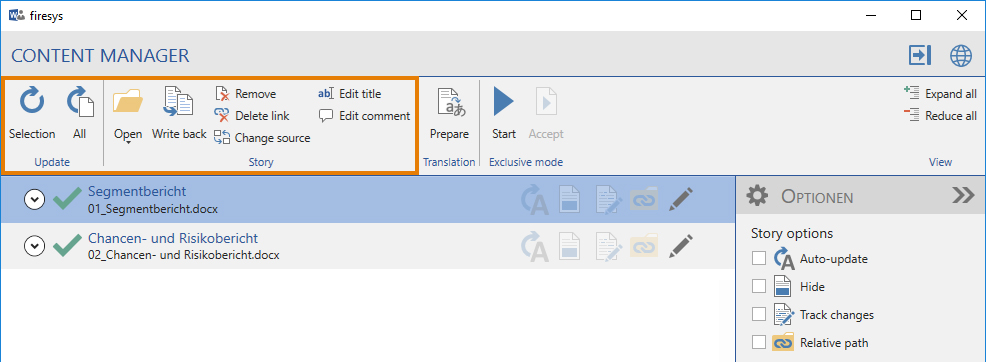The update and story functions in the content manager
Update
![]() Update selection
Update selection
Checks and updates stories highlighted in the selection window.
![]() Update all
Update all
Checks and updates all stories in the master and generates an update report that also indicates whether problems occurred during the update.
Story
![]() Write back
Write back
Use this function to transfer any changes that you have entered in the master to the story document.
![]() Remove
Remove
Removes the story from the master. This removes the contents of the document from the file and automatically inserts the subsequent contents at this position.
![]() Delete link
Delete link
Removes the link to the story so that the story becomes part of the non-story area in the master.
![]() Change source
Change source
Changes the file name or storage location (path) of the selected story.
![]() Edit title
Edit title
Create or edit the title of the selected object to make it easier to find it in the content manager or by using the “Search” function.
![]() Edit comment
Edit comment
Create or edit the title of the selected object to make it easier to find it in the content manager or by using the “Search” function.
Good to know
| |
|---|---|
You can remove a comment or a title at any time by deleting the text that was entered and clicking on “OK”. |
Translation
![]() Prepare
Prepare
Open the function „Prepare translation“.
Exclusive Mode Open [1].
See also
![]() An overview of the content of the content manager
An overview of the content of the content manager
![]() An overview of the content manager
An overview of the content manager
![]() Insert a story
Insert a story
![]() Create a story
Create a story
![]() Write back a story
Write back a story