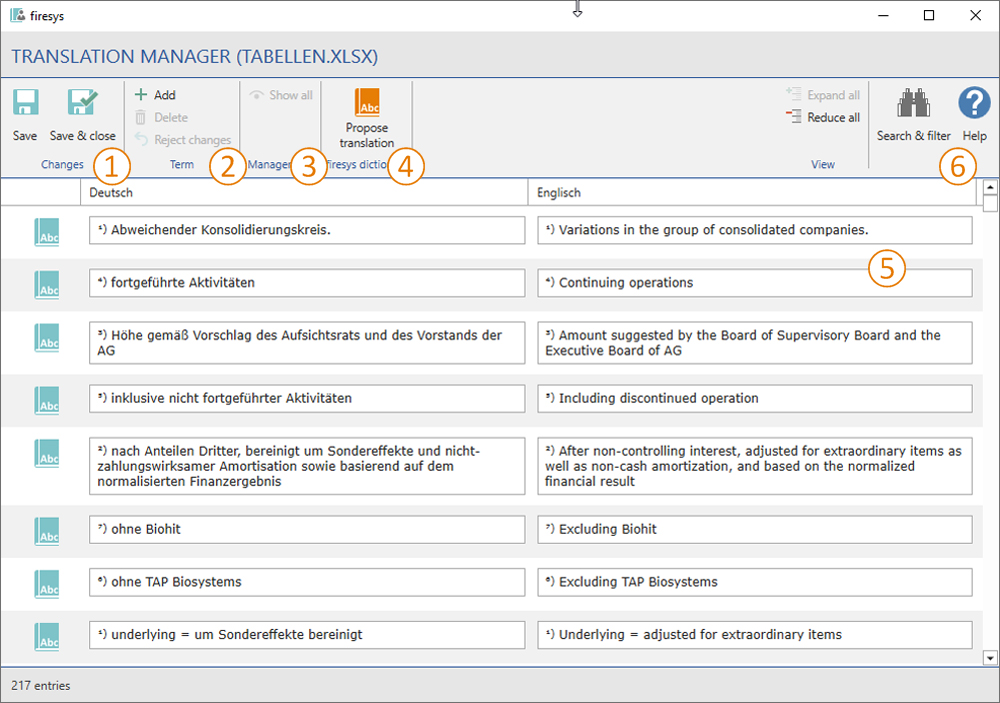Translation manager interface: Unterschied zwischen den Versionen
Keine Bearbeitungszusammenfassung |
Keine Bearbeitungszusammenfassung |
||
| (9 dazwischenliegende Versionen von 2 Benutzern werden nicht angezeigt) | |||
| Zeile 2: | Zeile 2: | ||
[[Datei:EN | [[Datei:EN Excel Übersetzungs-Manager Oberfläche.jpg|center|1000px]] | ||
== [[File:Firesys Icons BubbleTransparent 1 white background.png|link=|24px]] The “Changes” group == | == [[File:Firesys Icons BubbleTransparent 1 white background.png|link=|24px]] The “Changes” group == | ||
[[ | [[The_menu_ribbon_in_the_translation_manager#The “Changes” group|→ An overview of the functions in the “Changes” group]] | ||
These functions allow you to save changes you have made to your translations for further use and further work with Excel. | |||
== [[File:Firesys Icons BubbleTransparent 2 white background.png|link=|24px]] The “Term” group == | == [[File:Firesys Icons BubbleTransparent 2 white background.png|link=|24px]] The “Term” group == | ||
[[ | [[The_menu_ribbon_in_the_translation_manager#The “Term” group|→ An overview of the functions in the “Term” group]] | ||
These functions allow you to manage the terms in the translation manager. | |||
== [[File:Firesys Icons BubbleTransparent 3 white background.png|link=|24px]] The “Management” group == | == [[File:Firesys Icons BubbleTransparent 3 white background.png|link=|24px]] The “Management” group == | ||
[[ | [[The_menu_ribbon_in_the_translation_manager#The “Management” group|→ An overview of the functions in the “Management” group]] | ||
The "show all" function facilitates the operation of the translation manager. | |||
== [[File:Firesys Icons BubbleTransparent 4 white background.png|link=|24px]] The “firesys dictionary” group“ == | == [[File:Firesys Icons BubbleTransparent 4 white background.png|link=|24px]] The “firesys dictionary” group“ == | ||
[[ | [[The_menu_ribbon_in_the_translation_manager#The “firesys dictionary” group|→ An overview of the functions in the “firesys dictionary” group]] | ||
Here you | Here you will find information about working with the "propose translation" function. | ||
== [[File:Firesys Icons BubbleTransparent 5 white background.png|link=|24px]] The list view in the translation manager == | == [[File:Firesys Icons BubbleTransparent 5 white background.png|link=|24px]] The list view in the translation manager == | ||
[[ | [[Translation-Manager_-_The_list_area|→ The list area in the translation manager]] | ||
You can simplify | You can simplify your work with the translation manager by using filters to display information in a structured way. However, if you still have open questions about functionalities, the integrated help menu will help you. | ||
== [[File:Firesys Icons BubbleTransparent 6 white background.png|link=|24px]] The “View” group == | == [[File:Firesys Icons BubbleTransparent 6 white background.png|link=|24px]] The “View” group == | ||
[[ | [[The_menu_ribbon_in_the_translation_manager#The “View” group|→ An overview of the functions in the “View” group]] | ||
Opens the help area which supports you as you work and helps you find your way around the translation manager more quickly. | Opens the help area which supports you as you work and helps you find your way around the translation manager more quickly. | ||
| Zeile 37: | Zeile 37: | ||
== See also == | == See also == | ||
[[Datei:Navigation_hoch.svg|link=]] [[ | [[Datei:Navigation_hoch.svg|link=]] [[The_translation_manager|The translation manager]] <br> | ||
[[Datei:Navigation_rechts.svg|link=]] [[ | [[Datei:Navigation_rechts.svg|link=]] [[The_menu_ribbon_in_the_translation_manager|The menu ribbon in the translation manager]] <br> | ||
[[Datei:Navigation_rechts.svg|link=]] [[ | [[Datei:Navigation_rechts.svg|link=]] [[Translation-Manager_-_The_list_area|Translation-Manager - The list area]] <br> | ||
[[Datei:Navigation_rechts.svg|link=]] [[ | [[Datei:Navigation_rechts.svg|link=]] [[Settings_in_Word_–_data_from_Excel|Settings in Word – data from Excel]] <br> | ||
{{MoreContent}} | {{MoreContent}} | ||
[[Kategorie:English-Excel Dokument-Übersetzungen-Übersetzungs-Manager]] | [[Kategorie:English-Excel Dokument-Übersetzungen-Übersetzungs-Manager]] | ||
Aktuelle Version vom 13. Juni 2022, 14:36 Uhr
When the dictionary is created and updated from monolingual tables, languagewords writes all texts that were found in the print areas of your Excel worksheet into the B column of the dictionary. This first language is labelled as the “Main language”.
 The “Changes” group
The “Changes” group
→ An overview of the functions in the “Changes” group
These functions allow you to save changes you have made to your translations for further use and further work with Excel.
 The “Term” group
The “Term” group
→ An overview of the functions in the “Term” group
These functions allow you to manage the terms in the translation manager.
 The “Management” group
The “Management” group
→ An overview of the functions in the “Management” group
The "show all" function facilitates the operation of the translation manager.
 The “firesys dictionary” group“
The “firesys dictionary” group“
→ An overview of the functions in the “firesys dictionary” group
Here you will find information about working with the "propose translation" function.
 The list view in the translation manager
The list view in the translation manager
→ The list area in the translation manager
You can simplify your work with the translation manager by using filters to display information in a structured way. However, if you still have open questions about functionalities, the integrated help menu will help you.
 The “View” group
The “View” group
→ An overview of the functions in the “View” group
Opens the help area which supports you as you work and helps you find your way around the translation manager more quickly.
See also
![]() The translation manager
The translation manager
![]() The menu ribbon in the translation manager
The menu ribbon in the translation manager
![]() Translation-Manager - The list area
Translation-Manager - The list area
![]() Settings in Word – data from Excel
Settings in Word – data from Excel