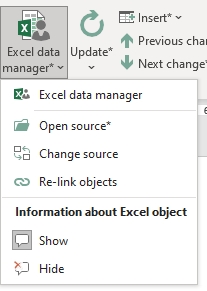Information about the Excel object: Unterschied zwischen den Versionen
Keine Bearbeitungszusammenfassung |
Keine Bearbeitungszusammenfassung |
||
| (2 dazwischenliegende Versionen desselben Benutzers werden nicht angezeigt) | |||
| Zeile 1: | Zeile 1: | ||
In the | In the information about the Excel object you will find the following information: | ||
<ul> | <ul> | ||
<li> <p align="left">Selected range: named range or print range that will be imported from Excel to Word.</li> | <li> <p align="left">Selected range: named range or print range that will be imported from Excel to Word.</li> | ||
<li> <p align="left">Worksheet: name of the worksheet in the Excel spreadsheet where the table is located.</li> | <li> <p align="left">Worksheet: name of the worksheet in the Excel spreadsheet where the table is located.</li> | ||
<li> <p align="left">File: Name of the file from which the Excel spreadsheet originates.</li> | <li> <p align="left">File: Name of the file from which the Excel spreadsheet originates.</li> | ||
<li> <p align="left">Last updated: Specifies the time of the last update. This is especially useful if the data in your Word document differs from that in the Excel file.</li> | <li> <p align="left">Last updated: Specifies the time of the last update. This is especially useful if the data in your Word document differs from that in the Excel file.</li> | ||
</ul> | </ul> | ||
[[Datei:EN Informationen zum Excel-Objekt.jpg]] | |||
To show the | |||
To show the information about the Excel object, do the following: | |||
<ol> | <ol> | ||
<li> <p align="left">Click in the menu on "*Content" in the "Excel Data" group on the lower part of the split button "Excel Data Manager*". <br> → A drop-down menu will open. | <li> <p align="left">Click in the menu on "*Content" in the "Excel Data" group on the lower part of the split button "Excel Data Manager*". <br> → A drop-down menu will open. | ||
<li> <p align="left">Click "Show" under " | <li> <p align="left">Click "Show" under "Information about Excel objects". <br> → The information about the Excel objects will be shown as comments in your document. | ||
</ol> | </ol> | ||
To hide the | To hide the information about the Excel object, do the following: | ||
<ol> | <ol> | ||
<li> <p align="left">Click in the menu on "*Content" in the group "Excel Data" on the lower part of the split button "Excel Data Manager*". <br> → A drop-down menu will open. | <li> <p align="left">Click in the menu on "*Content" in the group "Excel Data" on the lower part of the split button "Excel Data Manager*". <br> → A drop-down menu will open. | ||
<li> <p align="left">Click "Hide" under " | <li> <p align="left">Click "Hide" under "Information about Excel objects". <br> → The information about the Excel objects will be hidden. | ||
</ol> | </ol> | ||
| Zeile 27: | Zeile 29: | ||
{{MoreContent}} | {{MoreContent}} | ||
[[Kategorie:English-Word Excelinhalte-hinzufügen]] | |||
Aktuelle Version vom 25. August 2023, 12:49 Uhr
In the information about the Excel object you will find the following information:
-
Selected range: named range or print range that will be imported from Excel to Word.
-
Worksheet: name of the worksheet in the Excel spreadsheet where the table is located.
-
File: Name of the file from which the Excel spreadsheet originates.
-
Last updated: Specifies the time of the last update. This is especially useful if the data in your Word document differs from that in the Excel file.
To show the information about the Excel object, do the following:
-
Click in the menu on "*Content" in the "Excel Data" group on the lower part of the split button "Excel Data Manager*".
→ A drop-down menu will open. -
Click "Show" under "Information about Excel objects".
→ The information about the Excel objects will be shown as comments in your document.
To hide the information about the Excel object, do the following:
-
Click in the menu on "*Content" in the group "Excel Data" on the lower part of the split button "Excel Data Manager*".
→ A drop-down menu will open. -
Click "Hide" under "Information about Excel objects".
→ The information about the Excel objects will be hidden.
See also
![]() An overview of the Excel data manager
An overview of the Excel data manager
![]() The Excel data manager interface
The Excel data manager interface
![]() Insert Excel contents
Insert Excel contents
![]() The firesys settings in Word for data from Excel
The firesys settings in Word for data from Excel