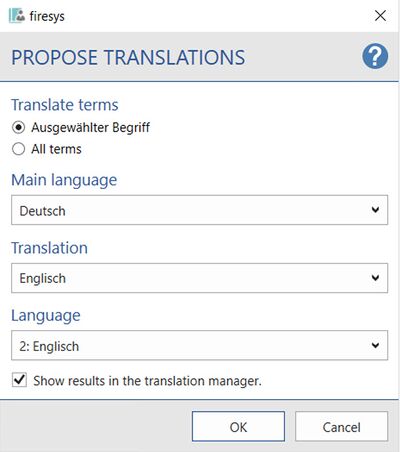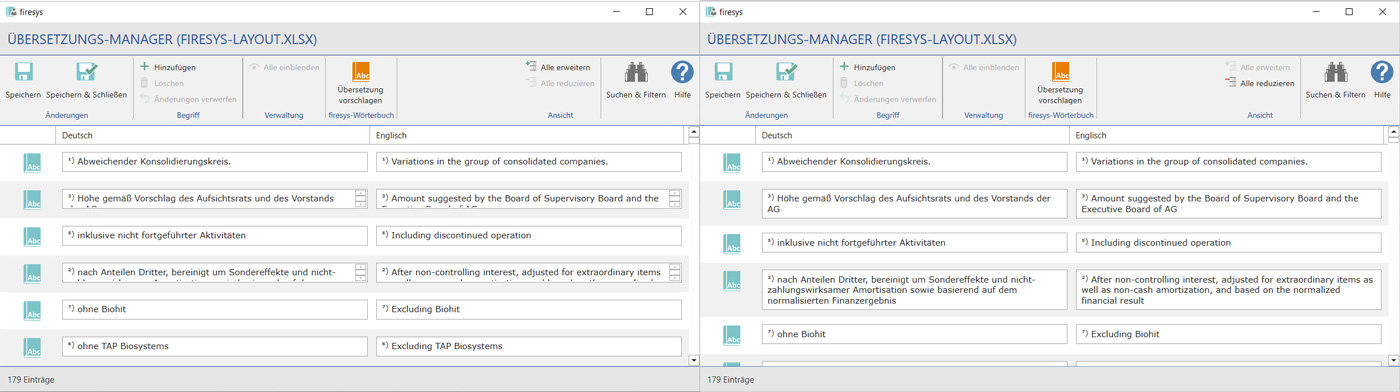The menu ribbon in the translation manager: Unterschied zwischen den Versionen
Keine Bearbeitungszusammenfassung |
Keine Bearbeitungszusammenfassung |
||
| (10 dazwischenliegende Versionen von 2 Benutzern werden nicht angezeigt) | |||
| Zeile 2: | Zeile 2: | ||
[[Datei:EN | [[Datei:EN Excel Übersetzungs-Manager Menüband.jpg|center|1000px]] | ||
| Zeile 8: | Zeile 8: | ||
=== Save === | ===[[Datei:Image.Trans.Save.32.png|16px]] Save === | ||
Here you save all changes that were made to the translations since it was last saved. | Here you save all changes that were made to the translations since it was last saved. | ||
=== Save & close === | === [[Datei:Image.Trans.SaveAndClose.32.png|16px]] Save & close === | ||
Here you save all changes that were made to the translations since it was last saved and the translation manager then closes automatically. | Here you save all changes that were made to the translations since it was last saved and the translation manager then closes automatically. | ||
| Zeile 18: | Zeile 18: | ||
== [[File:Firesys Icons BubbleTransparent 2 white background.png|link=|24px]] The “Term” group == | == [[File:Firesys Icons BubbleTransparent 2 white background.png|link=|24px]] The “Term” group == | ||
=== | ===[[Datei:Image-Common-Plus.48.png|link=|16px]] Add === | ||
A new, empty entry is automatically created in the translation list which you can manually fill with translation content. | A new, empty entry is automatically created in the translation list which you can manually fill with translation content. | ||
=== Delete === | ===[[Datei:Image.Trans.Term.Delete.48.png|link=|16px]] Delete === | ||
The currently selected translation is deleted in the list view. | The currently selected translation is deleted in the list view. | ||
| Zeile 28: | Zeile 28: | ||
{{ | {{ | ||
Vorlage: | Vorlage:GoodtoKnowSmall | ||
|Gutzuwissen = Only individual translations can be deleted, multiple selection is not possible. | |Gutzuwissen = Only individual translations can be deleted, multiple selection is not possible. | ||
| Zeile 35: | Zeile 35: | ||
=== Reject changes === | === [[Datei:Image.Trans.UndoChanges.16.png|16px]] Reject changes === | ||
If you have made unwanted changes to a translation element, you can delete them again. This resets the content of the entire row to the status when it was last saved. | If you have made unwanted changes to a translation element, you can delete them again. This resets the content of the entire row to the status when it was last saved. | ||
| Zeile 41: | Zeile 41: | ||
{{ | {{ | ||
Vorlage: | Vorlage:GoodtoKnowSmall | ||
|Gutzuwissen = You can use the “Reject changes” function only before a list element was saved. | |Gutzuwissen = You can use the “Reject changes” function only before a list element was saved. | ||
| Zeile 50: | Zeile 50: | ||
== [[File:Firesys Icons BubbleTransparent 3 white background.png|link=|24px]] The “Management” group== | == [[File:Firesys Icons BubbleTransparent 3 white background.png|link=|24px]] The “Management” group== | ||
=== Show all === | === [[Datei:Image.Share.Permission.ReadOnly.16.png|16px]] Show all === | ||
If you have currently set a filter from the “View” group, you can quickly reset the view and display all translation elements. | If you have currently set a filter from the “View” group, you can quickly reset the view and display all translation elements. | ||
| Zeile 56: | Zeile 56: | ||
== [[File:Firesys Icons BubbleTransparent 4 white background.png|link=|24px]] The “firesys dictionary” group == | == [[File:Firesys Icons BubbleTransparent 4 white background.png|link=|24px]] The “firesys dictionary” group == | ||
=== Propose translation === | ===[[Datei:Image.Trans.Dictionary.Orange.32.png|20px]] Propose translation === | ||
[[ | [[Propose_translations|→ Go to main article “Propose translations”]] | ||
If you are using the translation manager in firesys, you can check whether missing translations of your terms exist in the firesys dictionary. These are then automatically added to your terms from the firesys dictionary. | If you are using the translation manager in firesys, you can check whether missing translations of your terms exist in the firesys dictionary. These are then automatically added to your terms from the firesys dictionary. | ||
[[Datei: | [[Datei:EN_Excel_Übersetzung_Übersetzung-vorschlagen.jpg|center|400px]] | ||
| Zeile 69: | Zeile 69: | ||
You can make working with the translation manager easier by using individual views to structure how the translation information is displayed. If you still have open questions about the terminology, the integrated help menu can help you further. | You can make working with the translation manager easier by using individual views to structure how the translation information is displayed. If you still have open questions about the terminology, the integrated help menu can help you further. | ||
=== Expand/reduce all === | === [[Datei:Image.Common.Manager.AllItems.Expand.48.png|link=|16px]] Expand/ [[Datei:Image.Common.Manager.AllItems.Reduce.48.png|link=|16px]] reduce all === | ||
Expands or reduces all objects in the translation list. The full content of the individual translations is displayed here. | Expands or reduces all objects in the translation list. The full content of the individual translations is displayed here. | ||
| Zeile 77: | Zeile 77: | ||
=== Search & filter === | === [[Datei:Image.Common.Manager.Search.Orange.48.png|link=|16px]] Search & filter === | ||
Opens the search field in order to search the object list for certain information. Determine which objects are shown in the list. Here you can also display only the term of a certain category. The view can be reset by choosing “Remove filter”. | Opens the search field in order to search the object list for certain information. Determine which objects are shown in the list. Here you can also display only the term of a certain category. The view can be reset by choosing “Remove filter”. | ||
=== Help === | === [[Datei:Image-Help.48.png|link=|16px]] Help === | ||
Opens the help area which supports you while working. | Opens the help area which supports you while working. | ||
| Zeile 87: | Zeile 87: | ||
== See also == | == See also == | ||
[[Datei:Navigation_hoch.svg|link=]] [[The_translation_manager| | [[Datei:Navigation_hoch.svg|link=]] [[The_translation_manager|The translation manager]] <br> | ||
[[Datei:Navigation_rechts.svg|link=]] [[Translation_manager_interface| | [[Datei:Navigation_rechts.svg|link=]] [[Translation_manager_interface|Translation manager interface]] <br> | ||
[[Datei:Navigation_rechts.svg|link=]] [[Translation-Manager_-_The_list_area|The list area | [[Datei:Navigation_rechts.svg|link=]] [[Translation-Manager_-_The_list_area|Translation-Manager - The list area]] <br> | ||
[[Datei:Navigation_rechts.svg|link=]] [[Settings_in_Word_–_data_from_Excel| | [[Datei:Navigation_rechts.svg|link=]] [[Settings_in_Word_–_data_from_Excel|Settings in Word – data from Excel]] <br> | ||
{{MoreContent}} | {{MoreContent}} | ||
[[Kategorie:English-Excel Dokument-Übersetzungen-Übersetzungs-Manager]] | [[Kategorie:English-Excel Dokument-Übersetzungen-Übersetzungs-Manager]] | ||
Aktuelle Version vom 19. November 2021, 12:26 Uhr
Like the firesys manager in Word, the translation manager provides you with quick access to the most important functions in the menu ribbon.
 The “Changes” group
The “Changes” group
 Save
Save
Here you save all changes that were made to the translations since it was last saved.
 Save & close
Save & close
Here you save all changes that were made to the translations since it was last saved and the translation manager then closes automatically.
 The “Term” group
The “Term” group
 Add
Add
A new, empty entry is automatically created in the translation list which you can manually fill with translation content.
 Delete
Delete
The currently selected translation is deleted in the list view.
Good to know
| |
|---|---|
Only individual translations can be deleted, multiple selection is not possible. |
 Reject changes
Reject changes
If you have made unwanted changes to a translation element, you can delete them again. This resets the content of the entire row to the status when it was last saved.
Good to know
| |
|---|---|
You can use the “Reject changes” function only before a list element was saved. |
 The “Management” group
The “Management” group
 Show all
Show all
If you have currently set a filter from the “View” group, you can quickly reset the view and display all translation elements.
 The “firesys dictionary” group
The “firesys dictionary” group
 Propose translation
Propose translation
→ Go to main article “Propose translations”
If you are using the translation manager in firesys, you can check whether missing translations of your terms exist in the firesys dictionary. These are then automatically added to your terms from the firesys dictionary.
 The “View” group
The “View” group
You can make working with the translation manager easier by using individual views to structure how the translation information is displayed. If you still have open questions about the terminology, the integrated help menu can help you further.
 Expand/
Expand/  reduce all
reduce all
Expands or reduces all objects in the translation list. The full content of the individual translations is displayed here.
 Search & filter
Search & filter
Opens the search field in order to search the object list for certain information. Determine which objects are shown in the list. Here you can also display only the term of a certain category. The view can be reset by choosing “Remove filter”.
 Help
Help
Opens the help area which supports you while working.
See also
![]() The translation manager
The translation manager
![]() Translation manager interface
Translation manager interface
![]() Translation-Manager - The list area
Translation-Manager - The list area
![]() Settings in Word – data from Excel
Settings in Word – data from Excel