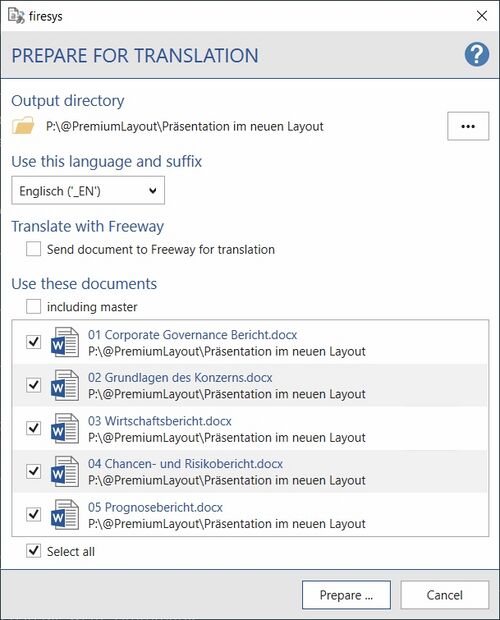Export for translators: Unterschied zwischen den Versionen
Keine Bearbeitungszusammenfassung |
Keine Bearbeitungszusammenfassung |
||
| (11 dazwischenliegende Versionen von 5 Benutzern werden nicht angezeigt) | |||
| Zeile 1: | Zeile 1: | ||
[[Datei:EN_Menüband_Word_Veröffentlichen_Sprache-und-Zahlenformat.jpg|center|1200px]] | |||
== Prepare translation == | == Prepare translation == | ||
[[Datei:Word Veröffentlichen Übersetzung-vorbereiten Dialog.jpg|center|500px]] | [[Datei:EN Word Veröffentlichen Übersetzung-vorbereiten Dialog.jpg|center|500px]] | ||
With languagenumbers, clicking on “Prepare translation” creates a copy of the open document for translation (story or single document) that is optimized for use in translation programs. This automated process involves | With languagenumbers, clicking on “Prepare translation” creates a copy of the open document for translation (story or single document) that is optimized for use in translation programs. This automated process involves | ||
| Zeile 14: | Zeile 16: | ||
{{ | {{ | ||
Vorlage: | Vorlage:GoodtoKnowSmall | ||
|Gutzuwissen = Use the “Hide all number cells” firesys function when you want to send documents with confi-dential data to external partners ( | |Gutzuwissen = Use the “Hide all number cells” firesys function when you want to send documents with confi-dential data to external partners (see [[Settings_in_Word_–_data_from_Excel#Hide_all_numbers|“Hide all numbers”]]). | ||
}} | }} | ||
| Zeile 25: | Zeile 27: | ||
* Click on “Prepare translation” in the “Language and numeric format” group on the “*Content” tab. The firesys assistant opens to prepare the translation files. | * Click on “Prepare translation” in the “Language and numeric format” group on the “*Content” tab. The firesys assistant opens to prepare the translation files. | ||
* Select the previously created folder using “…” or create a new folder. | * Select the previously created folder using “…” or create a new folder. | ||
* Select the target language for the documents (for further information on the management and configuration of languages, see the settings in section “ | * Select the target language for the documents (for further information on the management and configuration of languages, see the settings in section “[[Settings_in_Word_–_number_format|Apply number format”]]). | ||
* If you are now in the master, you can select which stories you would like to prepare for translation and whether the master should also be prepared (this will adjust all connections for the stories in the newly generated master). | * If you are now in the master, you can select which stories you would like to prepare for translation and whether the master should also be prepared (this will adjust all connections for the stories in the newly generated master). | ||
* Click “Prepare” to continue preparing the selected files for translation. | * Click “Prepare” to continue preparing the selected files for translation. | ||
== | ===Video: Prepare translation === | ||
{{Vorlage:Video-Word-Veröffentlichen-Sprache und Zahlenformat-Übersetzung vorbereiten-English}} | |||
{{ | |||
Vorlage: | |||
}} | |||
| Zeile 45: | Zeile 40: | ||
You can use firesys to prepare your business report for publication in different languages. In addition to the translation of the text contents, it is also important here to use the correct number format for the relevant language. In the general Word settings you can define which user-defined number format should be used for the languages to be translated into (for more information, see article Number format and translation in the data from Excel settings in Word). | You can use firesys to prepare your business report for publication in different languages. In addition to the translation of the text contents, it is also important here to use the correct number format for the relevant language. In the general Word settings you can define which user-defined number format should be used for the languages to be translated into (for more information, see article Number format and translation in the data from Excel settings in Word). | ||
[[Datei:Word Veröffentlichen Zahlenformat-Vergleich.jpg|center|1200px]] | [[Datei:Word Veröffentlichen Zahlenformat-Vergleich.jpg|center|1200px]] | ||
=== Apply the number format to the | === Apply the number format to the selected object === | ||
Applies the language-specific number format that was set beforehand in the drop-down menu to the | Applies the language-specific number format that was set beforehand in the drop-down menu to the selected table in your document. | ||
=== Apply number format to all objects === | === Apply number format to all objects === | ||
| Zeile 60: | Zeile 56: | ||
The function aligns numbers to the decimal point if necessary. This is particularly recommended if the formatting of the changed table(s) was changed by a number format for another language that has a different structure. | The function aligns numbers to the decimal point if necessary. This is particularly recommended if the formatting of the changed table(s) was changed by a number format for another language that has a different structure. | ||
== See also == | |||
[[Datei:Navigation_hoch.svg|link=]] [[Publish_contents_with_firesys|Publish Word contents]] <br> | |||
[[Datei:Navigation_rechts.svg|link=]] [[Prepare_web_version|Prepare a web version in Word]] <br> | |||
[[Datei:Navigation_rechts.svg|link=]] [[The_toolsxbrl_functions|The toolsxbrl functions]] <br> | |||
{{MoreContent}} | {{MoreContent}} | ||
[[de:Export_für_Übersetzer]] | [[de:Export_für_Übersetzer]] | ||
[[Kategorie:English-Word Inhalte-veröffentlichen-Übersicht]] | |||
Aktuelle Version vom 19. Februar 2024, 08:48 Uhr
Prepare translation
With languagenumbers, clicking on “Prepare translation” creates a copy of the open document for translation (story or single document) that is optimized for use in translation programs. This automated process involves
- Resetting manual text formatting that is not required for the translation or could obstruct the work with a translation memory (non-breaking spaces, character formatting, highlights, letter spacing adjustments).
- Data in text and tables is “protected” so that it cannot be overwritten during the translation.
- All changes are accepted, which means that the highlighted changes are deleted in the export file.
- All language settings are adapted to the respective target language.
Good to know
| |
|---|---|
Use the “Hide all number cells” firesys function when you want to send documents with confi-dential data to external partners (see “Hide all numbers”). |
How to prepare your documents for translation:
- Create a folder in Windows Explorer where firesys should save the files that you want to send to the translator.
- Open the document that you wish to prepare for translation.
- Click on “Prepare translation” in the “Language and numeric format” group on the “*Content” tab. The firesys assistant opens to prepare the translation files.
- Select the previously created folder using “…” or create a new folder.
- Select the target language for the documents (for further information on the management and configuration of languages, see the settings in section “Apply number format”).
- If you are now in the master, you can select which stories you would like to prepare for translation and whether the master should also be prepared (this will adjust all connections for the stories in the newly generated master).
- Click “Prepare” to continue preparing the selected files for translation.
Video: Prepare translation
How to prepare your documents for translation:
-
On the “*Publish” tab in the “Language and number format” group, click the “Prepare for translation” button.
→ The dialogue “Prepare translation” opens. -
Select the output directory.
-
Select a language with the appropriate suffix for the target document.
-
Specify which stories are to be prepared, optionally with or without a Master document.
-
Click on the button “Prepare...” to start the process.
→ A dialogue appears. -
Click on “Yes” if you want to save the document and prepare the translation.
→ When the process has stopped, a dialogue appears indicating that your document has been saved in the directory you specified. -
Click “Close” to close the dialogue.
Note: You can prepare your document(s) for export to a translator by removing all language-specific changes from the document, such as letter-spacing adjustments, change tracking, manual line breaks and anything else.
Apply number format
You can use firesys to prepare your business report for publication in different languages. In addition to the translation of the text contents, it is also important here to use the correct number format for the relevant language. In the general Word settings you can define which user-defined number format should be used for the languages to be translated into (for more information, see article Number format and translation in the data from Excel settings in Word).
Apply the number format to the selected object
Applies the language-specific number format that was set beforehand in the drop-down menu to the selected table in your document.
Apply number format to all objects
Applies the language-specific number format that was set beforehand in the drop-down menu to all tables that exist in the document.
Toggle right indent
The function aligns numbers to the decimal point if necessary. This is particularly recommended if the formatting of the changed table(s) was changed by a number format for another language that has a different structure.
See also
![]() Publish Word contents
Publish Word contents
![]() Prepare a web version in Word
Prepare a web version in Word
![]() The toolsxbrl functions
The toolsxbrl functions