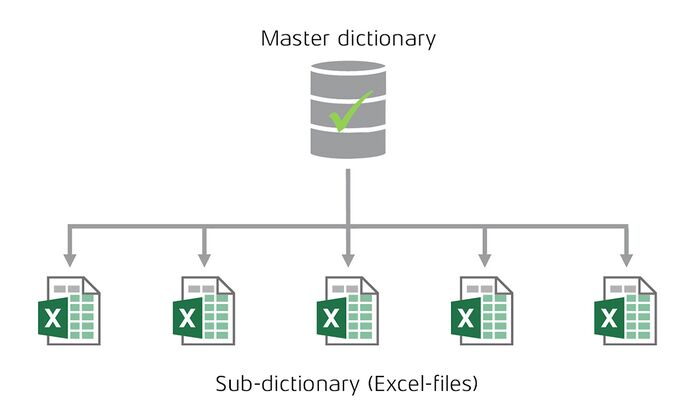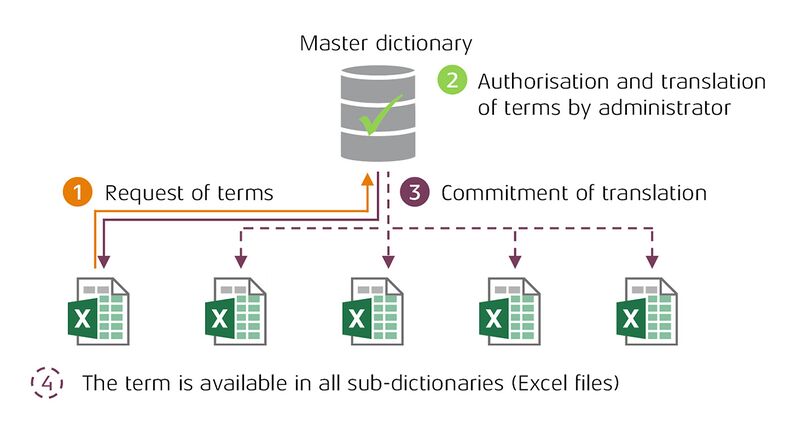The master dictionary: Unterschied zwischen den Versionen
(Die Seite wurde neu angelegt: „When working with a Master dictionary, terms and their translations are managed and updated. Any number of Excel files can access this central source. Uniform…“) |
Keine Bearbeitungszusammenfassung |
||
| (20 dazwischenliegende Versionen von 3 Benutzern werden nicht angezeigt) | |||
| Zeile 1: | Zeile 1: | ||
When working with a Master dictionary, terms and their translations are managed and updated. Any number of Excel files can access this central source. Uniform wording and translation in | When working with a Master dictionary, terms and their translations are managed and updated. Any number of Excel files can access this central source. Uniform wording and translation in tables can be ensured throughout the company in this way. | ||
== Overview == | == Overview == | ||
| Zeile 10: | Zeile 10: | ||
[[Datei:Excel Übersetzungen Schaubild-Zentral-Wörterbuch.jpg|center|700px]] | [[Datei:EN Excel Übersetzungen Schaubild-Zentral-Wörterbuch.jpg|center|700px]] | ||
== | == Working with the master dictionary == | ||
The central dictionary is the primary management tool of translation elements in firesys. Therefore not all setting options are available for every user group. The following access rights are possible for the different user roles: | |||
{| class="wikitable" | {| class="wikitable" | ||
! style="font-weight:bold;" | | ! style="font-weight:bold;" | Function | ||
! | ! Author / Editor | ||
! Administrator | ! Administrator | ||
|- | |- | ||
| | | Menu ribbon | ||
| | | Functions may be disabled | ||
| | | All functions are available | ||
|- | |- | ||
| | | Translation manager | ||
| | | Cannot be executed | ||
| | | Can be executed | ||
|- | |- | ||
| | | Import term directly | ||
| | | Cannot be executed | ||
| | | Can be executed | ||
|- | |- | ||
| | | Edit requested terms | ||
| | | Cannot be executed | ||
| | | Can be executed | ||
|- | |- | ||
| | | Create Master dictionary | ||
| | | Cannot be executed | ||
| | | Can be executed | ||
|- | |- | ||
| | | Translator export | ||
| | | Cannot be executed | ||
| | | Can be executed | ||
|- | |- | ||
| | | Translator import | ||
| | | Cannot be executed | ||
| | | Can be executed | ||
|- | |- | ||
| | | AutoCorrect terms | ||
| | | Cannot be executed | ||
| | | Can be executed | ||
|} | |} | ||
{{ | {{ | ||
Vorlage:Gutzuwissen | Vorlage:GoodtoKnow | ||
|Gutzuwissen = The Master dictionary of every Excel file can be edited and firesys users can execute all functions without toolsrights. toolsrights allows you to limit the user's access to firesys functions. | |||
}} | }} | ||
== | == Authorize requested terms == | ||
[[Datei: | [[Datei:EN Excel Übersetzung Schaubild Beantragte-Begriffe.jpg|center|800px]] | ||
If a new term is used in a sub-dictionary, but it is not in the Master dictionary, it is requested (> see section [[Request_and_import_term#Request terms|Request terms]]). The requested terms now have to be reviewed, cor-rected if necessary and authorized (> see section [[Request_and_import_term#Import term|Import term]]). IYou can see this process in the diagram above. | |||
* So | * So in the first step ([[Datei:Firesys Icons BubbleOrange 1 white background.png|link=|20px]]) a term in any sub-dictionary requested. | ||
* | * In the second step this requested term is transferred to your central dictionary [[Datei:Firesys_Icons_BubbleGreen_2.png|link=|20px]]). Here an administrator can check the term, then release it and incorporate a suitable translation. | ||
* | * The term is then made available by the central dictionary for all linked sub-dictionaries (Step [[Datei:Firesys_Icons_BubbleViolet_3.png|link=|20px]]). | ||
* | * Finally, this term can be used in all sub-dictionaries. ([[Datei:Firesys Icons Bubble Violet4.png|link=|20px]]). | ||
== | == Which sub-dictionaries are linked to the Master dictionary? == | ||
[[Datei: | [[Datei:EN_Excel_Übersetzung_Liste-Teilwörterbücher.jpg|mini|upright=1.5|An exemplary list of the partial dictionaries with a connected partial dictionary]] | ||
A dialogue will inform you about which sub-dictionaries are currently connected. In the “*Translation” tab in the “Dictionary” group, click on the lower part of the “Create / Update“ but-ton and click “List sub-dictionaries”. The following options are available in the dialogue: | |||
=== [[Datei:firesys_Icons_BubbleTransparent_1_white_background.png|20px]] | === [[Datei:firesys_Icons_BubbleTransparent_1_white_background.png|20px]] Remove from list === | ||
Removes the selected sub-dictionary from the list. This function can be used to remove old Excel files (previous quarterly / annual reports) or if documents have been renamed. | |||
{{ | {{ | ||
Vorlage: | Vorlage:GoodtoKnowSmall | ||
|Gutzuwissen = | |Gutzuwissen = This option is only available if the document shown in the list is renamed or no longer exists. | ||
}} | }} | ||
=== [[Datei:firesys_Icons_BubbleTransparent_2_white_background.png|20px]] | === [[Datei:firesys_Icons_BubbleTransparent_2_white_background.png|20px]] Open === | ||
Opens the selected sub-dictionary. | |||
=== [[Datei:firesys_Icons_BubbleTransparent_3_white_background.png|20px]] | === [[Datei:firesys_Icons_BubbleTransparent_3_white_background.png|20px]] Open as read only === | ||
Opens the selected sub-dictionary as read only. | |||
== | == See also == | ||
[[Datei:Navigation_hoch.svg|link=]] [[ | [[Datei:Navigation_hoch.svg|link=]] [[The_dictionaries_in_firesys|The dictionaries in firesys]] <br> | ||
[[Datei:Navigation_rechts.svg|link=]] [[ | [[Datei:Navigation_rechts.svg|link=]] [[Working_with_the_sub-dictionary|Working with the sub-dictionary]] <br> | ||
[[Datei:Navigation_rechts.svg|link=]] [[ | [[Datei:Navigation_rechts.svg|link=]] [[Create_a_dictionary|Create a dictionary]] <br> | ||
[[Datei:Navigation_rechts.svg|link=]] [[ | [[Datei:Navigation_rechts.svg|link=]] [[Settings_in_Excel_–_dictionary|Settings in Excel – dictionary]] <br> | ||
{{ | {{MoreContent}} | ||
[[Kategorie:Excel Dokument-Übersetzungen-Wörterbücher]] | [[Kategorie:English-Excel Dokument-Übersetzungen-Wörterbücher]] | ||
Aktuelle Version vom 13. Juni 2022, 14:37 Uhr
When working with a Master dictionary, terms and their translations are managed and updated. Any number of Excel files can access this central source. Uniform wording and translation in tables can be ensured throughout the company in this way.
Overview
Working with the Master dictionary comprises two elements:
- The master dictionary (corresponds to the word list in this case) contains the terms and the associated translations.
- As an extract of the master dictionary, the sub-dictionaries contain only those terms and translations that occur in the associated Excel file.
Working with the master dictionary
The central dictionary is the primary management tool of translation elements in firesys. Therefore not all setting options are available for every user group. The following access rights are possible for the different user roles:
| Function | Author / Editor | Administrator |
|---|---|---|
| Menu ribbon | Functions may be disabled | All functions are available |
| Translation manager | Cannot be executed | Can be executed |
| Import term directly | Cannot be executed | Can be executed |
| Edit requested terms | Cannot be executed | Can be executed |
| Create Master dictionary | Cannot be executed | Can be executed |
| Translator export | Cannot be executed | Can be executed |
| Translator import | Cannot be executed | Can be executed |
| AutoCorrect terms | Cannot be executed | Can be executed |
Good to know
| |
|---|---|
The Master dictionary of every Excel file can be edited and firesys users can execute all functions without toolsrights. toolsrights allows you to limit the user's access to firesys functions. |
Authorize requested terms
If a new term is used in a sub-dictionary, but it is not in the Master dictionary, it is requested (> see section Request terms). The requested terms now have to be reviewed, cor-rected if necessary and authorized (> see section Import term). IYou can see this process in the diagram above.
- So in the first step (
 ) a term in any sub-dictionary requested.
) a term in any sub-dictionary requested. - In the second step this requested term is transferred to your central dictionary
 ). Here an administrator can check the term, then release it and incorporate a suitable translation.
). Here an administrator can check the term, then release it and incorporate a suitable translation. - The term is then made available by the central dictionary for all linked sub-dictionaries (Step
 ).
). - Finally, this term can be used in all sub-dictionaries. (
 ).
).
Which sub-dictionaries are linked to the Master dictionary?
A dialogue will inform you about which sub-dictionaries are currently connected. In the “*Translation” tab in the “Dictionary” group, click on the lower part of the “Create / Update“ but-ton and click “List sub-dictionaries”. The following options are available in the dialogue:
 Remove from list
Remove from list
Removes the selected sub-dictionary from the list. This function can be used to remove old Excel files (previous quarterly / annual reports) or if documents have been renamed.
Good to know
| |
|---|---|
This option is only available if the document shown in the list is renamed or no longer exists. |
 Open
Open
Opens the selected sub-dictionary.
 Open as read only
Open as read only
Opens the selected sub-dictionary as read only.
See also
![]() The dictionaries in firesys
The dictionaries in firesys
![]() Working with the sub-dictionary
Working with the sub-dictionary
![]() Create a dictionary
Create a dictionary
![]() Settings in Excel – dictionary
Settings in Excel – dictionary