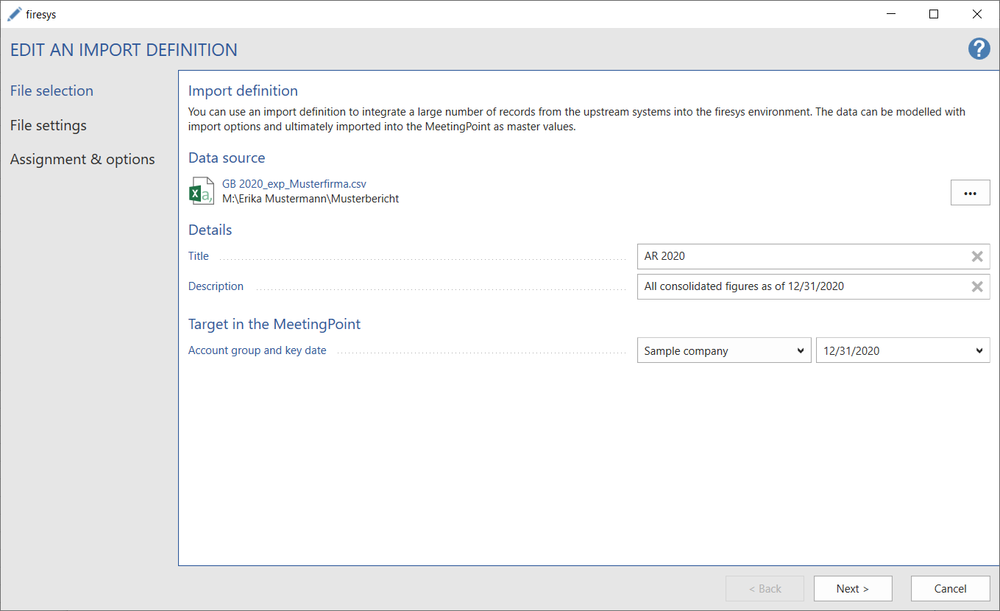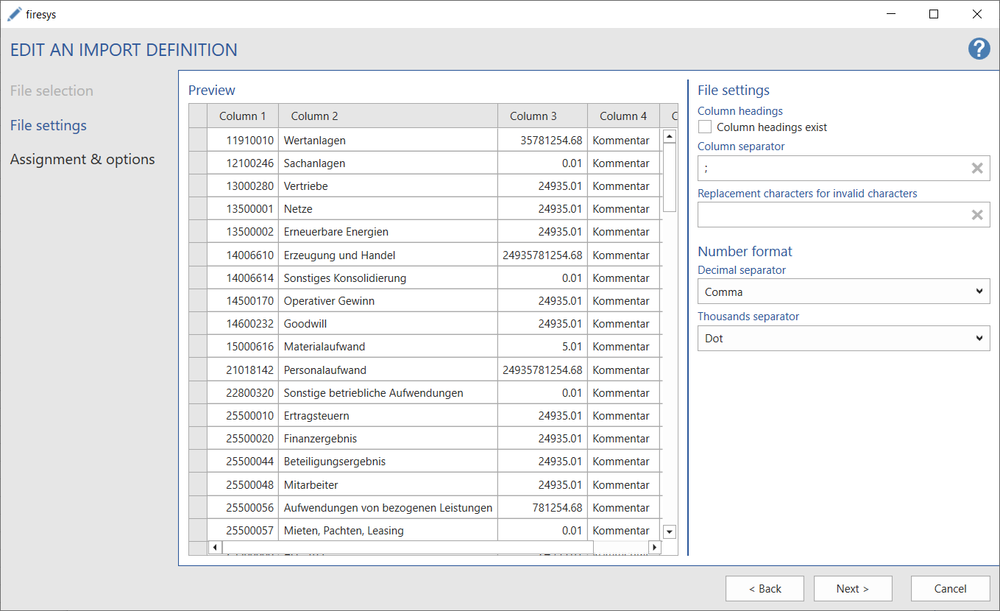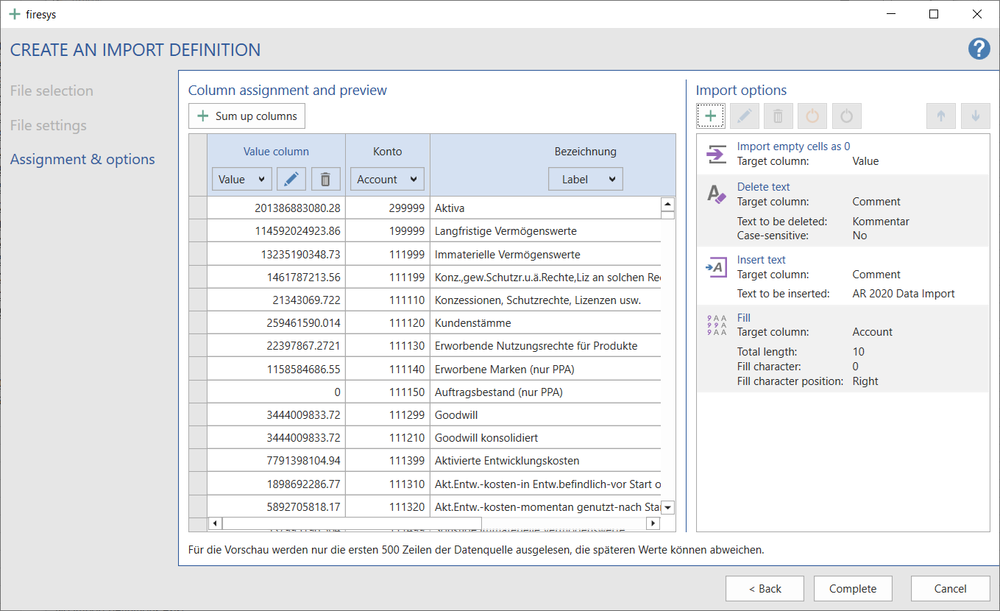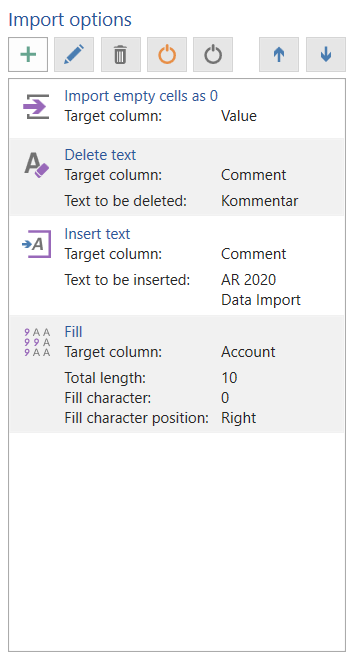Create an import-definition: Unterschied zwischen den Versionen
Keine Bearbeitungszusammenfassung |
Keine Bearbeitungszusammenfassung |
||
| Zeile 6: | Zeile 6: | ||
Define how the data from the upstream system is transferred “modelled” to the MeetingPoint with the help of firesys. | Define how the data from the upstream system is transferred “modelled” to the MeetingPoint with the help of firesys. | ||
{{Vorlage:Video-Import-Definition_erstellen}} | |||
== File selection == | == File selection == | ||
Version vom 5. August 2020, 07:52 Uhr
You can use the data import to integrate a very large number of records from .csv or .txt source files quickly in the firesys environment. The data import reads out the records, they can be individually modelled and then transferred to the firesys MeetingPoint.
The functions
Create an Import definition
Define how the data from the upstream system is transferred “modelled” to the MeetingPoint with the help of firesys.
So fügen Sie eine neue Import-Definition im Daten-Import-Manager hinzu:
-
Klicken Sie im Menüband „*Inhalt“ in der Gruppe „Daten-Import“ den Knopf „Daten-Import-Manager“.
→ Der Daten-Import-Manager öffnet sich. -
Wählen Sie in der Gruppe „Import-Definition” den Knopf „Erstellen“.
→ Ein Dialog erscheint. Sie befinden sich in der Dateiauswahl. -
Mit Klick auf „Weiter” gelangen Sie auf den Reiter „Dateieinstellungen”.
-
Im Bereich „Zahlenformat” wird das Dezimaltrennzeichen und das Tausendertrennzeichen der Import-Datei eingestellt.
-
Mit Klick auf „Weiter” gelangen Sie auf den Reiter „Zuordnung & Optionen”.
Konto
Bezeichnung
Wert
Kommentar
-
Die Spalten Konto, Bezeichnung und Wert sind für den Daten-Import zwingend erforderlich; die Spalte Kommentar ist optional. Alle Spalten können nur einmal zugewiesen werden.
-
Im Bereich „Einleseoptionen” können können zusätzliche Optionen erstellt werden, die beim Einlesen der Daten angewendet werden. Mithilfe dieser Optionen können die Daten modelliert und anschließend in den firesys-MeetingPoint überführt werden.
-
Im Video wird eine Option erstellt, dass die Kontenwerte beim Übertragen durch 1 Millionen dividiert werden sollen.
-
Es gibt weitere Optionen, die Auswahlmöglichkeiten sind abhängig von der „Zielspalte”.
-
Wenn Sie mit mehreren Einleseoptionen arbeiten möchten muss die Reihenfolge, in der die Optionen angewendet werden sollen, definiert werden.
-
Mit Klick auf „Fertig stellen” gelangen Sie in den Daten-Import-Manager.
→ Die erstellte Import-Definition steht Ihnen nun zur Verfügung.
Dateiauswahl: Im Dialog haben Sie die Möglichkeit eine Datenquelle auszuwählen, aus der die Daten eingelesen werden sollen. Im Bereich Details können der Import-Definition weitere Metainformationen hinzugefügt werden. Als Ziel für Ihre Daten kann ein bereits bestehender Stichtag im firesys-MeetingPoint genutzt oder ein neuer an dieser Stelle definiert werden.
Dateieinstellungen: Legen Sie fest, ob in der Import-Datei Spaltenüberschriften vorhanden sind. Ist dies der Fall, wird durch die Option die erste Zeile der Datei nicht mit übertragen. Desweiteren muss das Spaltentrennzeichen angegeben werden, damit firesys die Datensätze korrekt erkennen und übertragen kann.
Zuordnung & Optionen: Im Bereich „Spaltenzuordnung und Vorschau” müssen die Datensätze strukturiert werden. Der Bereich enthält die Live-Ansicht der Einleseoptionen. Um die Daten in den firesys-MeetingPoint zu importieren müssen die Spalten der Import-Datei definiert werden. Es gibt vier Typen für die Datenspalten zur Auswahl:
File selection
Data source
Clicking on the radiobutton opens the file selection dialog in which you can select .csv or .txt files.
Details
Title
The title serves to visually differentiate the import definitions in the manager. The title must be unique and is restricted to 150 characters.
Description
The description serves to visually differentiate the import definitions in the manager. The entry is restricted to 255 characters.
Target in the MeetingPoint
Account group
An existing account group must be selected from the MeetingPoint into which the data is imported.
Key date
An existing key date can be selected from the MeetingPoint or a new key date can be entered. All data in the data source is imported on this key date during the import.
File settings
Preview
This is a view of the data structure of the import file.
File settings
Column headings
If this option is activated, the headings are read out from the first row of the import file.
If this option is activated, the first row of the import file is read out as the record.
The column headings are displayed in the dialog with column 1 to column x.
Column separator
The separator with which the different columns are recognised in the import files.
Only one character can be selected as the separator.
Replacement character for invalid characters
You can select a single character, or no character, to replace invalid characters in the import file. The default setting for the “Replacement character for invalid characters” is the “Blank character” parameter.
For more information about the replacement character, see → Working with master values
Number format
Decimal separator
The following characters can be selected as the decimal separators: None, point, comma.
Thousands separator
The following characters can be selected as the thousands separators: None, point, comma, blank, apostrophe.
Assignment & options
Column assignment and preview
This area contains the live view of the import options. Columns must be defined to import the data into the firesys MeetingPoint. Four types are available for the data columns:
- Account
- Label
- Value
- Comment
The Account, Description and Value columns are mandatory for the data import; the Comment column is optional. All columns can be assigned only once.
Import options
Additional import options can be created that are applied when the data is imported. These options can be used for modelling the data and subsequently transferring it to the firesys MeetingPoint.
Options
Make your selection from various import options and prioritise the sequence in which the options should be applied.
Add option
Opens a dialog for adding an import option. The individual selection options depend on the target columns that are selected.
Edit
Opens the selected import option for editing.
Delete
Deletes the selected import options.
Activate
Reactivates the selected deactivated import options.
Deactivate
Deactivates the selected import options so that they are no longer applied.
Prioritise higher
Prioritises the selected import option upwards, so that it is applied earlier.
Prioritise lower
Prioritises the selected import option downwards, so that it is applied later.
Import options detailed view
 Fill
Fill
Select a number and a fill character. The number of characters in the column is increased to this number with the fill character.
 Filter
Filter
If rows with certain texts should be excluded from the import process, they can be filtered out according to certain parameters.
Skip the record if cells are empty
Rows that do not have any content are skipped during the data import.
Import empty cells as 0
Cells that do not have any values are enhanced with a "0" and imported during the data import.
 Factor
Factor
Multiplies or divides the imported values by a certain factor.
 Prefix
Prefix
The text that is entered is displayed before the selected record.
 Suffix
Suffix
The text that is entered is displayed after the selected record.
 Delete text
Delete text
The configured text/number is deleted when the data is imported.
 Replace text
Replace text
Select a text that is replaced by a different text when the data is imported.
 Insert text
Insert text
This option is used to fill empty cells with a particular text.
Siehe auch
![]() An overview of the data-import-manager
An overview of the data-import-manager
![]() The interface of the data-import-manager
The interface of the data-import-manager
![]() The list view in the data-import-manager
The list view in the data-import-manager