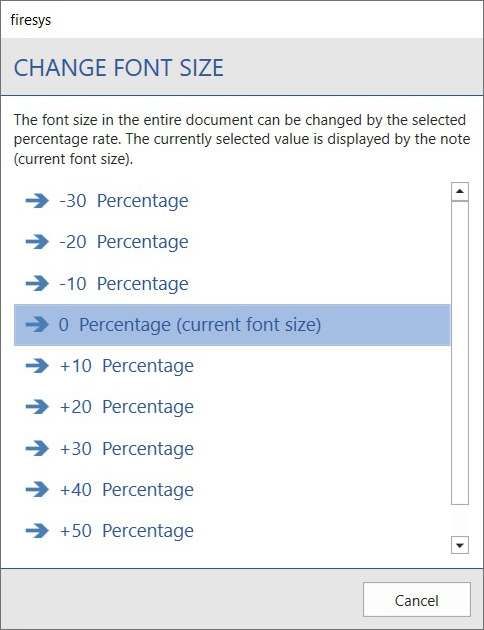Other functions: Unterschied zwischen den Versionen
Keine Bearbeitungszusammenfassung |
Keine Bearbeitungszusammenfassung |
||
| Zeile 61: | Zeile 61: | ||
=== Update Premium Layout Components === | === Update Premium Layout Components === | ||
Information on updating the Premium Layout components in the MeetingPoint can be found [[Settings_in_Word_–_MeetingPoint|here]]. | Information on updating the Premium Layout components in the MeetingPoint can be found [[Settings_in_Word_–_MeetingPoint#MeetingPoint update|here]]. | ||
Version vom 4. Juli 2023, 12:07 Uhr
Premium Layout contains many useful functions for editing your data in this area of the software.
The functions
 Layout-Manager
Layout-Manager
→ Main article about the Layout-Manager
Create a new colour scheme or edit an existing one.
 Apply
Apply
Select an existing colour scheme and apply it to all text, graphics and tables in your document.
 Change font size
Change font size
Change the font size of your entire document at the touch of a head. You can adjust the font size within a range of -30 per cent to +60 per cent. The resizing includes all text and table formats. Graphics are excluded from the resizing. The currently selected value is indicated by the note "current font size".
 Numbered list
Numbered list
By clicking on the "Numbered" list button, you have two options for editing your existing lists.
-
 Restart
Restart - Start an already existing numbering new.
-
 Continue
Continue
- Here you can continue an already existing numbering.
 Change column widths
Change column widths
In the Premium Layout you have the option of optimising the display of particularly detailed or extensive tables. Two options are available to you:
 To the largest number in the table
To the largest number in the table
- The width of the number columns is determined depending on the "widest" number. The columns are then formatted with the same width according to this value.
 To the largest number in the column
To the largest number in the column
Each column of numbers is individually formatted according to the "widest" number. This results in an uneven column width, which, however, avoids any empty spaces.
 Align elements
Align elements
Click on the button "Align elements" to align wide tables and marginalia in the entire document to the set type area.
Good to know
| |
|---|---|
The Premium Layout tab is displayed only if you are in Premium Layout. |
Update Premium Layout Components
Information on updating the Premium Layout components in the MeetingPoint can be found here.
See also
![]() Overview of the Premium Layout
Overview of the Premium Layout
![]() The interface of the layout manager
The interface of the layout manager
![]() Edit texts
Edit texts