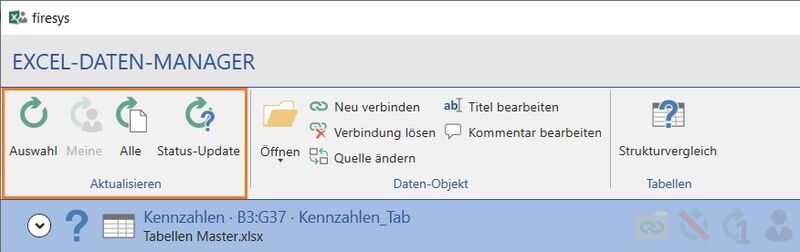Excel data manager – the update functions: Unterschied zwischen den Versionen
(Die Seite wurde neu angelegt: „Kategorie:English-Word Excelinhalte-Excel-Daten-Manager“) |
Keine Bearbeitungszusammenfassung |
||
| Zeile 1: | Zeile 1: | ||
[[Kategorie:English-Word Excelinhalte-Excel-Daten-Manager]] | [[Kategorie:English-Word Excelinhalte-Excel-Daten-Manager]] | ||
To ensure that linked Excel objects in your Word document are always up to date, you can use the update functions to update existing Excel objects quickly. You can choose whether you want to update only one object, all objects that are currently selected, or all objects that are linked in the Excel data manager. | |||
[[Datei:Word Inhalt Excel-Daten-Manager-Aktualisierungsfunktionen.jpg|center|800px]] | |||
== The update function == | |||
=== [[File:Image.Link.Update.Selection.16.png|16px|link=]] Update selection === | |||
Checks and updates the selected object or the objects highlighted in the list. | |||
=== [[File:rxbtnUpdateMyObjects_16.png|16px|link=]] Update my objects === | |||
Updates all Excel objects labelled as “my objects”. | |||
=== [[File:rxbtnUpdateAllObjects_16.png|16px|link=]] Update all === | |||
Checks and updates all Excel objects contained in your document and creates an update report, which also indicates if any problems occurred during the update (for more information, see Update/troubleshooting). | |||
{{ | |||
Vorlage:GoodtoKnow | |||
|Gutzuwissen = Avoid working on your Excel documents while Excel data is being updated. | |||
}} | |||
=== [[File:Image.Link.Update.Status.32.png|16px|link=]] Status update === | |||
Checks whether the selected Excel objects (and objects linked to them) are up to date and updates the information in the list. The Excel objects are not updated. | |||
== See also == | |||
[[Datei:Navigation_hoch.svg|link=]] [[Übersicht_Excel-Daten-Manager|An overview of the Excel data manager]] <br> | |||
[[Datei:Navigation_rechts.svg|link=]] [[Oberfläche_Excel-Daten-Manager|The Excel data manager interface]] <br> | |||
[[Datei:Navigation_rechts.svg|link=]] [[Excel-Inhalte_einfügen|Insert Excel contents]] <br> | |||
[[Datei:Navigation_rechts.svg|link=]] [[Einstellungen_in_Word_-_Daten_aus_Excel|The firesys settings in Word for data from Excel]] <br> | |||
{{MoreContent}} | |||
Version vom 18. Dezember 2019, 15:29 Uhr
To ensure that linked Excel objects in your Word document are always up to date, you can use the update functions to update existing Excel objects quickly. You can choose whether you want to update only one object, all objects that are currently selected, or all objects that are linked in the Excel data manager.
The update function
 Update selection
Update selection
Checks and updates the selected object or the objects highlighted in the list.
 Update my objects
Update my objects
Updates all Excel objects labelled as “my objects”.
Datei:RxbtnUpdateAllObjects 16.png Update all
Checks and updates all Excel objects contained in your document and creates an update report, which also indicates if any problems occurred during the update (for more information, see Update/troubleshooting).
Good to know
| |
|---|---|
Avoid working on your Excel documents while Excel data is being updated. |
Datei:Image.Link.Update.Status.32.png Status update
Checks whether the selected Excel objects (and objects linked to them) are up to date and updates the information in the list. The Excel objects are not updated.
See also
![]() An overview of the Excel data manager
An overview of the Excel data manager
![]() The Excel data manager interface
The Excel data manager interface
![]() Insert Excel contents
Insert Excel contents
![]() The firesys settings in Word for data from Excel
The firesys settings in Word for data from Excel