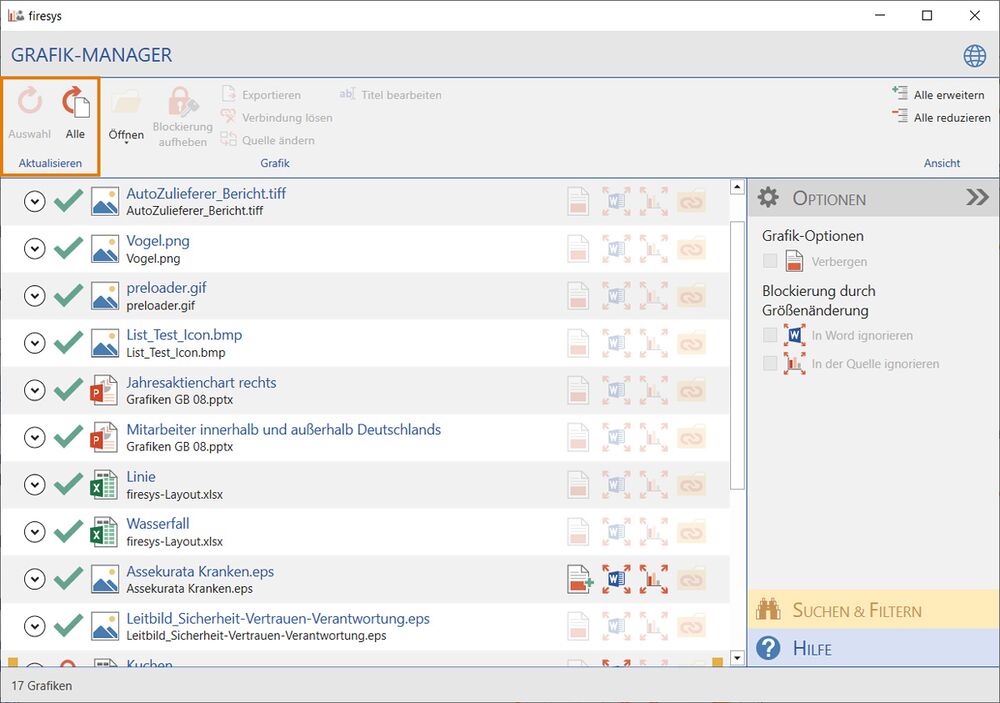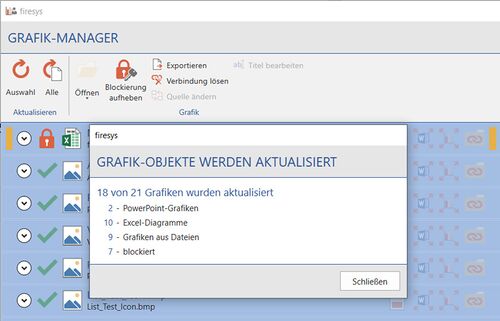Graphics manager – the update functions: Unterschied zwischen den Versionen
Keine Bearbeitungszusammenfassung |
Keine Bearbeitungszusammenfassung |
||
| Zeile 21: | Zeile 21: | ||
:; [[File:Image-Common-Manager-Status-UpToDate.png|24px|link=]] Up to date | :; [[File:Image-Common-Manager-Status-UpToDate.png|24px|link=]] Up to date | ||
:; [[File:Image-Common-Manager-Status-Outdated.png|24px|link=]] Outdated | :; [[File:Image-Common-Manager-Status-Outdated.png|24px|link=]] Outdated | ||
:; [[File:Image-Common-Manager-Status-Unknown.png|24px|link=]] | :; [[File:Image-Common-Manager-Status-Unknown.png|24px|link=]] Indeterminate state of the graphics file (an update is recommended) | ||
== See also == | == See also == | ||
Version vom 14. Februar 2020, 09:51 Uhr
So that the linked graphics objects in your Word document are always up to date, you can use the update functions to update the graphics quickly. You can choose whether you want to update only one graphic, all graphics that are currently selected, or all graphics that are linked in the graphics manager.
Update
 Selection
Selection
Checks and updates the selected object or the objects highlighted in the selection window.
 Update all
Update all
Checks and updates all graphics contained in the document; an update report is created which also indicates if any problems occurred during the update.
- Current status
-
 Up to date
Up to date Outdated
Outdated Indeterminate state of the graphics file (an update is recommended)
Indeterminate state of the graphics file (an update is recommended)
See also
![]() An overview of the graphics manager
An overview of the graphics manager
![]() The graphics manager interface
The graphics manager interface
![]() Graphic options in the graphics manager
Graphic options in the graphics manager
![]() [The_list_view_in_the_graphics_manager|The list view in the graphics manager]]
[The_list_view_in_the_graphics_manager|The list view in the graphics manager]]
![]() The graphics settings in Word
The graphics settings in Word