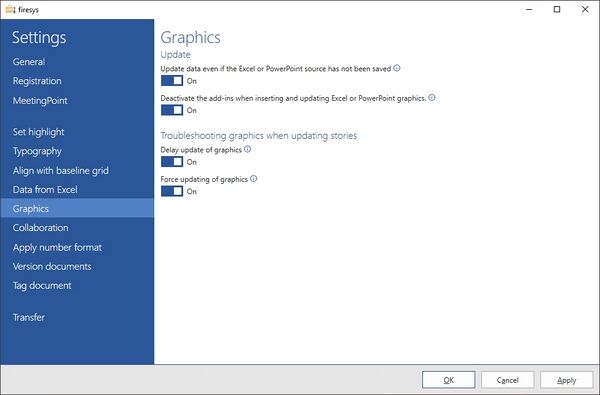Settings in Word – graphics
Graphic settings in Word
Update
Update data even if the Excel or PowerPoint source has not been saved
If you make a lot of format and structural changes in Excel or PowerPoint and it takes a long time to save the source file due to the network and/or file size, you can select this option to manually save the file once you have made all the changes. We recommend that you minimise your use of this option to ensure that only saved data is entered in the report.
Deactivate the add-ins when inserting and updating Excel or PowerPoint graphics
If problems occur when inserting or updating graphics, this may be due to other PowerPoint add-ins. This option deactivates all add-ins in PowerPoint and can thus solve the problem.
Troubleshooting graphics during update
Delay update of graphics
Updating of graphics is delayed. Activate this option if graphics in stories are not displayed after updating in the master.
Force update of graphics
Graphics display is forced. Activate this option if graphics in stories are not displayed after they were updated in the master even though the “Delay updating of graphics” option is selected.
See also
![]() The setting menus in firesys
The setting menus in firesys
![]() The firesys settings in Word
The firesys settings in Word
![]() The data from Excel settings in Word
The data from Excel settings in Word
![]() The collaboration settings in Word
The collaboration settings in Word