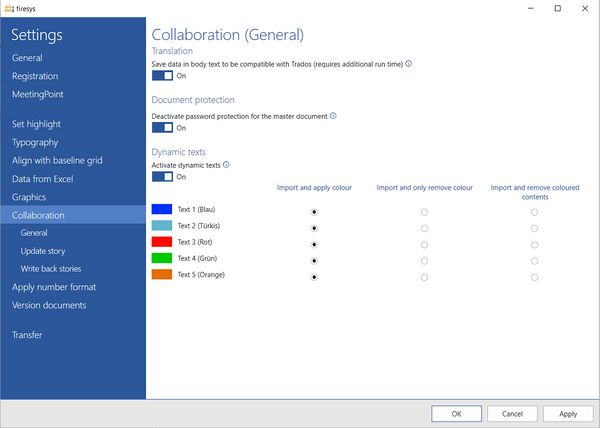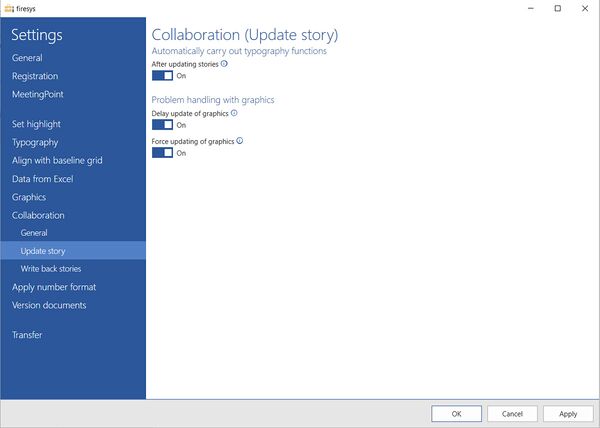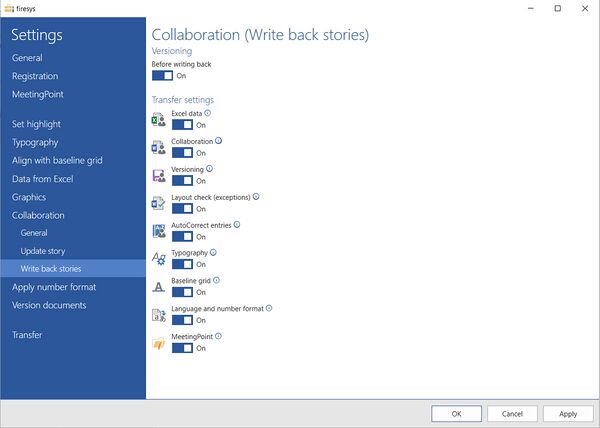Settings in Word – collaboration: Unterschied zwischen den Versionen
Keine Bearbeitungszusammenfassung |
Keine Bearbeitungszusammenfassung |
||
| Zeile 8: | Zeile 8: | ||
=== Document protection === | === Document protection === | ||
<b> Deactivate password protection for the master | <b> Deactivate password protection for the master </b> | ||
Activate this option to deactivate the password protection of the master | Activate this option to deactivate the password protection of the master. It is implemented automatically during the next save operation. | ||
=== Dynamic texts === | === Dynamic texts === | ||
| Zeile 16: | Zeile 16: | ||
<b> Activate dynamic texts </b> | <b> Activate dynamic texts </b> | ||
Use this function if you want to dynamically show or hide texts, tables and graphics from stories. This lets you deliberately hide elements in stories for specific | Use this function if you want to dynamically show or hide texts, tables and graphics from stories. This lets you deliberately hide elements in stories for specific masters. Writing back of stories is disabled when this option is selected. | ||
== Collaboration (update stories) == | == Collaboration (update stories) == | ||
Aktuelle Version vom 28. März 2023, 10:44 Uhr
General settings for collaboration
Translation
Save data in the body text so it is compatible with Trados (see settings menu Number format and translation in Word).
Document protection
Deactivate password protection for the master
Activate this option to deactivate the password protection of the master. It is implemented automatically during the next save operation.
Dynamic texts
Activate dynamic texts
Use this function if you want to dynamically show or hide texts, tables and graphics from stories. This lets you deliberately hide elements in stories for specific masters. Writing back of stories is disabled when this option is selected.
Collaboration (update stories)
Automatically execute typography functions
After updating stories
Automatically executes the typography functions for the respective updated stories.
Problem handling with graphics
Delay update of graphics
Updating of graphics is delayed. Activate this option if graphics in stories are not displayed after updating in the master.
Force update of graphics
Graphics display is forced. Activate this option if graphics in stories are not displayed after they were updated in the master even though the “Delay updating of graphics” option is activated.
Collaboration (write back stories)
Versioning
Before writing back
Before writing back the stories, the settings selected below will be automatically applied.
Transfer settings
Determine which settings should be applied during writing back:
- Excel data
- Collaboration
- Versioning
- Layout check (exceptions)
- AutoCorrect entries
- Typography
- Baseline grid
- Language and number format
- MeetingPoint
See also
![]() The setting menus in firesys
The setting menus in firesys
![]() The firesys settings in Word
The firesys settings in Word
![]() The graphic settings in Word
The graphic settings in Word
![]() The number format settings in firesys
The number format settings in firesys