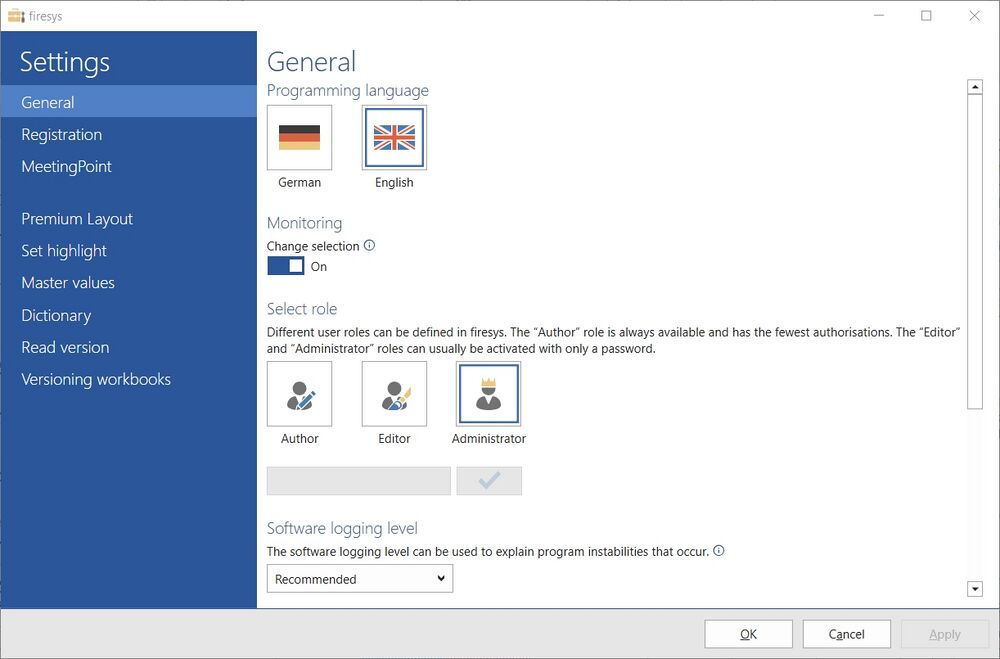Settings in Excel: Unterschied zwischen den Versionen
Zur Navigation springen
Zur Suche springen
Keine Bearbeitungszusammenfassung |
Keine Bearbeitungszusammenfassung |
||
| Zeile 31: | Zeile 31: | ||
|- | |- | ||
| valign="top" width="33%" | | | valign="top" width="33%" | | ||
<div style="padding: 4px; text-align: center; font-size:130%; border-bottom: solid 2px #dfdfdf;">[[ | <div style="padding: 4px; text-align: center; font-size:130%; border-bottom: solid 2px #dfdfdf;">[[Settings_in_Excel_–_Premium_Layout|Premium Layout]]</span> </div> | ||
<br> | <br> | ||
| Zeile 37: | Zeile 37: | ||
| valign="top" width="33%" | | | valign="top" width="33%" | | ||
<div style="padding: 4px; text-align: center; font-size:130%; border-bottom: solid 2px #dfdfdf;">[[Settings in Excel – | <div style="padding: 4px; text-align: center; font-size:130%; border-bottom: solid 2px #dfdfdf;">[[Settings in Excel – set highlighting|Set highlighting]]</span> </div> | ||
<br> | <br> | ||
| Zeile 43: | Zeile 43: | ||
| valign="top" width="33%" | | | valign="top" width="33%" | | ||
<div style="padding: 4px; text-align: center; font-size:130%; border-bottom: solid 2px #dfdfdf;">[[Settings in Excel – | <div style="padding: 4px; text-align: center; font-size:130%; border-bottom: solid 2px #dfdfdf;">[[Settings in Excel – transmitter values|Transmitter values]]</span> </div> | ||
<br> | <br> | ||
|- | |- | ||
| valign="top" width="33%" | | |||
<div style="padding: 4px; text-align: center; font-size:130%; border-bottom: solid 2px #dfdfdf;">[[Settings in Excel – dictionary|Dictionary]]</span> </div> | |||
<br> | |||
| valign="top" width="33%" | | | valign="top" width="33%" | | ||
<div style="padding: 4px; text-align: center; font-size:130%; border-bottom: solid 2px #dfdfdf;">[[Settings in Excel – read version|Read version]]</span> </div> | <div style="padding: 4px; text-align: center; font-size:130%; border-bottom: solid 2px #dfdfdf;">[[Settings in Excel – read version|Read version]]</span> </div> | ||
Aktuelle Version vom 4. Januar 2024, 13:44 Uhr
You can find the “firesys settings” menu option in the “firesys” group on the far left of the ribbon. Here you can select the settings for the processes of certain firesys functions.
|
The firesys settings in Excel
| ||
|
|
|
|
|
|
|
|
|
|
|
|
See also
![]() The setting menus in firesys
The setting menus in firesys
![]() The firesys settings in Word
The firesys settings in Word