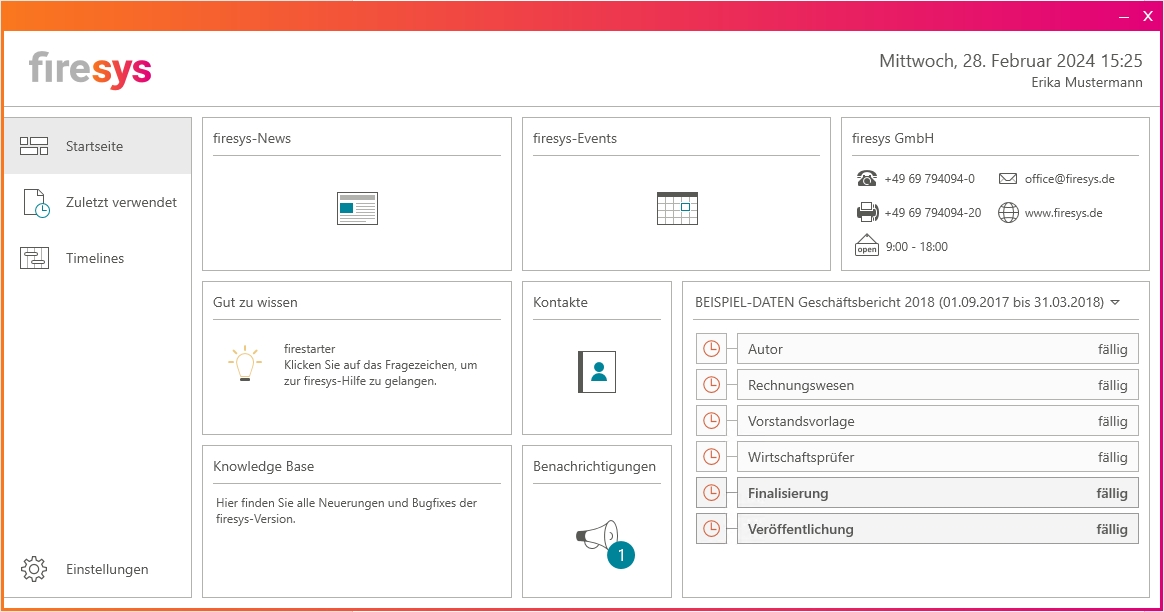Das Dashboard: Unterschied zwischen den Versionen
Keine Bearbeitungszusammenfassung |
Keine Bearbeitungszusammenfassung |
||
| Zeile 1: | Zeile 1: | ||
The firesys dashboard is the interface between the user and the firesys software. You have access to useful information and data here. | |||
[[File:Dashboard total.jpg|center]] | [[File:Dashboard total.jpg|center]] | ||
== Die Oberfläche == | == Die Oberfläche == | ||
The Dashboard is divided into different areas and provides you with the following, among other things: | |||
* | * Point of information for news, tips and tricks as well as events | ||
* | * Access to your most recently used documents | ||
* | * Create a time line for your process | ||
* | * Communicate with firesys users in your company | ||
The dashboard can be opened using the desktop link, the start menu or in firesys in the “*Design” tab in the “firesys” group by clicking on the “Dashboard” button. | |||
== | == The functions in detail == | ||
=== | === Information area === | ||
The navigation shows you the logged-on users, the current date and the time on the right. You can connect directly to a customer adviser via TeamViewer. You are notified when a new version of firesys is available for downloading on the website on the left, and you can navigate directly to our website by clicking on the firesys logo. | |||
=== | === Working area === | ||
Im Arbeitsbereich kann man „Zuletzt verwendete Dokumente“ aus Office direkt öffnen oder Timelines anlegen und bearbeiten (setzt Berechtigung voraus). Zusätzlich kann man allgemeine Einstellungen festlegen (> siehe Artikel [[Dashboard-Einstellungen|Einstellungen für das firesys-Dashboard]]). | Im Arbeitsbereich kann man „Zuletzt verwendete Dokumente“ aus Office direkt öffnen oder Timelines anlegen und bearbeiten (setzt Berechtigung voraus). Zusätzlich kann man allgemeine Einstellungen festlegen (> siehe Artikel [[Dashboard-Einstellungen|Einstellungen für das firesys-Dashboard]]). | ||
=== | === Good to know === | ||
This tile contains useful tips and tricks on the firesys modules you have purchased. | |||
=== firesys | === firesys news === | ||
You will receive a notification if there is any firesys news. Clicking on the tile once gives you a preview of the news. Clicking again takes you directly to our website, where you can read the full article. | |||
=== firesys- | === firesys-events === | ||
You will receive a notification when new events are offered by firesys. Clicking on the tile once gives you a preview of the events. Clicking again takes you to our website, where you can register directly for the event. | |||
''' | '''Good to know''' | ||
[[File:Glühbirne.png|40px|link=]] | [[File:Glühbirne.png|40px|link=]] The dashboard makes sure that you don’t miss any important information from firesys. | ||
=== firesys GmbH === | === firesys GmbH === | ||
You will find all contact information of firesys GmbH here. | |||
=== Knowledge Base === | === Knowledge Base === | ||
The tile contains a preview of the latest two entries in the Knowledge Base . Clicking on the tile once allows you to read the entries in full. Pre-selection shows all entries for your current firesys version. Here you can see all developments or bug fixes for a firesys version or module. | |||
=== | === Contacts === | ||
Here you can update contacts for those involved with the process. These contacts are accessible for all firesys users in your company. | |||
=== | === Time line === | ||
The tile shows the currently selected time line with a start and end date. You can see all upcoming deadlines; milestones are highlighted. Time lines created can also be selected here. | |||
=== | === Translation === | ||
Freeway customers can log in here. This allows you to transfer documents that have been prepared for translation directly from Word to the CLS communication translation service provider via Freeway. | |||
Freeway | If you are not a Freeway customer, you can click on “Contact us” to request more information about the translation service or to register. | ||
=== | === Notifications === | ||
You will receive a notification if there are messages from firesys users in your company. By clicking on the tile, you can read the full message or create a new message. Take advantage of the “pinboard” feature for all firesys users in your company. | |||
== | == Manage time lines and deadlines == | ||
[[Dashboard-Timelines und Termine|→ Zum Hauptartikel zur Erstellung von Timelines und Terminen]] | [[Dashboard-Timelines und Termine|→ Zum Hauptartikel zur Erstellung von Timelines und Terminen]] | ||
In the dashboard you can create timelines and milestones and make them available for all firesys users in your company. | |||
== | == Settings for the firesys dashboard == | ||
[[Dashboard-Einstellungen|→ Zum Hauptartikel der Einstellungen im Dashboard]] | [[Dashboard-Einstellungen|→ Zum Hauptartikel der Einstellungen im Dashboard]] | ||
You will find the “settings” menu option in the lower left of the dashboard. Here you will find default settings for certain functions in the dashboard. | |||
Version vom 4. November 2019, 08:26 Uhr
The firesys dashboard is the interface between the user and the firesys software. You have access to useful information and data here.
Die Oberfläche
The Dashboard is divided into different areas and provides you with the following, among other things:
- Point of information for news, tips and tricks as well as events
- Access to your most recently used documents
- Create a time line for your process
- Communicate with firesys users in your company
The dashboard can be opened using the desktop link, the start menu or in firesys in the “*Design” tab in the “firesys” group by clicking on the “Dashboard” button.
The functions in detail
Information area
The navigation shows you the logged-on users, the current date and the time on the right. You can connect directly to a customer adviser via TeamViewer. You are notified when a new version of firesys is available for downloading on the website on the left, and you can navigate directly to our website by clicking on the firesys logo.
Working area
Im Arbeitsbereich kann man „Zuletzt verwendete Dokumente“ aus Office direkt öffnen oder Timelines anlegen und bearbeiten (setzt Berechtigung voraus). Zusätzlich kann man allgemeine Einstellungen festlegen (> siehe Artikel Einstellungen für das firesys-Dashboard).
Good to know
This tile contains useful tips and tricks on the firesys modules you have purchased.
firesys news
You will receive a notification if there is any firesys news. Clicking on the tile once gives you a preview of the news. Clicking again takes you directly to our website, where you can read the full article.
firesys-events
You will receive a notification when new events are offered by firesys. Clicking on the tile once gives you a preview of the events. Clicking again takes you to our website, where you can register directly for the event.
Good to know Datei:Glühbirne.png The dashboard makes sure that you don’t miss any important information from firesys.
firesys GmbH
You will find all contact information of firesys GmbH here.
Knowledge Base
The tile contains a preview of the latest two entries in the Knowledge Base . Clicking on the tile once allows you to read the entries in full. Pre-selection shows all entries for your current firesys version. Here you can see all developments or bug fixes for a firesys version or module.
Contacts
Here you can update contacts for those involved with the process. These contacts are accessible for all firesys users in your company.
Time line
The tile shows the currently selected time line with a start and end date. You can see all upcoming deadlines; milestones are highlighted. Time lines created can also be selected here.
Translation
Freeway customers can log in here. This allows you to transfer documents that have been prepared for translation directly from Word to the CLS communication translation service provider via Freeway.
If you are not a Freeway customer, you can click on “Contact us” to request more information about the translation service or to register.
Notifications
You will receive a notification if there are messages from firesys users in your company. By clicking on the tile, you can read the full message or create a new message. Take advantage of the “pinboard” feature for all firesys users in your company.
Manage time lines and deadlines
→ Zum Hauptartikel zur Erstellung von Timelines und Terminen
In the dashboard you can create timelines and milestones and make them available for all firesys users in your company.
Settings for the firesys dashboard
→ Zum Hauptartikel der Einstellungen im Dashboard
You will find the “settings” menu option in the lower left of the dashboard. Here you will find default settings for certain functions in the dashboard.
Siehe auch
![]() Das firesys Dashboard in der Übersicht
Das firesys Dashboard in der Übersicht
![]() Die Timelines- und Termine im Dashboard
Die Timelines- und Termine im Dashboard
![]() Die Dashboard-Einstellungen
Die Dashboard-Einstellungen
Weitere Inhalte
→ Webseite
→ Kundenbereich
→ YouTube